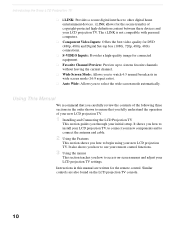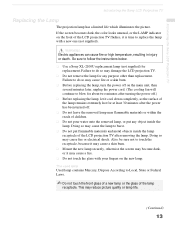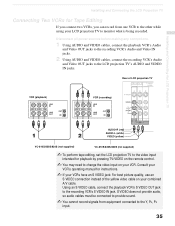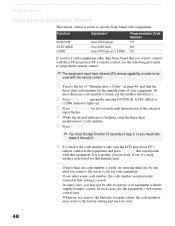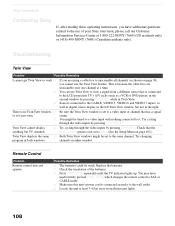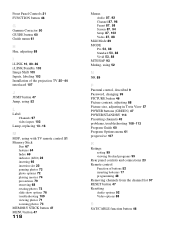Sony KDF-60XBR950 Support Question
Find answers below for this question about Sony KDF-60XBR950 - 60" Rear Projection TV.Need a Sony KDF-60XBR950 manual? We have 1 online manual for this item!
Question posted by armmatul on April 17th, 2014
How To Replace Sony Lcd Optical Block Panel Kdf60xbr950 Video
The person who posted this question about this Sony product did not include a detailed explanation. Please use the "Request More Information" button to the right if more details would help you to answer this question.
Current Answers
Related Sony KDF-60XBR950 Manual Pages
Similar Questions
Sony Kdf60xbr950 Picture And Sound Lose
My Sony KDF60XBR950 turns on fine but after about 2 minutes I lose picture and sound and after a sho...
My Sony KDF60XBR950 turns on fine but after about 2 minutes I lose picture and sound and after a sho...
(Posted by pelling1 7 years ago)
Sony Kdf60xbr950 Blinks Green When Powered On Then Lamp Blinks Red
(Posted by lmtEd 9 years ago)
How Replace The Optical Block Failure For Sony Kdf60wf655
(Posted by wwsricm 9 years ago)
I Replaced My Kf60we610 Optical Block. The Picture Is Now Blurry. Any Idea Why?
I want to know how to get the crisp clear picture I had before I replaced the optical block
I want to know how to get the crisp clear picture I had before I replaced the optical block
(Posted by ewingcorp 11 years ago)
60' Sony Lcd Kdf60xbr950 I Need The Entire Power Box For Back Of Tv
(Posted by tamibrown75 12 years ago)