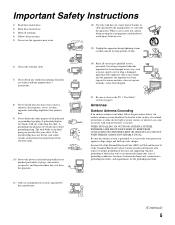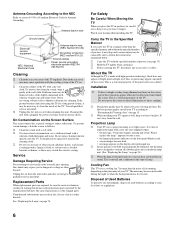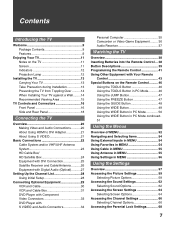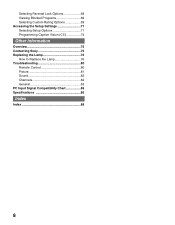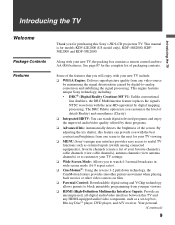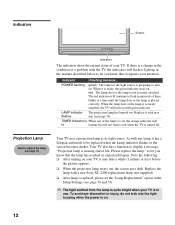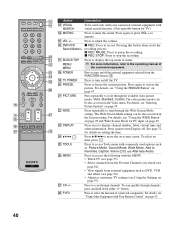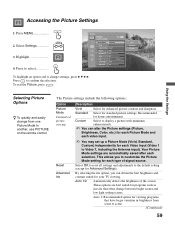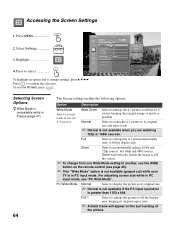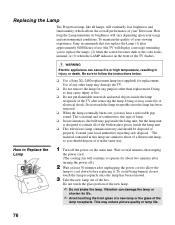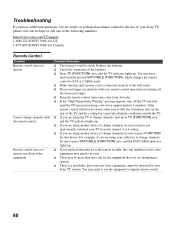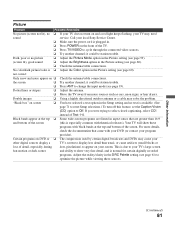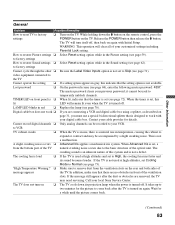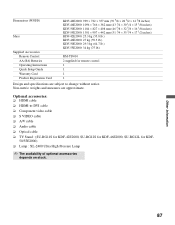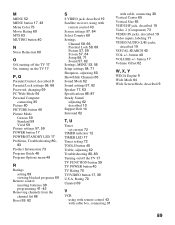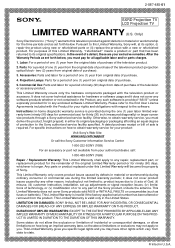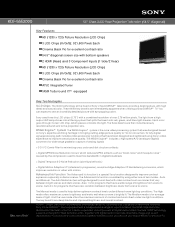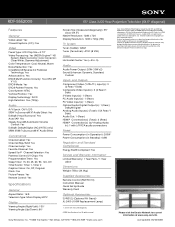Sony KDF-55E2000 Support Question
Find answers below for this question about Sony KDF-55E2000 - 55" Class 3lcd Rear Projection Television.Need a Sony KDF-55E2000 manual? We have 5 online manuals for this item!
Question posted by skillshot614 on May 25th, 2011
Do I Need The Original Remote To Reset The Tv After Bulb Replacement?
Current Answers
Answer #1: Posted by divesrq on May 29th, 2011 9:22 PM
It is easer if you have the Sony remote. It can be done
Lamp Timer Reset using buttons on TV.
1 Press MENUE
2 Press Channel DOWN to Highlight SETTINGS
3 Press TV/VIDEO to Select SETTINGS
4 Press CHANNEL DOWN to Highlight SETUP
5 Press TV/VIDEO to Select SETUP
6 Press CHANNEL DOWN to Highlight LAMP REPLACEMENT
7 Press TV/VIDEO to Select LAMP REPLACEMENT
8 Press CHANNEL UP to Highlight YES
9 Press TV/VIDEO to Select YES
10 Press MENU to ESCAPE
5 Press TV/VIDEO to Select SETUP
6 Press CHANNEL DOWN to Highlight LAMP REPLACEMENT
7 Press TV/VIDEO to Select LAMP REPLACEMENT
8 Press CHANNEL UP to Highlight YES
9 Press TV/VIDEO to Select YES
10 Press MENU to ESCAPE
Related Sony KDF-55E2000 Manual Pages
Similar Questions
diagram
so dark
We just replaced the lamp on sony wega tv and was working fine but now after I turn it on it turns o...