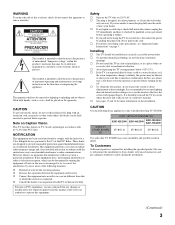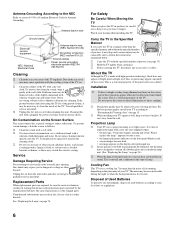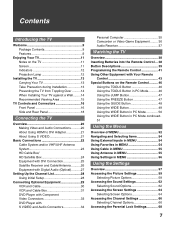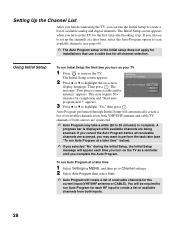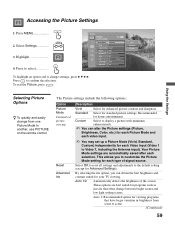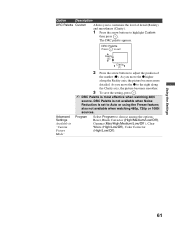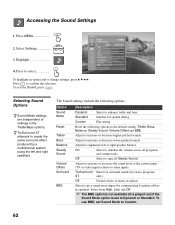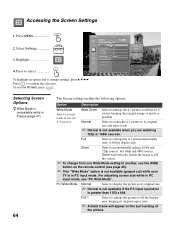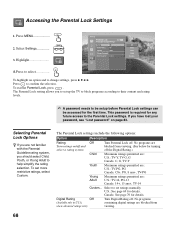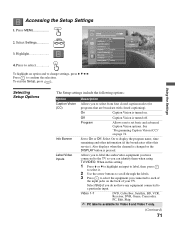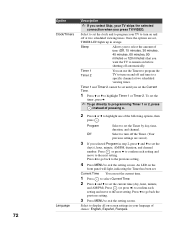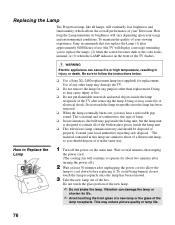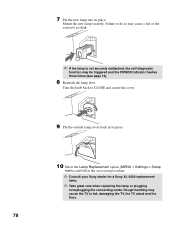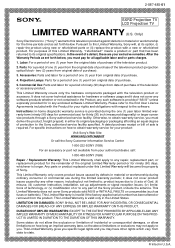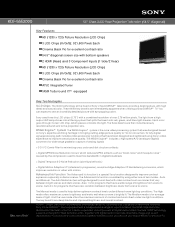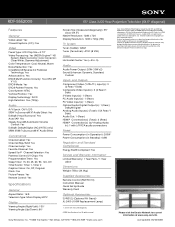Sony KDF-55E2000 Support Question
Find answers below for this question about Sony KDF-55E2000 - 55" Class 3lcd Rear Projection Television.Need a Sony KDF-55E2000 manual? We have 5 online manuals for this item!
Question posted by jhughes702 on November 14th, 2013
Installed A New Lamp I Go To Settings Press On It But Get No Response
Cannot reset lamp nothing happens when I push on Menu then settings can't get any further
Current Answers
Related Sony KDF-55E2000 Manual Pages
Similar Questions
How To Reset Sony Projection Tv When You Install New Lamp
(Posted by michall 10 years ago)
How To Replace A Bulb On A Sony Grand Wega Kdf-55e2000 55-inch 3lcd Rear
projection television
projection television
(Posted by mt18lys 10 years ago)
Sony Grand Wega Kdf-55e2000 55-inch 3lcd Rear Projection Television Why Is It
so dark
so dark
(Posted by rdelesalleh 10 years ago)
How To Install The Lamp
How To Install The Lamp Sony Xl 5200/f9308-860-0
How To Install The Lamp Sony Xl 5200/f9308-860-0
(Posted by mkanobbfrance 10 years ago)