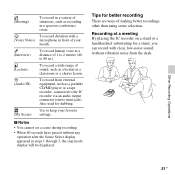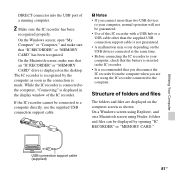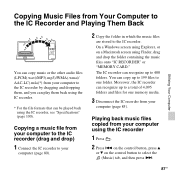Sony ICD-UX512 Support Question
Find answers below for this question about Sony ICD-UX512.Need a Sony ICD-UX512 manual? We have 1 online manual for this item!
Question posted by maMMark on August 20th, 2014
What Device Can Connect With Icd Ux523f Recorder Other Than Pc
The person who posted this question about this Sony product did not include a detailed explanation. Please use the "Request More Information" button to the right if more details would help you to answer this question.
Current Answers
Related Sony ICD-UX512 Manual Pages
Similar Questions
How To Connect Digital Audio Recorder - Sony Icd Px720 To Computer
(Posted by b78forol 9 years ago)
Sony Digital Voice Recorder Icd Ux512 How To Install It On Mac Os
(Posted by HARVYrv 10 years ago)
How Much The Quality Sound Record In Sony Icd-ux512
Hi, i bought this machine I was satisfied with the quality of early sound recordings but i feel tha...
Hi, i bought this machine I was satisfied with the quality of early sound recordings but i feel tha...
(Posted by roofchaie 11 years ago)
Compare 2 Sony Recorders
I was wondering what the difference is between the ICD-UX512F and the ICD-UX523F apart from the memo...
I was wondering what the difference is between the ICD-UX512F and the ICD-UX523F apart from the memo...
(Posted by ladyp 12 years ago)