Sony ICD-PX312 Support Question
Find answers below for this question about Sony ICD-PX312.Need a Sony ICD-PX312 manual? We have 2 online manuals for this item!
Question posted by toastfornow on January 3rd, 2012
Naming A File Or Folder
Can i name a file or folder anything I want or does it have to be this format, FOLDER01, ect.
Current Answers
There are currently no answers that have been posted for this question.
Be the first to post an answer! Remember that you can earn up to 1,100 points for every answer you submit. The better the quality of your answer, the better chance it has to be accepted.
Be the first to post an answer! Remember that you can earn up to 1,100 points for every answer you submit. The better the quality of your answer, the better chance it has to be accepted.
Related Sony ICD-PX312 Manual Pages
Operating Instructions - Page 3
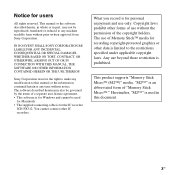
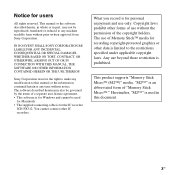
... not be governed by the terms of the copyright holders. This product supports "Memory Stick Micro™ (M2™)" media. Notice for the IC recorder
ICD-PX312. What you record is for Windows and cannot be used in part, may also be reproduced, translated or reduced to this document.
3GB IN NO EVENT SHALL...
Operating Instructions - Page 21
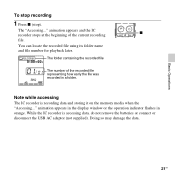
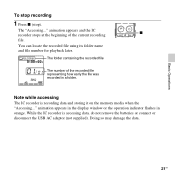
... memory media when the "Accessing..." animation appears and the IC x
recorder stops at the beginning of the recorded file representing how early the file was recorded in orange. You can locate the recorded file using its folder name and file number for playback later.
Note while accessing
The IC recorder is accessing data, do not remove the batteries or connect or...
Operating Instructions - Page 24
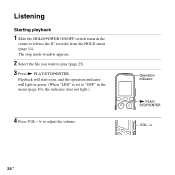
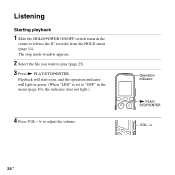
... light in green. (When "LED" is set to "OFF" in the menu (page 83), the indicator does not light.)
4 Press VOL -/+ to release the IC recorder from the HOLD status (page 11).
Listening
Starting playback
1 Slide the HOLD•POWER ON/OFF switch towards the
center to adjust the volume. Operation...
Operating Instructions - Page 29
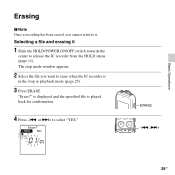
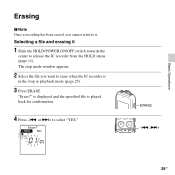
ERASE -., >+
29GB Basic Operations
Erasing
P Note Once a recording has been erased, you want to erase when the IC recorder is played back for confirmation.
4 Press -. The stop or playback mode (page 25).
3 Press ERASE. or >+ to release the IC recorder from the HOLD status (page 11). Selecting a file and erasing it . is displayed and the specified...
Operating Instructions - Page 30


....
The total number of "Selecting a file and erasing
it " after selecting the file you want to 04. To erase a part of a file
Divide the file into two files first (page 68), and then proceed with steps 2 through 5 in "Selecting a file and erasing it." animation appears in the folder is erased, the remaining files will advance so that there will...
Operating Instructions - Page 41
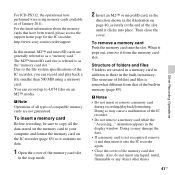
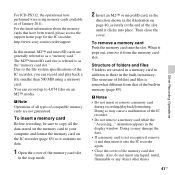
... To remove a memory card Push the memory card into the IC recorder again. • Close the cover of January 2011. Structure of folders and files 5 folders are not guaranteed. P Notes • Do not insert or remove a memory card
during recording/playback/formatting. Doing so may cause a malfunction of compatible memory cards are created in a memory card...
Operating Instructions - Page 56
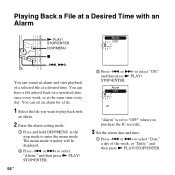
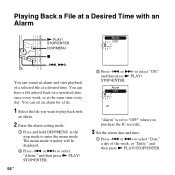
.../ STOP•ENTER.
56 GB
3 Press -. "Alarm" is set an alarm for a file.
1 Select the file you want to play back with an Alarm
N PLAY/ STOP•ENTER DISP/MENU
x
-., >+
You can set to "OFF" when you purchase the IC recorder.
3 Set the alarm date and time.
1 Press -.
The menu mode window will be...
Operating Instructions - Page 57
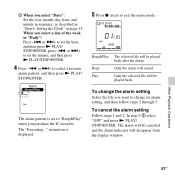
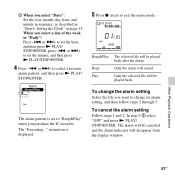
...the file you purchase the IC recorder. In step 2-3 select "OFF" and press N PLAY/ STOP•ENTER. or >+ to change its alarm setting, and then follow steps 2 through 5.
Beep&Play The selected file will ... then press N PLAY/STOP•ENTER.
4 Press -. animation is set to "Beep&Play" when you want to set the hour, and then press N PLAY/ STOP•ENTER, press -. The alarm will be ...
Operating Instructions - Page 60


... N PLAY/ STOP•ENTER.
60 GB or >+ to select "Move &
Copy," and then press N PLAY/ STOP•ENTER.
4 Press -. Editing Files
Arranging Files in a Folder
Moving a file to a different folder
N PLAY/ STOP•ENTER DISP/MENU
x
-., >+
1 Select the file you want to move. 2 Press and hold DISP/MENU in the stop
mode to enter the menu mode.
Operating Instructions - Page 61
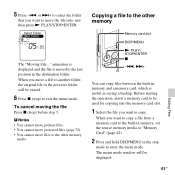
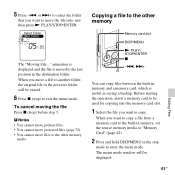
...-in memory, set the source memory media to another folder, the original file in the stop ) before step 5. When you move the file into the memory card slot.
1 Select the file you want to enter the menu mode.
or >+ to select the folder
that you want to move a file to "Memory Card" (page 42).
2 Press and hold DISP...
Operating Instructions - Page 63


...to enter the
menu mode. Editing Files
P Note If the selected folder contains a protected file (page 72), you cannot erase the protected file in that folder.
1 Select the folder containing the files you
want to select "YES," and
then press... a memory card, or turn off the IC recorder while copying.
or >+ to erase when the IC recorder is in step 5, and then press N PLAY/STOP•ENTER.
63GB
Operating Instructions - Page 69
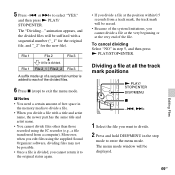
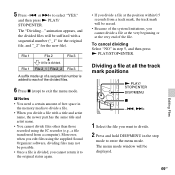
... DISP/MENU
x
-., >+
1 Select the file you edit files using the IC recorder (e.g., a file transferred from a computer). The "Dividing..." To cancel dividing Select "NO" in the stop ) to each of a sequential number is divided.
Moreover, when you want to enter the menu mode.
File 1 File 2_1 File 2_2 File 3
A suffix made up of the divided files.
6 Press x (stop
mode to divide...
Operating Instructions - Page 81


...)
About the Menu Function
81GB Menu items Select Memory
Detail REC Mode Menu
Settings (*: Initial setting)
See page
Selects the memory media on which you want to store a file, or
42
which contains the file you want to play monaural recording mode (displayed as "LP"
in the memory card slot is
selected.
Operating Instructions - Page 83
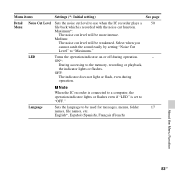
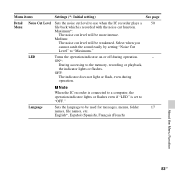
...
cannot catch the sound easily by setting "Noise Cut
Level" to the memory, recording or playback,
the indicator lights or flashes.
Language
Sets the language to be more... level to use when the IC recorder plays a 50
Menu
file back which is set to "OFF."
Maximum*:
The noise cut level will be used for messages, menus, folder
17
names, file names, etc.
English*, Español...
Operating Instructions - Page 88
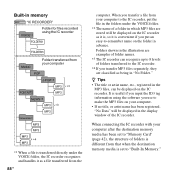
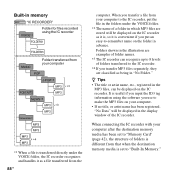
... the VOICE folder. *2 The name of a folder in which MP3 files are classified as being in the display window of folders transferred to the IC recorder. *4 If you transfer MP3 files separately, they are stored will be displayed in "No Folder." Built-in memory
"IC RECORDER"
VOICE*1
Folder for files recorded using the software you put the file in the folders under the VOICE folder, the...
Operating Instructions - Page 93
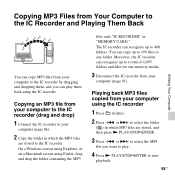
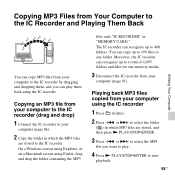
... and dropping them, and you want to play them back using the IC recorder. Copying MP3 Files from Your Computer to the IC Recorder and Playing Them Back
Utilizing Your Computer
You can copy MP3 files from your computer to select the folder
( ) in which MP3 files are stored to the IC recorder. or >+ to select the MP3...
Operating Instructions - Page 94
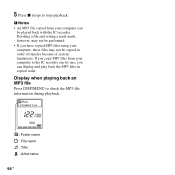
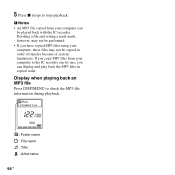
... files may not be played back with the IC recorder.
5 Press x (stop playback. Dividing a file and setting a track mark, however, may not be performed. • If you can
be copied in copied order. Display when playing back an MP3 file
Press DISP/MENU to stop ) to check the MP3 file information during playback.
: Folder name : File name : Title : Artist name...
Operating Instructions - Page 120
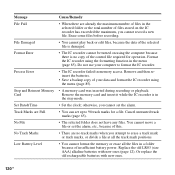
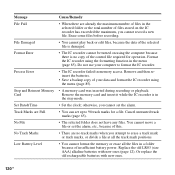
....
• There are already the maximum number of files in a folder because of insufficient battery power. Format the IC recorder using the menu (page 85).
• A memory card was inserted during recording or playback. Cancel unwanted track marks (page 65).
• The selected folder does not have any files. Or replace the old rechargeable batteries with new...
Operating Instructions - Page 125


... the remaining memory and decreases one during playback only) F File location indicator
The selected file number is displayed in the numerator and the total number of files in the folder is set for podcast files
D Folder name indicator E File information indicator
You can record a file : A folder for playback only : A folder for a file. Appears when a track mark is displayed in the...
Operating Instructions - Page 130
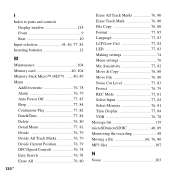
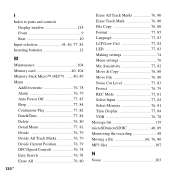
... 80
130GB
Erase All Track Marks 76, 80 Erase Track Mark 76, 80 File Copy 76, 80 Format 77, 85 Language 77, 83 LCF(Low Cut 77, 82 LED 77, ...File 76, 80 Noise Cut Level 77, 83 Protect 76, 79 REC Mode 77, 81 Select Input 77, 82 Select Memory 76, 81 Time Display 77, 84 VOR 76, 78 Message list 119 microSD/microSDHC 40, 89 Monitoring the recording 48 Moving a file 60, 76, 80 MP3 files...
Similar Questions
Sony Voice Recorder Icd-tx50 Batery Replacement
please information battery type for Sony Voice Recorder ICD-TX50 ,because mine can't turn on unless ...
please information battery type for Sony Voice Recorder ICD-TX50 ,because mine can't turn on unless ...
(Posted by pttrisulaadisakti 2 years ago)
Sony Digital Flash Voice Recorder (icd-px312) How To Activate The Voice Only
record setting
record setting
(Posted by JiCapir 9 years ago)
How To Change Folder Name Voice Recorder (icd-px312)
(Posted by smurcCanel 10 years ago)
Sony Digital Voice Recorder Icd-px312 Can't See Files On Computer
(Posted by finib 10 years ago)
How To Fast Forward And Rewind On Sony Voice Recorder Icd Px312
(Posted by mfdufosman 10 years ago)

