Sony ICD-AX412 Support Question
Find answers below for this question about Sony ICD-AX412.Need a Sony ICD-AX412 manual? We have 1 online manual for this item!
Question posted by fares76784 on July 5th, 2012
Change Of Date And Time
how to change date and time in the Sony ICD-AX412 digital recorder?
Current Answers
There are currently no answers that have been posted for this question.
Be the first to post an answer! Remember that you can earn up to 1,100 points for every answer you submit. The better the quality of your answer, the better chance it has to be accepted.
Be the first to post an answer! Remember that you can earn up to 1,100 points for every answer you submit. The better the quality of your answer, the better chance it has to be accepted.
Related Sony ICD-AX412 Manual Pages
Operating Instructions - Page 2
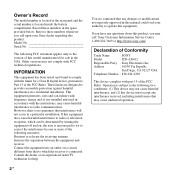
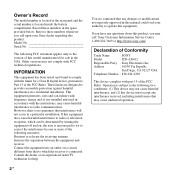
...SONY
Model
: ICD-AX412
Responsible Party : Sony Electronics Inc. Connect the equipment into an outlet on , the user is connected. Operation is subject to which can radiate radio frequency energy and, if not installed and used in accordance with FCC technical regulations. Record... any changes or modifications not expressly approved in this manual could void your Sony dealer regarding...
Operating Instructions - Page 3
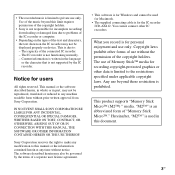
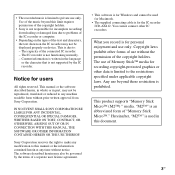
....
• Sony is not responsible for the IC recorder ICD-AX412.
You cannot connect other forms of use of Memory Stick™ media for recording copyright-protected graphics... not functioning normally. - Sony Corporation reserves the right to make any time without the permission of the connected IC recorder. - Copyright laws prohibit other IC recorders. This product supports "Memory...
Operating Instructions - Page 6
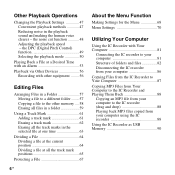
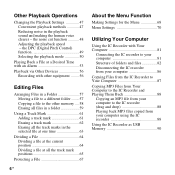
... 88 Playing back MP3 files copied from your computer using the IC recorder 88
Using the IC Recorder as USB Memory 90 Other Playback Operations
Changing the Playback Settings 47 Convenient playback methods 47 Reducing noise in the selected file at one time 63
Dividing a File 64 Dividing a file at the current position 64...
Operating Instructions - Page 12
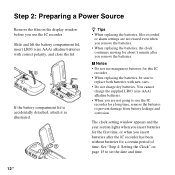
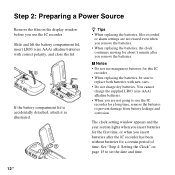
... batteries with new ones. • Do not charge dry batteries. P Notes • Do not use manganese batteries for this IC
recorder. • When replacing the batteries, be sure to set the date and time.
12 GB The clock setting window appears and the year section lights when you insert batteries for the first...
Operating Instructions - Page 15
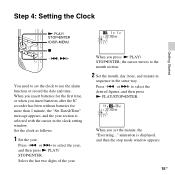
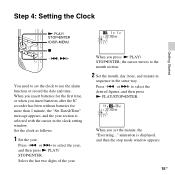
... after the IC recorder has been without batteries for more than 1 minute, the "Set Date&Time" message appears,... and the year section is displayed, and then the stop mode window appears.
15GB Set the clock as follows:
1 Set the year. or >+ to the month section.
2 Set the month, day, hour, and minute in
sequence in the clock setting window. Select the last two digits...
Operating Instructions - Page 16


...;ENTER within 1 minute of files in the folder
To display the current date and time
While the IC recorder is canceled and the stop ) to enter the menu mode.
When you use the IC recorder for the first time or when no file is recorded, the following window may be displayed. • When any button not...
Operating Instructions - Page 22
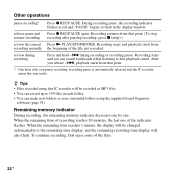
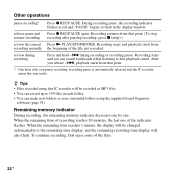
...software (page 91). review during recording or recording pause. When the remaining time reaches 1 minute, the display will be changed automatically to the remaining time display, and the remaining recording time display will be recorded as MP3 files. • You can record up to fast playback sound.
Remaining memory indicator
During recording, the remaining memory indicator decreases...
Operating Instructions - Page 23


For details on scene selection, see page 32.
23GB Basic Operations
The remaining time Flashing
To record according to each recording situation (scene selection)
According to various recording scene, you can change the recording items, such as REC Mode (page 75), Mic Sensitivity (page 76), etc., to the recommended settings in bulk.
Operating Instructions - Page 27
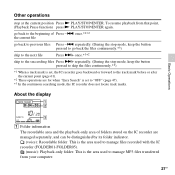
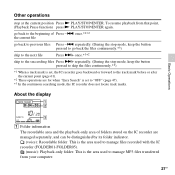
... are managed separately, and can be distinguished by its folder indicator. (voice): Recordable folder. once.*1*2 the current file
go back to the beginning of folders stored on the IC recorder are for when "Easy Search" is set to manage files recorded with the IC recorder (FOLDER01-FOLDER05). (music): Playback-only folder.
This is the area...
Operating Instructions - Page 28
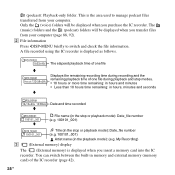
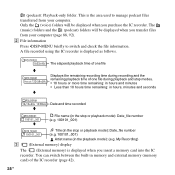
... the area used to switch and check the file information.
Only the (voice) folders will be displayed when you insert a memory card into the IC
recorder. The elapsed playback time of one file
v
Displays the remaining recording time during recording and the remaining playback time of one file during playback and stop modes. • 10 hours or...
Operating Instructions - Page 50


..."Detail
Menu," and then press N PLAY/ STOP•ENTER.
To play
1 Press and hold each time this button is displayed and you cannot adjust the playback speed.
P Notes • If you press ...is set to "×0.70" when you purchase the IC recorder.
when the
DPC(SPEED CTRL) switch is set to "ON."
50 GB
You can change the speed continuously. or >+ to "OFF." The menu mode...
Operating Instructions - Page 53
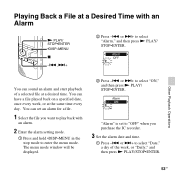
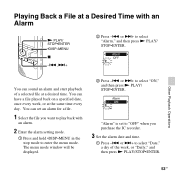
...Enter the alarm setting mode.
1 Press and hold •DISP-MENU in the stop mode to select "Date," a day of a selected file at the same time every day. You can sound an alarm and start playback of the week, or "Daily," and then...Other Playback Operations
53GB
"Alarm" is set an alarm for a file.
1 Select the file you purchase the IC recorder.
3 Set the alarm date and time.
1 Press -.
Operating Instructions - Page 54
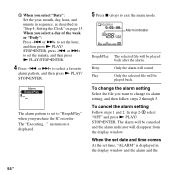
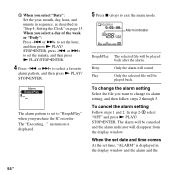
... time, "ALARM" is displayed in "Step 4: Setting the Clock" on page 15. or >+ to change its alarm setting, and then follow steps 2 through 5. To change the alarm setting
Select the file you want to select a favorite
alarm pattern, and then press N PLAY/ STOP•ENTER. When you purchase the IC recorder.
2 When you select "Date...
Operating Instructions - Page 71


...a
a
-
a
-
-
a
a
a
About the Menu Function
71GB a
a
- a
a
-
-
a
-
-
a
-
- a
-
- Menu items
Detail Menu REC Mode Mic Sensitivity LCF(Low Cut) Select Input Continuous Play Noise Cut Level LED Language Date&Time Time Display Beep USB Charge Auto Power Off Format [Back]
Operation mode (a: the setting can be made / -: the setting cannot be made)
Stop mode
Playback mode...
Operating Instructions - Page 73
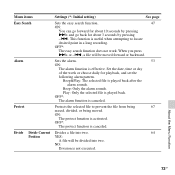
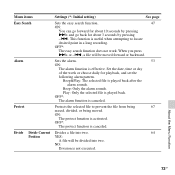
...erased, divided, or being moved. Protects the selected file to locate
desired point in a long recording. OFF*:
The protect function is canceled. Beep: Only the alarm sounds. OFF*:
The alarm ... seconds by pressing
>+ and go back for playback, and set the
following alarm pattern. Set the date, time or day
of the week or choose daily for about 3 seconds by pressing
-..
Divides a file ...
Operating Instructions - Page 78
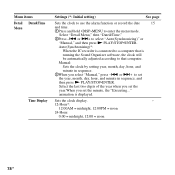
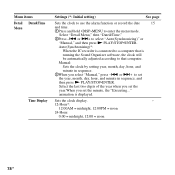
... Date&Time Menu
Time Display
Settings (*: Initial setting)
See page
Sets the clock to use the alarm function or record the date
15
and time....recorder is connected to set the minute, the "Executing..."
Manual:
Sets the clock by setting year, month, day, hour, and
minute in sequence, and
then press N PLAY/STOP•ENTER. or >+ to enter the menu mode.
Select the last two digits...
Operating Instructions - Page 120
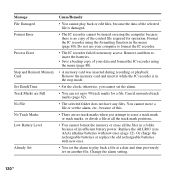
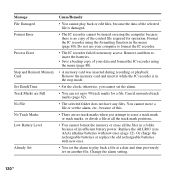
...marks (page 62).
• The selected folder does not have any files. Change the alarm setting.
120GB Replace the old LR03 (size AAA) alkaline batteries ...recorder is no track marks when you cannot set the alarm.
• You can set on using the computer because there is in the menu (page 80). Message File Damaged Format Error
Process Error
Stop and Reinsert Memory Card Set Date&Time...
Operating Instructions - Page 121
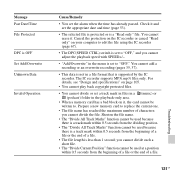
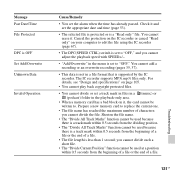
... of a file.
• The file length is set the appropriate date and time (page 53).
• The selected file is protected or is a "Read only" file. Message Past Date/Time File Protected
DPC is supported by the IC recorder. You cannot add a recording or an overwrite recording (pages 35, 37).
• This data is not in a file...
Operating Instructions - Page 128
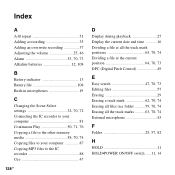
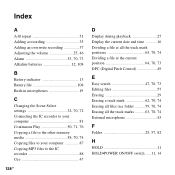
...Built-in microphones 19
C
Changing the Scene Select settings 32, 70, 72 Connecting the IC recorder to your computer 81 ...to the IC recorder 88 Cue 47
128GB
D
Display during playback 27 Display the current date and time ...........16 Dividing... a file at all the track mark positions 65, 70, 74 Dividing a file at the current position 64, 70, 73 DPC (Digital...
Operating Instructions - Page 129


.../Overwrite 70, 72 Alarm 70, 73 Auto Power Off 71, 80 Beep 71, 79 Continuous Play 71, 76 Date&Time 71, 78 Delete 70, 74 Detail Menu 71, 75 Divide 70, 73 Divide All Track Marks 70, 74 ...72 Select Input 71, 76 Select Memory 70, 75 Time Display 71, 78 USB Charge 71, 79 VOR 70, 72 Message list 119 microSD/microSDHC 40, 84 Monitoring the recording 46 Moving a file 57, 70, 74 MP3 files...
Similar Questions
Software For Icd-mx20 Sony Voice Recorder
Hello : Where could i find the software for the ICD-MX20 voice recorder ? thanks
Hello : Where could i find the software for the ICD-MX20 voice recorder ? thanks
(Posted by albonube 2 years ago)
Sony Icd P520 Voice Recorder Issue
Can anyone suggest me any updates on Sony-ICD P520 Voice recorder made compatible with Windows 7 (64...
Can anyone suggest me any updates on Sony-ICD P520 Voice recorder made compatible with Windows 7 (64...
(Posted by hcsrinivas 9 years ago)
I Have A 2011 Icd-ax412 Sony Voice Recorder How Do I Get My Mac To Download The
recordings
recordings
(Posted by c3hjcly 9 years ago)
Digital Voice Recorder Model Number: Icd-ax412 How To Access Extended Memory
(Posted by dennykld 10 years ago)
Manual For 'sony Icd-ax412 Digital Flash Memory Voice Recorder'
(Posted by ow9l 12 years ago)

