Sony HDR-CX210 Support Question
Find answers below for this question about Sony HDR-CX210.Need a Sony HDR-CX210 manual? We have 5 online manuals for this item!
Question posted by info84438 on August 26th, 2012
Does Anyone Know How To Take The Date And Time Off The Recorded Media?
does anyone know how to take the date and time off the recorded media?
Current Answers
There are currently no answers that have been posted for this question.
Be the first to post an answer! Remember that you can earn up to 1,100 points for every answer you submit. The better the quality of your answer, the better chance it has to be accepted.
Be the first to post an answer! Remember that you can earn up to 1,100 points for every answer you submit. The better the quality of your answer, the better chance it has to be accepted.
Related Sony HDR-CX210 Manual Pages
Operating Guide - Page 11


...computer 19 Charging the battery pack abroad 21 Turning the power on, and setting the date and time 22 Changing the language setting 23 Preparing the recording media 24 Selecting a recording medium (HDR-CX210 24 Inserting a memory card 24
Recording/Playback
Recording 26 Recording movies 26 Shooting photos 27 Zooming 30
Playback 31 Operating buttons while playing 33
Advanced operations...
Operating Guide - Page 23
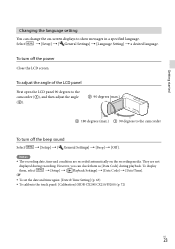
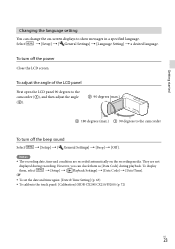
...Date/Time].
To set the date and time again: [Date & Time Setting] (p. 63)
To calibrate the touch panel: [Calibration] (HDR-CX200/CX210/PJ200) (p. 72)
US
23
To turn off the power
Close the LCD screen. They are recorded...; The recording date, time and condition are not
displayed during playback. However, you can change the on the recording media.
Select
...
Operating Guide - Page 28


... (L/S) Estimated recording remaining time, Recording image quality (HD/STD), and recording
mode (FX/FH/HQ/LP) (37) View Images button (31) My Button (you can assign your favorite functions to icons displayed in ( ) for both movie recording and photo recording modes. Refer to the page in this area) (61) * HDR-CX200/CX210/PJ200 ** HDR-CX210
US
28
Operating Guide - Page 29
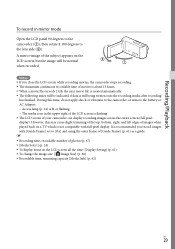
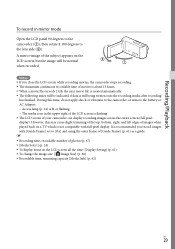
... 2 GB, the next movie file is created automatically. The following states will be indicated if data is still being written onto the recording media after recording
has finished. However, this time, do not apply shock or vibration to the camcorder, or remove the battery or AC Adaptor. Access lamp (p. 24) is not...
Operating Guide - Page 38


... ]: Standard quality, STD 9M
(HQ)*2 *1 The default setting *2 Standard image quality (STD) is fixed to this camcorder Internal recording media* Memory card
On external devices External media (USB storage devices) Blu-ray discs AVCHD recording discs
* HDR-CX210
Recording mode FX FH/HQ/LP
- On image quality
The image quality and the bit-rate for photos taken...
Operating Guide - Page 45
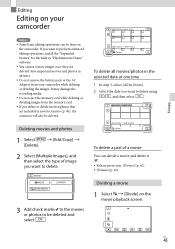
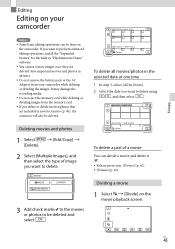
... and then select the type of a movie
You can be done on the camcorder. It may damage the recording media.
Do not eject the memory card while deleting or dividing images from your camcorder
Notes
.... Save important movies and photos in the selected date at one time
1 In step 3, select [All In Event]. 2 Select the date you delete or divide movies/photos that are deleted.
Operating Guide - Page 49
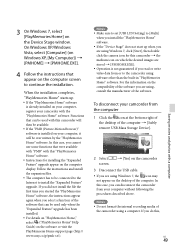
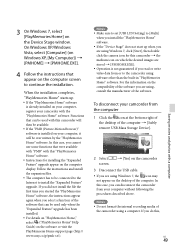
...the first time you ...camera icon for installing the "Expanded Feature" upgrade appear on the camcorder
3 Disconnect the USB cable.
If you read or write video... data from the computer
1 Click the icon at the bottom right of the desktop of
the camcorder using software other than the built-in "PlayMemories Home" software. Notes Do not format the internal recording media...
Operating Guide - Page 57


... camcorder's recording media selected in [Media Select], and that are newly recorded images in your camcorder.
To disconnect the external media device, select while the camcorder is in "PlayMemories Home" software (p. 51).
Notes For this time. DB F.] is displayed on the
camcorder screen, select
.
2 Select [Copy.] on the camcorder screen.
HDR-CX190/CX200...
Operating Guide - Page 62
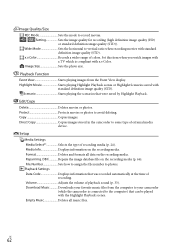
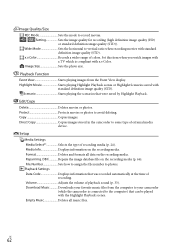
...to some type of colors. Volume Adjusts the volume of recording media (p. 24). x.v.Color Records a wider range of external media
device. Direct Copy Copies images stored in the camcorder ... Playback scenes. US
62 Scenario Starts playing the scenarios that was recorded automatically at the time of recording. Protect Protects movies or photos to the computer) that can be...
Operating Guide - Page 65
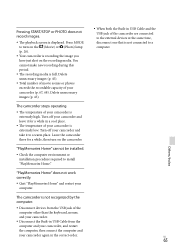
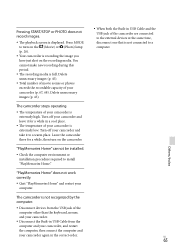
... installed.
Check the computer environment or installation procedure required to turn on the recording media. The camcorder is not recognized by the computer.
Disconnect devices from the USB... USB jack of your camcorder is not connected to the external devices at the same time, disconnect one that is extremely low.
US
65
Others/Index The camcorder stops operating....
Operating Guide - Page 67
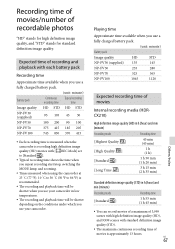
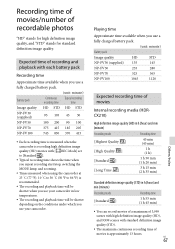
...) 135
145
NP-FV50
255
280
NP-FV70
525
565
NP-FV100
1045
1120
Expected recording time of movies
Internal recording media (HDRCX210)
High definition image quality (HD) in h (hour) and min (minute)
Recording mode
Recording time
[Highest Quality ] [High Quality ] [Standard ] [Long Time ]
45 min (45 min)
1 h (1 h)
1 h 50 min (1 h 20 min)
3 h 15 min (2 h 35 min)
Standard definition...
Operating Guide - Page 78


... on 22 Projector 43
R
REC Mode 37 Recording 26 Recording and playback time....67 Recording media 24 Recording time of movies..........67 Repair 64 RESET 15
S
Saving images on an external media device 57 Scenario Save 40 Screen indicators 28, 76 SD card 25 Self-diagnosis display 66 Setting the date and time...........22 Smile Shutter 35 Specifications 73 Starting...
Marketing Specifications (Black model) - Page 2
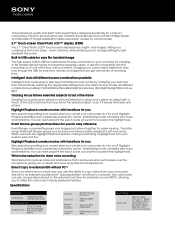
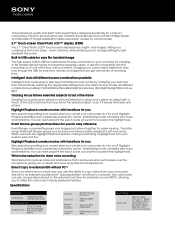
...Video Camera Recorder
Imaging Sensor
Imaging Sensor
1/5.8" (3.1mm)
Back-illuminated Exmor R® CMOS
Sensor
Processor
Pixel Gross
Effective Picture Resolution
Color Filter System
BIONZ™ Image processor
Approx.1500K pixels
Approx.1310K pixels(16:9)
RGB primary color filters
Recording
Media... minutes of charge time you get one minute of ...allowing you ? The date range that is designed...
Marketing Specifications (Black model) - Page 3
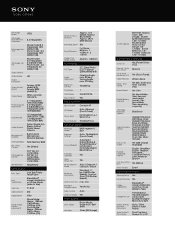
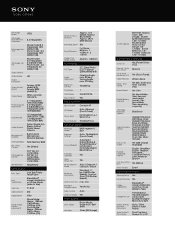
...Zoom button on LCD
Yes (Touch Panel)
Fader Effect(s) White / Black
Date / Time Stamp
Yes (Rec Date and Time, Camera info)
Erase/Protect Yes / Yes
Media/Battery Indicator
Yes (recordable time, free and used media space) / Yes (recordable time, remaining capacity)
Still Image Playback Options
Slide Show
Video Playback Options
Highlight Playback (HD Movie Only); Highlight BGM (Preinstalled...
Marketing Specifications (Blue model) - Page 2
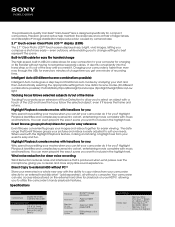
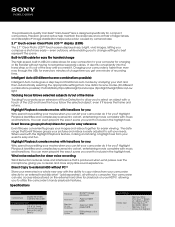
... movies when you a clearer and more easily -- Wind noise reduction for every two minutes of charge time you get one minute of Face Detection to allow you want to remember separate cables. Specifications
Camera
Camera Type
Digital HD Video Camera Recorder
Imaging Sensor
Imaging Sensor
1/5.8" (3.1mm)
Back-illuminated Exmor R® CMOS
Sensor
Processor
Pixel Gross
Effective...
Marketing Specifications (Blue model) - Page 3
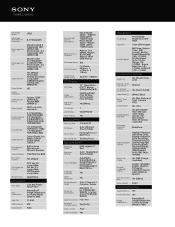
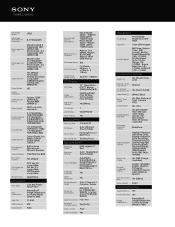
... Zoom button on LCD
Yes (Touch Panel)
Fader Effect(s) White / Black
Date / Time Stamp
Yes (Rec Date and Time, Camera info)
Erase/Protect Yes / Yes
Media/Battery Indicator
Yes (recordable time, free and used media space) / Yes (recordable time, remaining capacity)
Still Image Playback Options
Slide Show
Video Playback Options
Highlight Playback (HD Movie Only); Photo mode: 4.0 megapixels...
Marketing Specifications (Red model) - Page 2
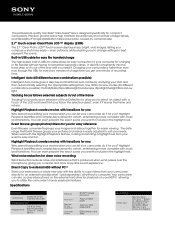
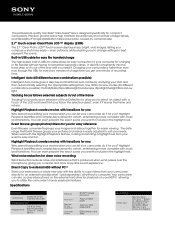
... Type
Digital HD Video Camera Recorder
Imaging Sensor
Imaging Sensor
1/5.8" (3.1mm) Back-illuminated "Exmor R" CMOS Sensor
Processor
Pixel Gross
Effective Picture Resolution
Color Filter System
BIONZ™ Image processor
Approx.1500K pixels
Approx.1310K pixels(16:9)
RGB primary color filters
Recording
Media Type
Memory Stick PRO Duo ™ (Mark 2); Highlight Playback creates movies...
Marketing Specifications (Red model) - Page 3
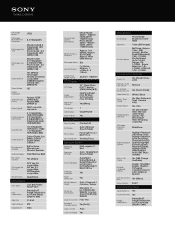
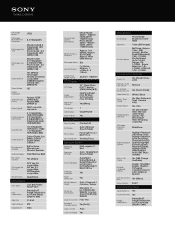
...button on LCD
Yes (Touch Panel)
Fader Effect(s) White / Black
Date / Time Stamp
Yes (Rec Date and Time, Camera info)
Erase/Protect Yes / Yes
Media/Battery Indicator
Yes (recordable time, free and used media space) / Yes (recordable time, remaining capacity)
Still Image Playback Options
Slide Show
Video Playback Options
Highlight Playback (HD Movie Only); Brazilian Portugese; Latin...
Marketing Specifications (Silver model) - Page 2
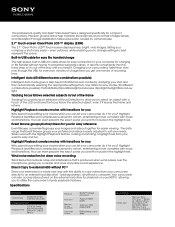
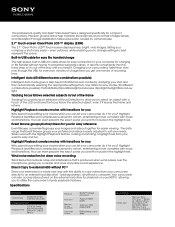
... extension of recording time.
You can.... The date range that...Camera
Camera Type
Digital HD Video Camera Recorder
Imaging Sensor
Imaging Sensor
1/5.8" (3.1mm)
Back-illuminated Exmor R® CMOS
Sensor
Processor
Pixel Gross
Effective Picture Resolution
Color Filter System
BIONZ™ Image processor
Approx.1500K pixels
Approx.1310K pixels(16:9)
RGB primary color filters
Recording
Media...
Marketing Specifications (Silver model) - Page 3
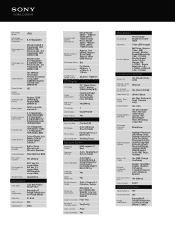
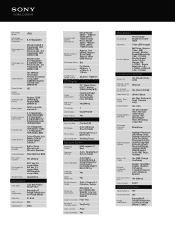
... on LCD
Yes (Touch Panel)
Fader Effect(s) White / Black
Date / Time Stamp
Yes (Rec Date and Time, Camera info)
Erase/Protect Yes / Yes
Media/Battery Indicator
Yes (recordable time, free and used media space) / Yes (recordable time, remaining capacity)
Still Image Playback Options
Slide Show
Video Playback Options
Highlight Playback (HD Movie Only); Simplified English; f =1/8inch...
Similar Questions
Sony Video Camera Recorder 8 (ccd-fx310) Troubleshooting
I have a Sony Video Camera Recorder 8 (CCD-FX310) which has not been used for years....... I am supp...
I have a Sony Video Camera Recorder 8 (CCD-FX310) which has not been used for years....... I am supp...
(Posted by bobkerestes 1 year ago)
Sony Hd Video Camera Recorder Hdr Cx210 How Do I Download Video From The Camera
to my mac?
to my mac?
(Posted by clipphelp 10 years ago)
How To Download Video From Sony Video Camera Hdr-cx190 To A Mac Computer
(Posted by kichison 10 years ago)
How To Transfer Video From Hdr Cx 210 Camera To Computer
(Posted by lynxbishop 11 years ago)

