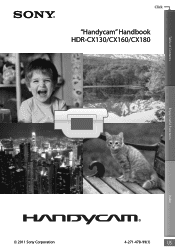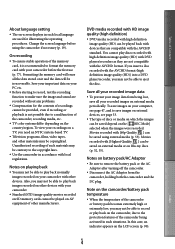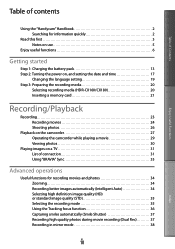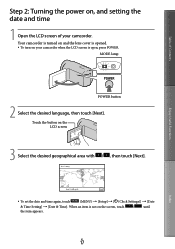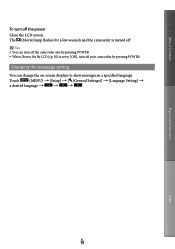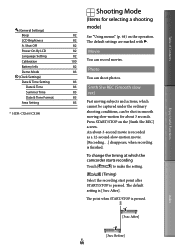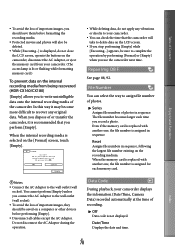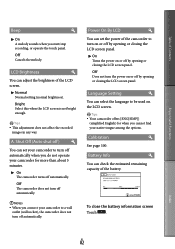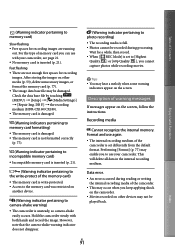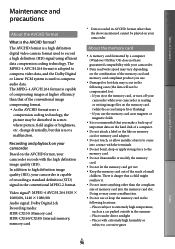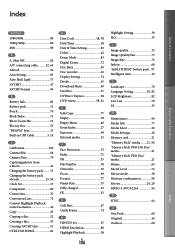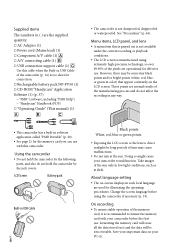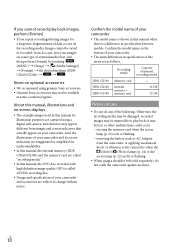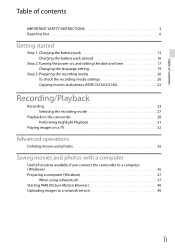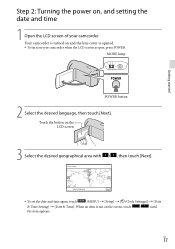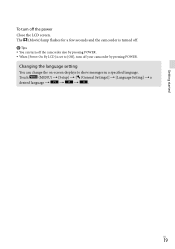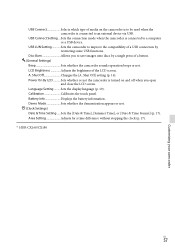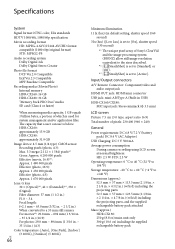Sony HDR-CX160 Support Question
Find answers below for this question about Sony HDR-CX160.Need a Sony HDR-CX160 manual? We have 3 online manuals for this item!
Question posted by cmacanas on August 12th, 2019
Stuck On Language Stting
As soon as i turn on the camera im stuck on language setting and i cant get out of that
Current Answers
Answer #1: Posted by techyagent on August 12th, 2019 11:15 PM
Sorry to hear about your experience. In Language set up, does the scroll dial work? Does the button work? If not, try to do a power reset by removing the battery of the camera for at least 24 hours. Put it back and the camera should prompt you to set the date and time.
Check this link for reference
Thanks
Techygirl
Answer #2: Posted by Odin on August 12th, 2019 6:05 PM
See step 2 at https://www.manualslib.com/manual/744936/Sony-Handycam-Hdr-Cx130.html?page=17&term=language&selected=4. If the issue persists or if you require further advice, you'll have to consult the manufacturer: use the contact information at https://www.contacthelp.com/sony/customer-service.
Hope this is useful. Please don't forget to click the Accept This Answer button if you do accept it. My aim is to provide reliable helpful answers, not just a lot of them. See https://www.helpowl.com/profile/Odin.
Related Sony HDR-CX160 Manual Pages
Similar Questions
Sony Video Camera Recorder 8 (ccd-fx310) Troubleshooting
I have a Sony Video Camera Recorder 8 (CCD-FX310) which has not been used for years....... I am supp...
I have a Sony Video Camera Recorder 8 (CCD-FX310) which has not been used for years....... I am supp...
(Posted by bobkerestes 1 year ago)
Video Camera Eating Tapes
My video camera Sony DCR-TRV27 started messing up tapes (eating tapes) Any sugestion
My video camera Sony DCR-TRV27 started messing up tapes (eating tapes) Any sugestion
(Posted by janosurimb 1 year ago)