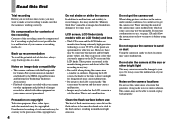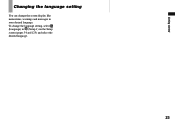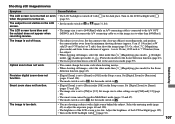Sony DSC T33 Support Question
Find answers below for this question about Sony DSC T33 - Cybershot 5.1MP Digital Camera.Need a Sony DSC T33 manual? We have 1 online manual for this item!
Question posted by clowesia on August 2nd, 2010
The Screen Display Is Black Or Dark. What Should I Do?
The person who posted this question about this Sony product did not include a detailed explanation. Please use the "Request More Information" button to the right if more details would help you to answer this question.
Current Answers
Related Sony DSC T33 Manual Pages
Similar Questions
Where Can I Buy A Usb Cord For My Cybershot 1.5 Pixels Camera To Connect To My C
where can I buy a usb cord for my Cybershot 1.5 pixels camera to connect to my computer
where can I buy a usb cord for my Cybershot 1.5 pixels camera to connect to my computer
(Posted by elowemartin 7 years ago)
Battery Charger For Digital Stll Camera Dsc-w510
From Where I Get A Charger For Digital Camera Dsc-w510
From Where I Get A Charger For Digital Camera Dsc-w510
(Posted by kakaflora 11 years ago)
Replacement For Flash Bulb In The Camera Sony Dsc H1 Cyber 5.1mp Digital Camera
I need a replacement for fash bulb for Sony DSC H1 Cyberr 5.1. What is the name of the lamp (bulb) a...
I need a replacement for fash bulb for Sony DSC H1 Cyberr 5.1. What is the name of the lamp (bulb) a...
(Posted by haberk 11 years ago)
Camara Screen Is Black
The camara screen is black the rest of the camara works but does not take pictures what can I do to ...
The camara screen is black the rest of the camara works but does not take pictures what can I do to ...
(Posted by jwhip78013 12 years ago)
I Am Unable To See Icons On Lcd Screen Of My Sony Camera Dsc W310 After Making O
i am unable to see icons like battery status, how many more pictures we can take etc, on lcd screen ...
i am unable to see icons like battery status, how many more pictures we can take etc, on lcd screen ...
(Posted by rajesh786vv 12 years ago)