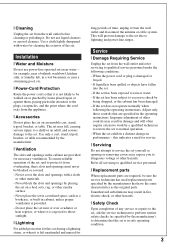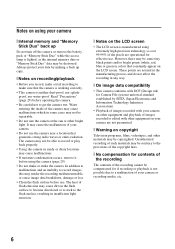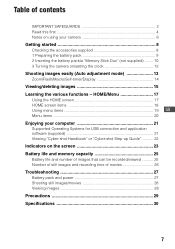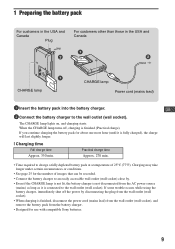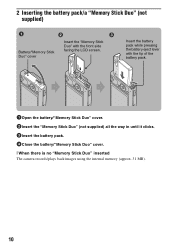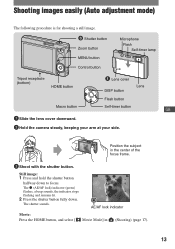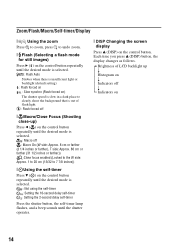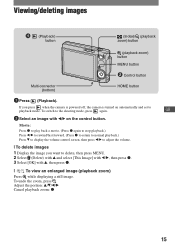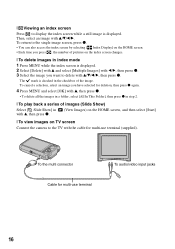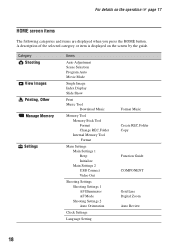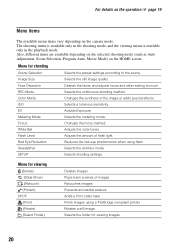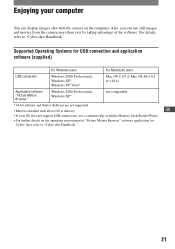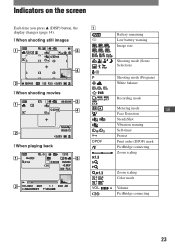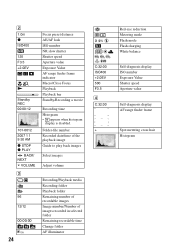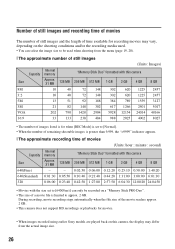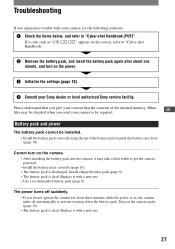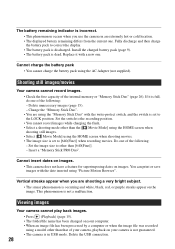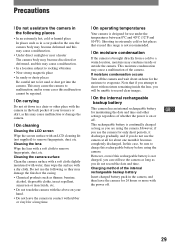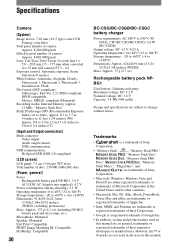Sony DSC T100 Support Question
Find answers below for this question about Sony DSC T100 - Cybershot 8.1MP Digital Camera.Need a Sony DSC T100 manual? We have 1 online manual for this item!
Question posted by mitzi925 on February 12th, 2013
How Do I Remove Images From The Internal Storage To My Computer On The 8.1
Current Answers
Answer #1: Posted by tintinb on February 12th, 2013 4:53 PM
1. Connect the USB data cable of your camera to your computer
2. Click Start/Windows logo
3. Open My Computer/Computer
4. Locate the drive for your camera device
5. Open that drive and select all the photos that you wish to transfer to your computer
6. Copy these photos by pressing the Ctrl + C keys
7. Open the drive C: or drive D:
8. Paste here the copied photos by pressing the Ctrl + V
You can also refer to the user's manual for additional information. Here's the link:
http://www.helpowl.com/manuals/Sony/DSCT100/40235
If you have more questions, please don't hesitate to ask here at HelpOwl. Experts here are always willing to answer your questions to the best of our knowledge and expertise.
Regards,
Tintin
Related Sony DSC T100 Manual Pages
Similar Questions
where can I buy a usb cord for my Cybershot 1.5 pixels camera to connect to my computer
I was unable to directly cut image in DSC-TX55 camera from my computer after it was affected by shor...
I have using the sony S730 from last 6 years but from last week all images are going to black and da...