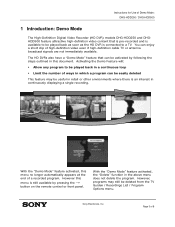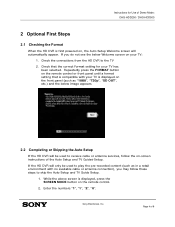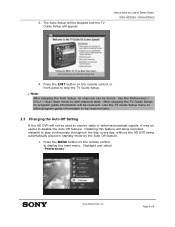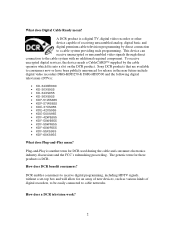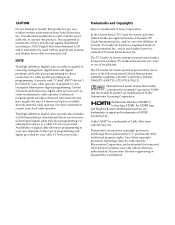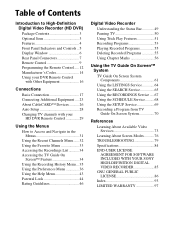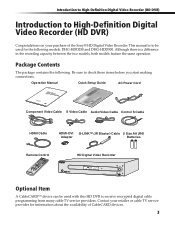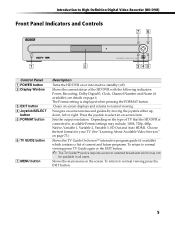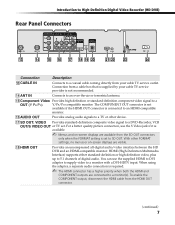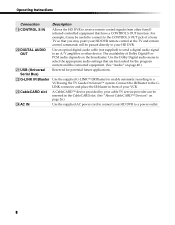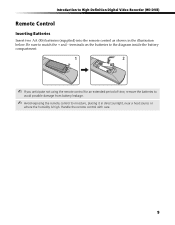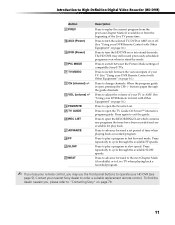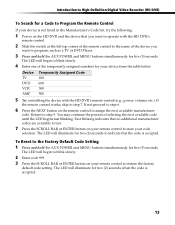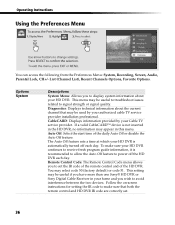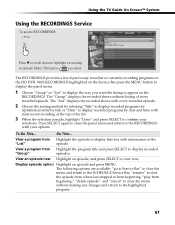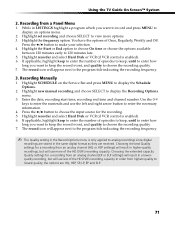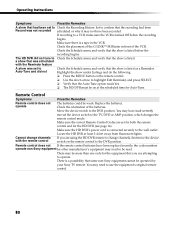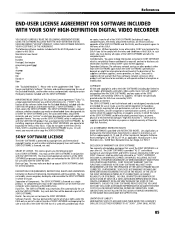Sony DHG-HDD500 Support Question
Find answers below for this question about Sony DHG-HDD500 - Hi Definition Digital Video Recorder.Need a Sony DHG-HDD500 manual? We have 4 online manuals for this item!
Question posted by extraworks on September 16th, 2011
How Do I Factory Reset The Sony Nsr 1050h01 Dvr Ip Recording Unit
Current Answers
Answer #1: Posted by kcmjr on September 16th, 2011 2:57 PM
According to the manual you can reset the DVR by either pulling the AC power cord out, or press and hold the EXIT and TV GUIDE buttons simultaneously for 10 seconds.
Licenses & Certifications: Microsoft, Cisco, VMware, Novell, FCC RF & Amateur Radio licensed.
Related Sony DHG-HDD500 Manual Pages
Similar Questions
Can I reset the date and time on my svr 3000 without going through the whole set up process? I'm jut...
Charter Cable wants to know Host ID and Data ID numbers from SONY DHG-HDD500 to match with the Cable...