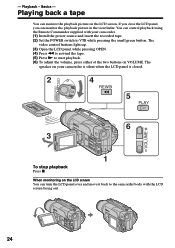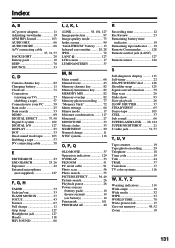Sony DCR-TRV320 Support Question
Find answers below for this question about Sony DCR-TRV320 - Digital Video Camera Recorder.Need a Sony DCR-TRV320 manual? We have 2 online manuals for this item!
Question posted by jtdgreat on May 10th, 2013
Problems Downloading Tapes
We have trouble downloading the tapes to the computer. Most recently we set everything up and the download began, but it only downloaded 3 minutes worth of data, then seemed to "hang" or freeze. Further attempts resulted in the message "No device present". Any suggestions?
Current Answers
Related Sony DCR-TRV320 Manual Pages
Similar Questions
Dcr Tvr 320e
how can I connected my camera to compjuter with windows10 to captured video? Which program can I use...
how can I connected my camera to compjuter with windows10 to captured video? Which program can I use...
(Posted by mikulasandrej49 3 years ago)
Sony Dcr-trv480e Digital Video Camera Recorder File Softeare Need On Windows 7
(Posted by nishad0000 10 years ago)
Free Dowloader Transfering Video From Dcr-trv460 To Computeror Flashdrive,
free downloader transfering video from dcr-trv460 to computer or flashdrive,the dcr not recognize im...
free downloader transfering video from dcr-trv460 to computer or flashdrive,the dcr not recognize im...
(Posted by geraldinecherry 12 years ago)
No Video Recording With My Sony Dcr-trv7 Digital Video Camera.
Camera does not record video. Audio okay. Playback video and audio okay.
Camera does not record video. Audio okay. Playback video and audio okay.
(Posted by silverbarnfx 12 years ago)
Free Operation Manual For Dcr Trv27 Digital Video Camera Recorder
i want a free copy or download for an operation manual of sony dcr tvr27 digital video camera record...
i want a free copy or download for an operation manual of sony dcr tvr27 digital video camera record...
(Posted by sevengrace 12 years ago)