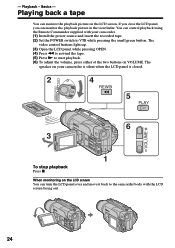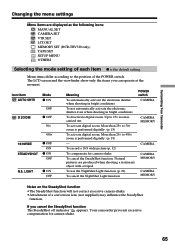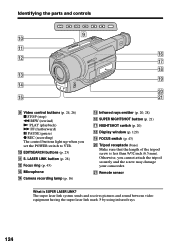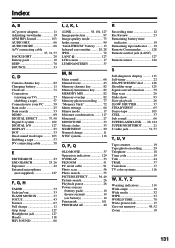Sony DCR-TRV120 Support Question
Find answers below for this question about Sony DCR-TRV120 - Digital Video Camera Recorder.Need a Sony DCR-TRV120 manual? We have 2 online manuals for this item!
Question posted by gkkrem on August 31st, 2015
Jittery Picture
When playing back previously recorded video's, the picture and the sound are jittery.
Current Answers
Answer #1: Posted by zzed41 on August 31st, 2015 8:56 AM
Hi! The cause of this is the person holding the camera did not have a steady hand. This effect is exagerrated when replayed on the camcorder, it will be better when transferred to a computer.
Hope this helps! If it does, please click on the Accept Answer button. I will greatly appreciate it! :)
Related Sony DCR-TRV120 Manual Pages
Similar Questions
Sony Dcr-trv480e Digital Video Camera Recorder File Softeare Need On Windows 7
(Posted by nishad0000 10 years ago)
Every Thing About Sony Dcr-sc100 - Digital Video Camera Recorder Support And Man
(Posted by samehbihelsadany 12 years ago)
I Need An A/v Connecting
Cable For My Sony Dcr-trv/120/trv320
(Posted by JCHRISTIAN 12 years ago)
No Video Recording With My Sony Dcr-trv7 Digital Video Camera.
Camera does not record video. Audio okay. Playback video and audio okay.
Camera does not record video. Audio okay. Playback video and audio okay.
(Posted by silverbarnfx 12 years ago)
Free Operation Manual For Dcr Trv27 Digital Video Camera Recorder
i want a free copy or download for an operation manual of sony dcr tvr27 digital video camera record...
i want a free copy or download for an operation manual of sony dcr tvr27 digital video camera record...
(Posted by sevengrace 12 years ago)