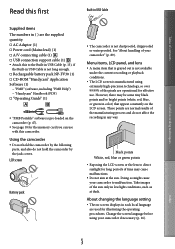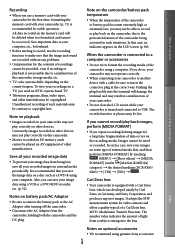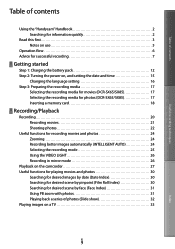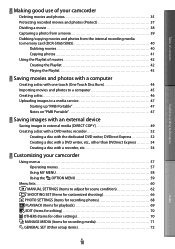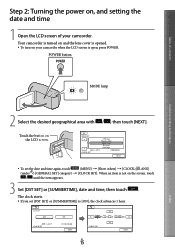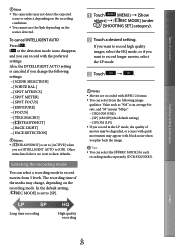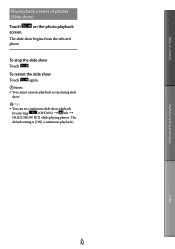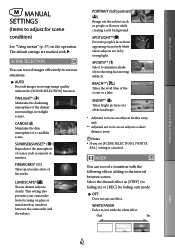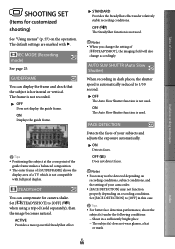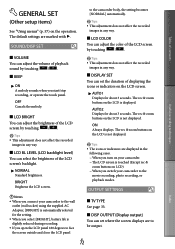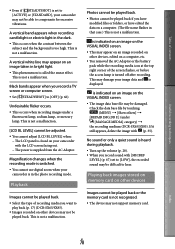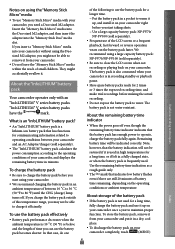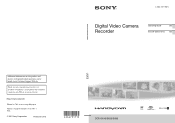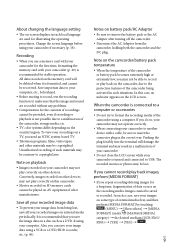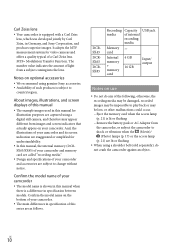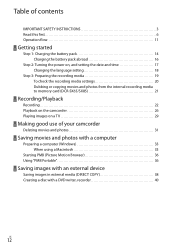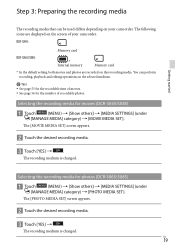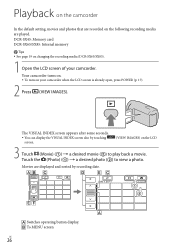Sony DCR-SX85 Support Question
Find answers below for this question about Sony DCR-SX85.Need a Sony DCR-SX85 manual? We have 3 online manuals for this item!
Question posted by jim52399 on September 18th, 2012
How Do I Set The Black Fade To Be Permanent When I Start End Recording?
I found how to set the black fade (or white fade), but it only fades in when starting to record, but does not fade out when ending recording. I need to know how to make both of these permanent and not lost when I power off.
Current Answers
Related Sony DCR-SX85 Manual Pages
Similar Questions
Sony Video Camera Recorder 8 (ccd-fx310) Troubleshooting
I have a Sony Video Camera Recorder 8 (CCD-FX310) which has not been used for years....... I am supp...
I have a Sony Video Camera Recorder 8 (CCD-FX310) which has not been used for years....... I am supp...
(Posted by bobkerestes 1 year ago)
Video Camera Eating Tapes
My video camera Sony DCR-TRV27 started messing up tapes (eating tapes) Any sugestion
My video camera Sony DCR-TRV27 started messing up tapes (eating tapes) Any sugestion
(Posted by janosurimb 1 year ago)
How To Get Photos From Digital Video Camera Recorder Sony Handycam Dcr -
sx45/sx65/sx85
sx45/sx65/sx85
(Posted by kathysblake 9 years ago)
Sony Digital Video Camera Recorder Dcrsx85 How To Connect To Computer
(Posted by davidahyoe 10 years ago)
Sony Video Camera Dcr-sx85 Date Stamp On Photo Only Shows On Viewfinder Not
when uploaded
when uploaded
(Posted by jess7he 10 years ago)