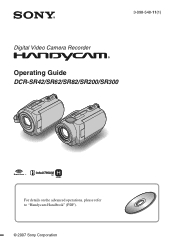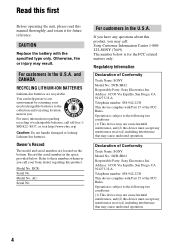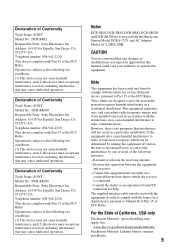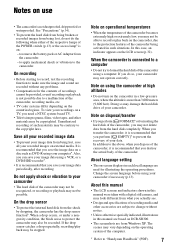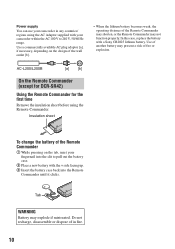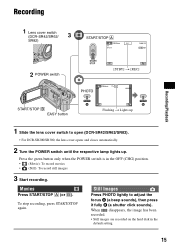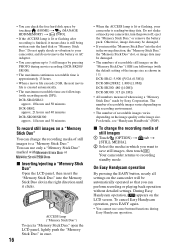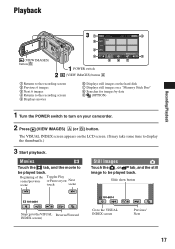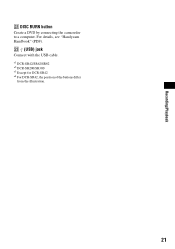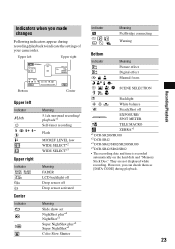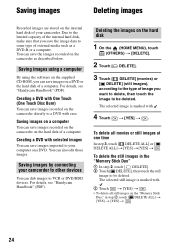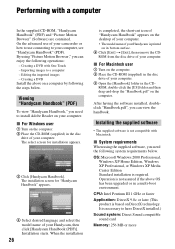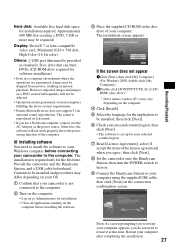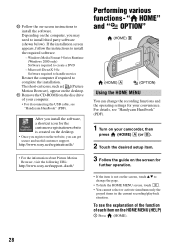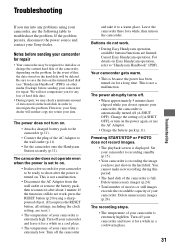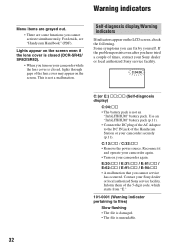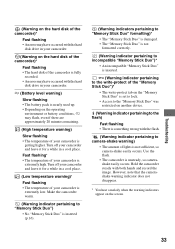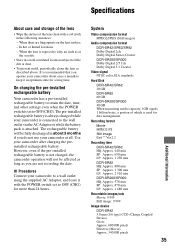Sony DCR-SR82 Support Question
Find answers below for this question about Sony DCR-SR82 - 1MP 60GB Hard Disk Drive Handycam Camcorder.Need a Sony DCR-SR82 manual? We have 1 online manual for this item!
Question posted by desmbyrne on October 23rd, 2011
Cd-rom Sony Dcr- Sr82e
where can I buy a cd-rom "Handycam Handbook (PDF) for a sony handycam dcr-sr82e?
The camera is about 4 years old
Current Answers
Related Sony DCR-SR82 Manual Pages
Similar Questions
How To Fix Hard Disk Sony Handycam
(Posted by Palersi 9 years ago)
Repairing Format Error Of Sony Camera Model Dcr-sr82
to fix format error
to fix format error
(Posted by almohagernet 11 years ago)
I Have A Sony Cx160 Handycam. Beside The External Hard Disk Drive, How Do I
transfer the video images from the camcorder to an external media device without using a PC.
transfer the video images from the camcorder to an external media device without using a PC.
(Posted by caesarwan 11 years ago)
Docking Station Dcr-sr82
I have misplaced the docking station for my handycam. Where can I find a replacement; or how else ca...
I have misplaced the docking station for my handycam. Where can I find a replacement; or how else ca...
(Posted by MattHunter09 12 years ago)
Sony Dcr-sr82 Screen Problem
I have had an intermittent problem with the screen on my Sony DCR-SR82 video but now it is permane...
I have had an intermittent problem with the screen on my Sony DCR-SR82 video but now it is permane...
(Posted by chrissoundtrap 13 years ago)