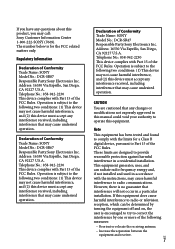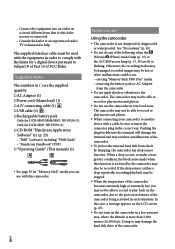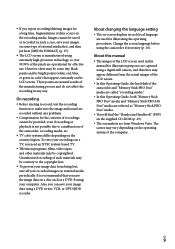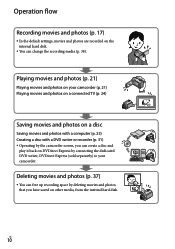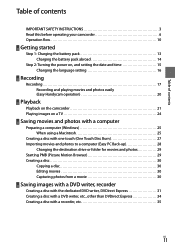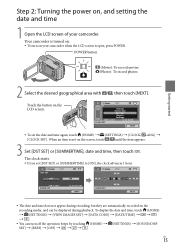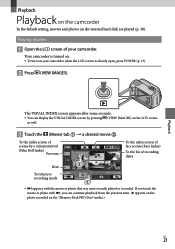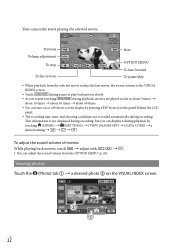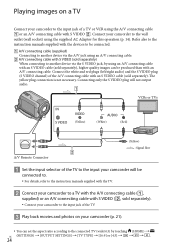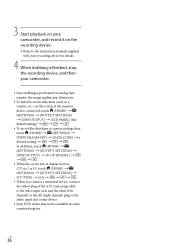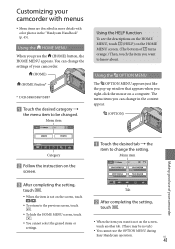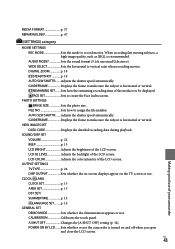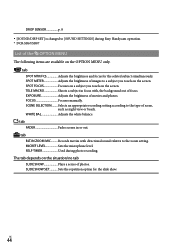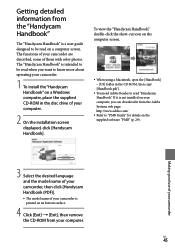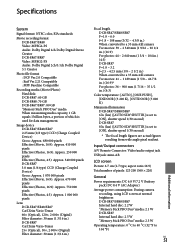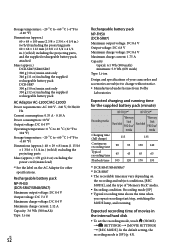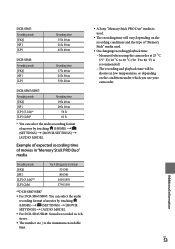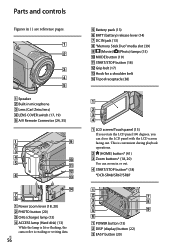Sony DCRSR47 Support Question
Find answers below for this question about Sony DCRSR47 - Handycam DCR SR47 Camcorder.Need a Sony DCRSR47 manual? We have 1 online manual for this item!
Question posted by barbarafcurrie on November 27th, 2013
How Do I Hook My Camera To My Tv To View?
The person who posted this question about this Sony product did not include a detailed explanation. Please use the "Request More Information" button to the right if more details would help you to answer this question.
Current Answers
Answer #1: Posted by bengirlxD on November 27th, 2013 10:37 AM
This camera does not have an HDMI connector so you can hook it up to your tv to view the videos. You can try a usb connector but I doubt that it would work because most tv's do not support most media file formats other than photos and .mp3 files.
Feel free to resubmit the question if you didn't find it useful.
Related Sony DCRSR47 Manual Pages
Similar Questions
Where Is The Serial Number For Sony Camcorder Dcr-sr47
(Posted by arhmabi 9 years ago)
Sony Handycam Dcr Sr47 Wont Turn On
(Posted by maoldsko 9 years ago)
How To Record Tv Sony Handycam Dcr-sx44
(Posted by pniradank 10 years ago)
Can Sony Dcr-sr47 Be Used As A Webcam
can sony dcr- sr47 be used as a webcam????????????????
can sony dcr- sr47 be used as a webcam????????????????
(Posted by arjitcool123 12 years ago)