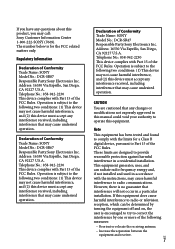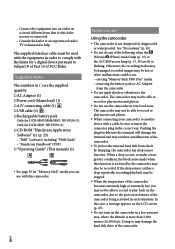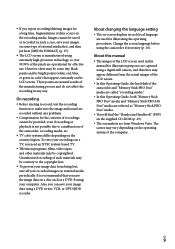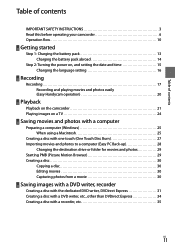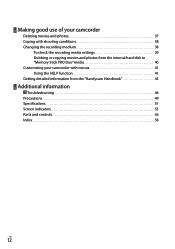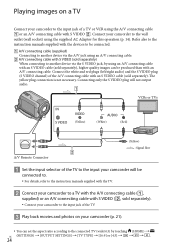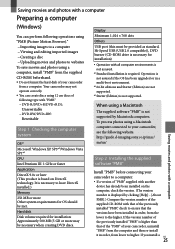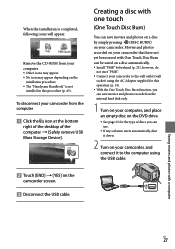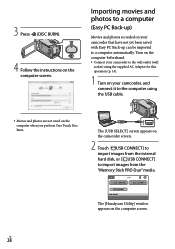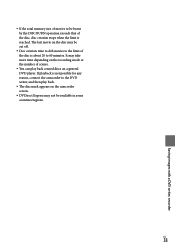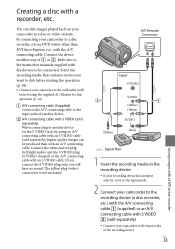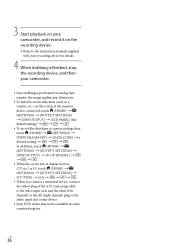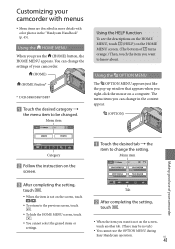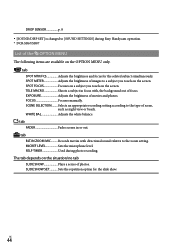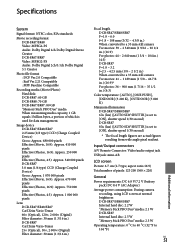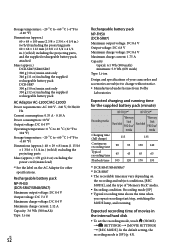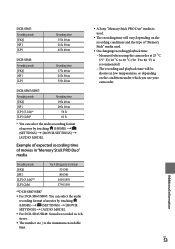Sony DCRSR47 Support Question
Find answers below for this question about Sony DCRSR47 - Handycam DCR SR47 Camcorder.Need a Sony DCRSR47 manual? We have 1 online manual for this item!
Question posted by smoodley on May 5th, 2012
Dubbing To Mac
How to transfer videos from the DCRSR47 to my mac
Current Answers
Related Sony DCRSR47 Manual Pages
Similar Questions
Where Is The Serial Number For Sony Camcorder Dcr-sr47
(Posted by arhmabi 9 years ago)
Sony Handycam Dcr Sr47 Wont Turn On
(Posted by maoldsko 9 years ago)
I Connect My Handycam Dcr-trv7 The Computer
I Connect my Handycam DCR-TRV7 the computer and does not reconize. What can I do?
I Connect my Handycam DCR-TRV7 the computer and does not reconize. What can I do?
(Posted by efeisaza 11 years ago)
E:31:00 Error In Sony Handycam Dcr-sr68
I have got error E:31:00 in my sony handycam DCR-SR68.I showed it to sony service centre and they re...
I have got error E:31:00 in my sony handycam DCR-SR68.I showed it to sony service centre and they re...
(Posted by imtiyaz4055 11 years ago)
Can Sony Dcr-sr47 Be Used As A Webcam
can sony dcr- sr47 be used as a webcam????????????????
can sony dcr- sr47 be used as a webcam????????????????
(Posted by arjitcool123 12 years ago)