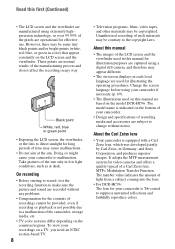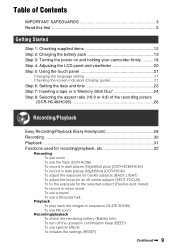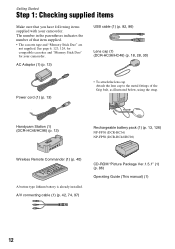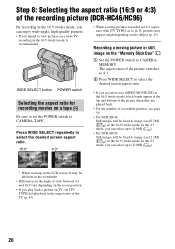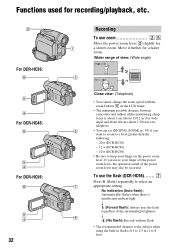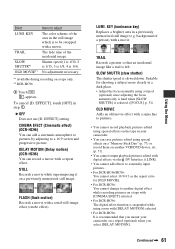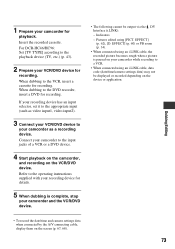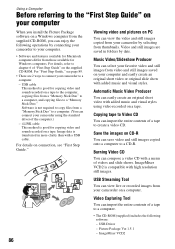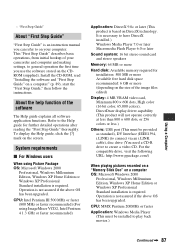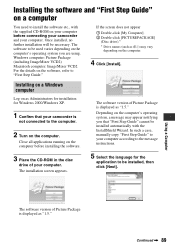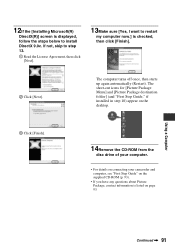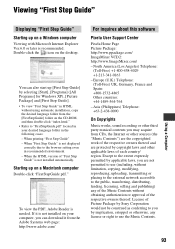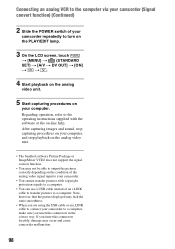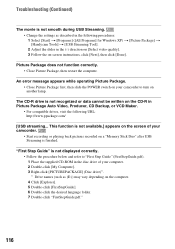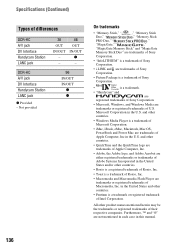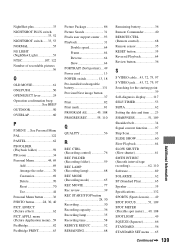Sony DCR-HC46 Support Question
Find answers below for this question about Sony DCR-HC46 - MiniDV 1MP Digital Handycam Camcorder.Need a Sony DCR-HC46 manual? We have 1 online manual for this item!
Question posted by eaghassi on April 1st, 2012
What Picture Package Should I Use For Windows 7?i Have Dcr-hc46e As My Handy Cam
The person who posted this question about this Sony product did not include a detailed explanation. Please use the "Request More Information" button to the right if more details would help you to answer this question.
Current Answers
Related Sony DCR-HC46 Manual Pages
Similar Questions
How I Can Get A Picture Package To Suit Windows7. Vcd2 Is Not Working.
I cannot stream due to compatiability for the VCD2 .Installation of VCD2 is not permitting.It is not...
I cannot stream due to compatiability for the VCD2 .Installation of VCD2 is not permitting.It is not...
(Posted by duttaprabir55 9 years ago)
How To Get Sony Picture Package Of Sony Handycam Dcr-hc21e For Windows 8
(Posted by dam111160 9 years ago)
How To Recover Picturs Movie Snaps From Hard Disc Of Handy Cam Dcr Sr-68 ....
how to recover picturs movie snaps from Hard Disc of Handy Cam DCR sr-68 which i couls not download ...
how to recover picturs movie snaps from Hard Disc of Handy Cam DCR sr-68 which i couls not download ...
(Posted by chandrasanketi 11 years ago)
How To Install Picture Package Tool Of Handycam Sony Dcr-hc46 For Window7?
(Posted by richatripathi45 11 years ago)
Sony Dcr-hc46e
i have window7 in my computer, and i want to install my handycam sony DCR-HC46e, then i'm looking fo...
i have window7 in my computer, and i want to install my handycam sony DCR-HC46e, then i'm looking fo...
(Posted by seghirdj 12 years ago)