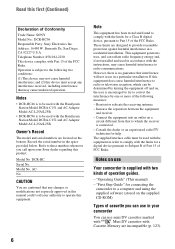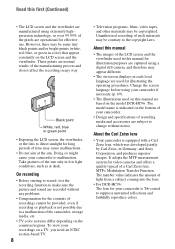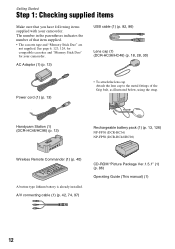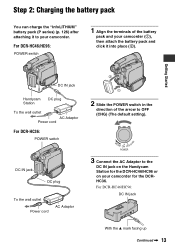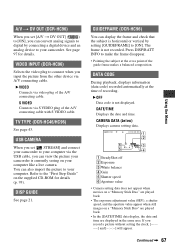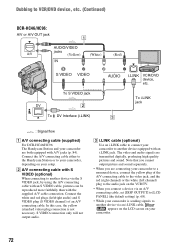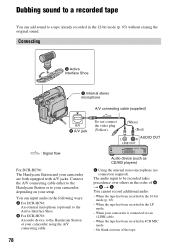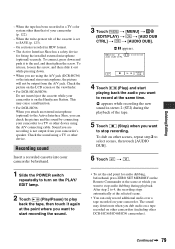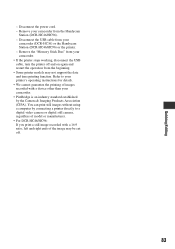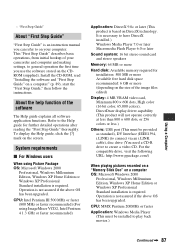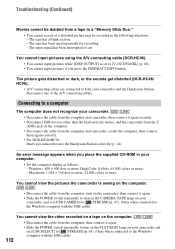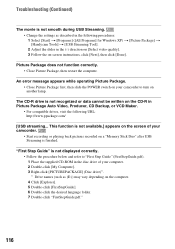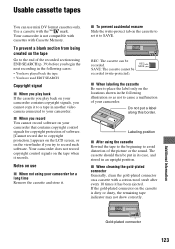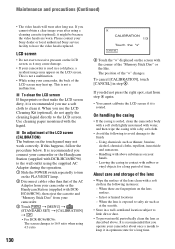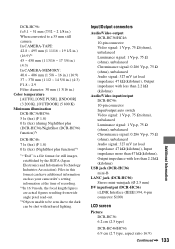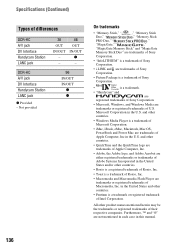Sony DCR-HC46 Support Question
Find answers below for this question about Sony DCR-HC46 - MiniDV 1MP Digital Handycam Camcorder.Need a Sony DCR-HC46 manual? We have 1 online manual for this item!
Question posted by petebabington on December 27th, 2012
Lost My Cd. Where Can I Get Another?
The person who posted this question about this Sony product did not include a detailed explanation. Please use the "Request More Information" button to the right if more details would help you to answer this question.
Current Answers
Related Sony DCR-HC46 Manual Pages
Similar Questions
Video Camera Eating Tapes
My video camera Sony DCR-TRV27 started messing up tapes (eating tapes) Any sugestion
My video camera Sony DCR-TRV27 started messing up tapes (eating tapes) Any sugestion
(Posted by janosurimb 1 year ago)
Sony Video Camera Dcr-sx85 Date Stamp On Photo Only Shows On Viewfinder Not
when uploaded
when uploaded
(Posted by jess7he 10 years ago)
How I Can Import Video Tape From Dcr-hc 46 Handicam To Windows 7
I trying to import video tape from dcr-hc46 handicam to windows 7 laptop , but snaps are imported . ...
I trying to import video tape from dcr-hc46 handicam to windows 7 laptop , but snaps are imported . ...
(Posted by kvasant 11 years ago)
Unable To Import Video From Mini Dv To Windows Seven Pc
I HAVE SONY HANDICAM DCR HC46. I HAVE SINCE SIFTED TO A NEW PC I.E. ON WINDOWS 7 OS. SINCE UPGRADED ...
I HAVE SONY HANDICAM DCR HC46. I HAVE SINCE SIFTED TO A NEW PC I.E. ON WINDOWS 7 OS. SINCE UPGRADED ...
(Posted by soumendra15 11 years ago)
Soft Ware Cd Supplied With Sony Handicam Not Working.
i am not able to transfer videos in my sony dcr hc46 handycam to pc having windows7.please suggest s...
i am not able to transfer videos in my sony dcr hc46 handycam to pc having windows7.please suggest s...
(Posted by jatinpanda 11 years ago)