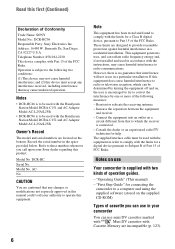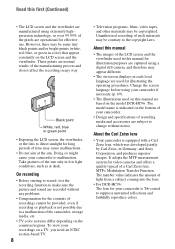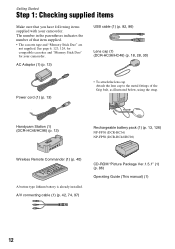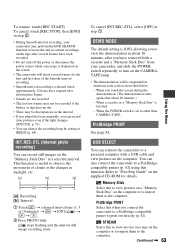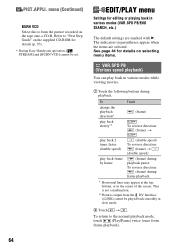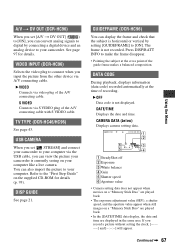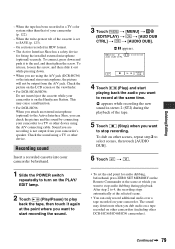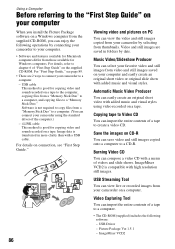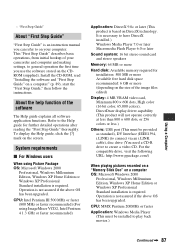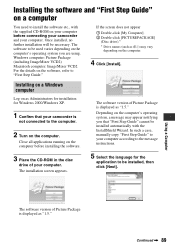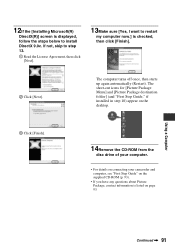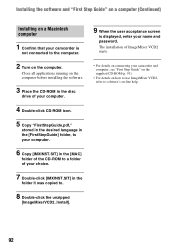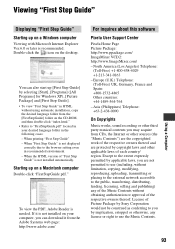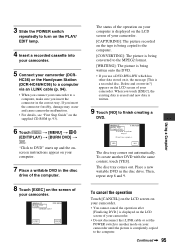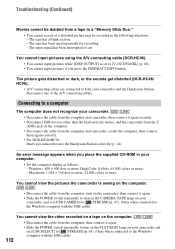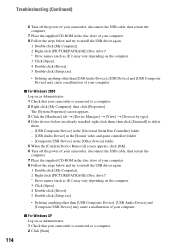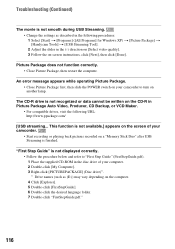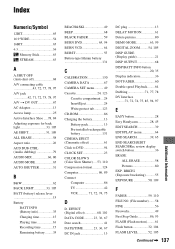Sony DCR-HC36 Support Question
Find answers below for this question about Sony DCR-HC36 - MiniDV Digital Handycam Camcorder.Need a Sony DCR-HC36 manual? We have 1 online manual for this item!
Question posted by jajimnz on October 4th, 2012
Need The Cd-rom Installer Software
The person who posted this question about this Sony product did not include a detailed explanation. Please use the "Request More Information" button to the right if more details would help you to answer this question.
Current Answers
Related Sony DCR-HC36 Manual Pages
Similar Questions
Use New Ac Adaptor Or Reinsert Message After I Installed New Battery
I recently ordered new batteries with new charger from amazon.com. after charging batteries over nit...
I recently ordered new batteries with new charger from amazon.com. after charging batteries over nit...
(Posted by powersrick90 8 years ago)
How To Convert Video From Tape To Cd For Sony Handycam Dcr Hc 36
(Posted by thirtsha 9 years ago)
Import (tape) From Dcr-hc 36/46/96 To Macbookpro I Movie
What firewire cable do I need to import footage (tape) from a SONY CAMCORDER DCR-HC36/46/96 to imovi...
What firewire cable do I need to import footage (tape) from a SONY CAMCORDER DCR-HC36/46/96 to imovi...
(Posted by ksanea 10 years ago)
Where Can I Get A Copy Of The Cd Rom Handycam Application Software Please?
(Posted by tonyharrison 11 years ago)