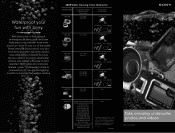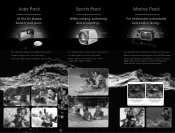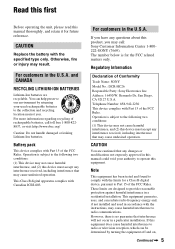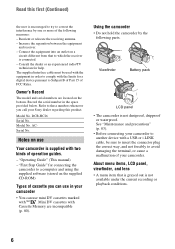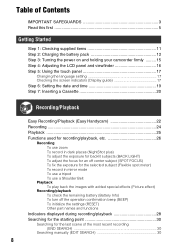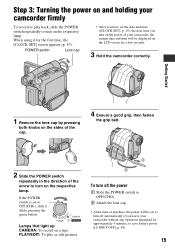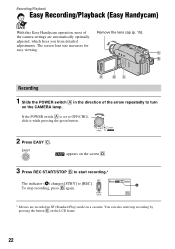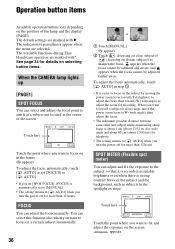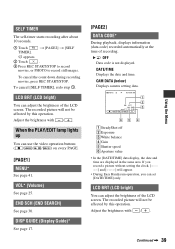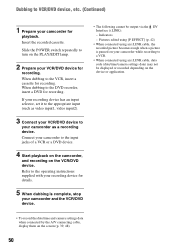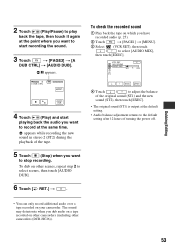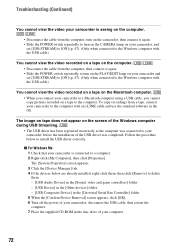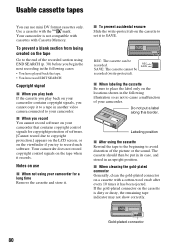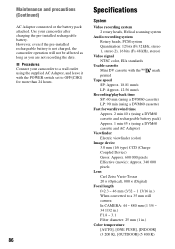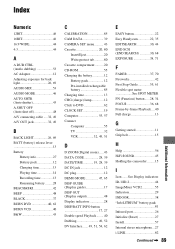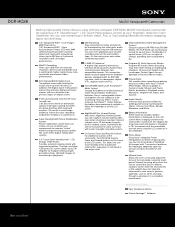Sony DCR-HC26 Support Question
Find answers below for this question about Sony DCR-HC26 - Minidv Handycam Camcorder.Need a Sony DCR-HC26 manual? We have 4 online manuals for this item!
Question posted by rudi76rvr on June 16th, 2019
How To Calibrate
I tried to follow the instructions but have no idea what they mean
Current Answers
Answer #1: Posted by Odin on June 16th, 2019 9:31 AM
If you just tell us you "have no idea what [the instructions] mean," you need someone to walk you through them, which we at HelpOwl can't do by email, the only means we have. Your best option is to consult Sony. Use the contact information at https://www.contacthelp.com/sony/customer-service.
Hope this is useful. Please don't forget to click the Accept This Answer button if you do accept it. My aim is to provide reliable helpful answers, not just a lot of them. See https://www.helpowl.com/profile/Odin.
Related Sony DCR-HC26 Manual Pages
Similar Questions
How Do I Pause My Sony Dcr-sx85 Handycam Digital Video Camera
(Posted by BUDpsc 10 years ago)
Need I.link Driver That Works With Mini Dv Camcorder Sony Dcr-hc26 For Vista
(Posted by jpleduc 10 years ago)
Sony Video Camera Dcr-sx85 Date Stamp On Photo Only Shows On Viewfinder Not
when uploaded
when uploaded
(Posted by jess7he 10 years ago)
Operation System
I want to know the operation system of Sony DCR-HC26 Minidv Handycam Camcord
I want to know the operation system of Sony DCR-HC26 Minidv Handycam Camcord
(Posted by gangulinirmal37 11 years ago)
Dcr-hc26
I lost the cable for my handycam the model # is dcr-hc26 the product is 1456680, and I am unable to ...
I lost the cable for my handycam the model # is dcr-hc26 the product is 1456680, and I am unable to ...
(Posted by JESSICANEWMAN80 12 years ago)