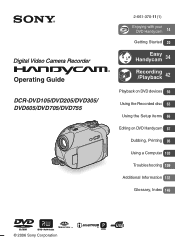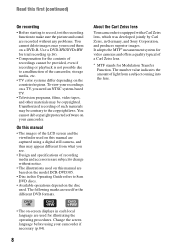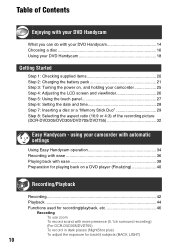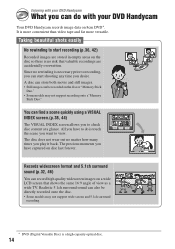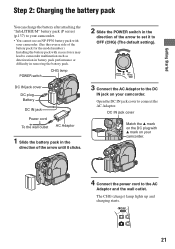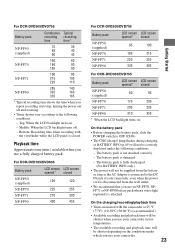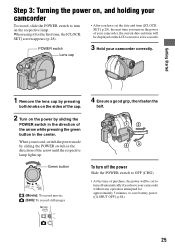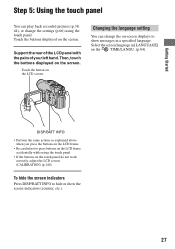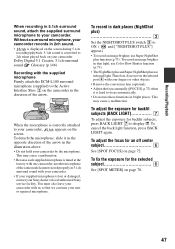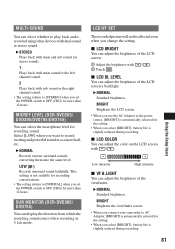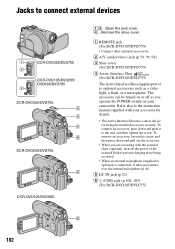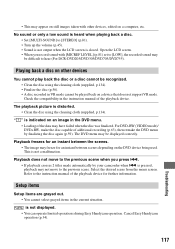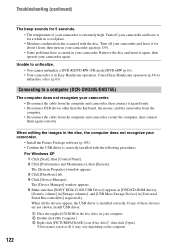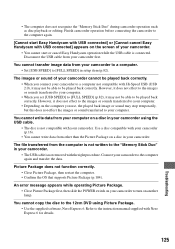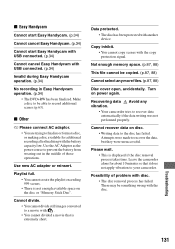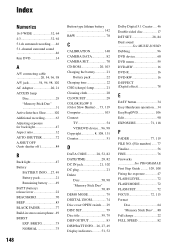Sony DCR DVD305 Support Question
Find answers below for this question about Sony DCR DVD305 - ECMHST1 Stereo Microphone.Need a Sony DCR DVD305 manual? We have 1 online manual for this item!
Question posted by krankshaft2 on May 16th, 2013
Cannot Start Easy Handy Cam
The person who posted this question about this Sony product did not include a detailed explanation. Please use the "Request More Information" button to the right if more details would help you to answer this question.
Current Answers
Related Sony DCR DVD305 Manual Pages
Similar Questions
What Type Of Battery Does This Microphone Use
What type of battery does this microphone use
What type of battery does this microphone use
(Posted by Kiopo 3 months ago)
Is This Microphone Compatible With The Sony Dcr Dvd 305
(Posted by speeeedbump 2 years ago)
How To Recover Picturs Movie Snaps From Hard Disc Of Handy Cam Dcr Sr-68 ....
how to recover picturs movie snaps from Hard Disc of Handy Cam DCR sr-68 which i couls not download ...
how to recover picturs movie snaps from Hard Disc of Handy Cam DCR sr-68 which i couls not download ...
(Posted by chandrasanketi 11 years ago)
Ecmcs10. Compatibility With Sony Hdras15
Is the SONY ECMCS10 mic compatible with the SONY. HDR AS15 action cam?
Is the SONY ECMCS10 mic compatible with the SONY. HDR AS15 action cam?
(Posted by usermanuals 11 years ago)
Does The Dvd305 Record Any Sound Without The Microphone Adapter?
(Posted by louiscanino 12 years ago)