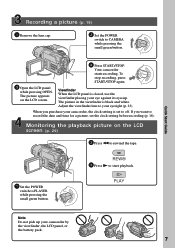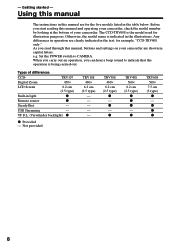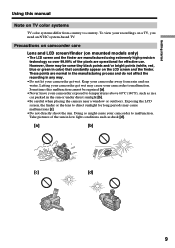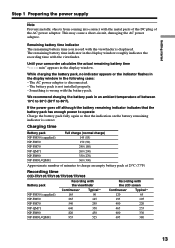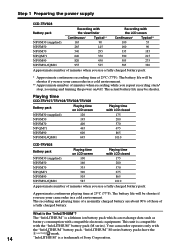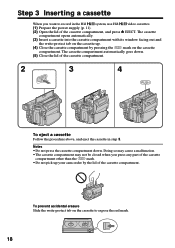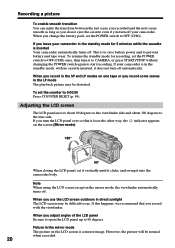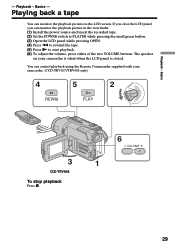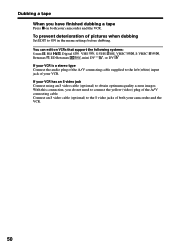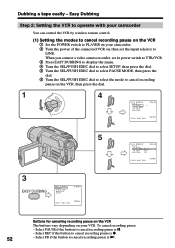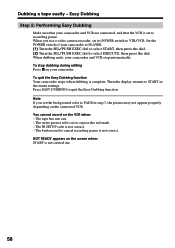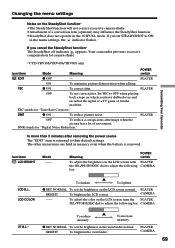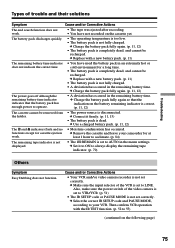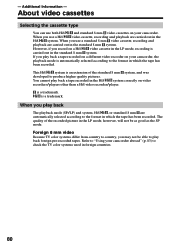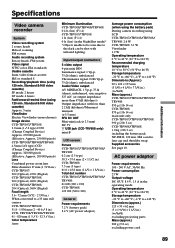Sony CCD-TRV308 Support Question
Find answers below for this question about Sony CCD-TRV308 - Hi8 Camcorder With 2.5"LCD.Need a Sony CCD-TRV308 manual? We have 1 online manual for this item!
Question posted by riorander on August 9th, 2012
Where Can I Get Anothe Rremote For This Camcorder?
where can I get anothe rremote for this camcorder?
Current Answers
Related Sony CCD-TRV308 Manual Pages
Similar Questions
C:31:22 Tape Not Ejecting/stuck
it's not ejecting and its stuck! What do I do
it's not ejecting and its stuck! What do I do
(Posted by Superfj2011 7 years ago)
Can Camera Operate With Just The Power Cord?
Can you operate a CCD-TRV308 Hi8 Camcorder with no battery but the AC adaptor is plugged into the ca...
Can you operate a CCD-TRV308 Hi8 Camcorder with no battery but the AC adaptor is plugged into the ca...
(Posted by cjmcgary 9 years ago)
How To Get The Lcd Screen/touch Panel To Operate On Digital Hd Video Camera
recorder-model #hdrcx190
recorder-model #hdrcx190
(Posted by scLero 10 years ago)
I Need A Manual For Sony Video Camera Recorder Hi8 Ccd-trv128
(Posted by Soulsingle 12 years ago)
About Cassette Machenism
can you provide me details of cassette machenism? and provide me service manual of same. Picture of ...
can you provide me details of cassette machenism? and provide me service manual of same. Picture of ...
(Posted by badheshekhar 12 years ago)