Sony BDV-E390 Support Question
Find answers below for this question about Sony BDV-E390.Need a Sony BDV-E390 manual? We have 3 online manuals for this item!
Question posted by rxwm1162 on January 7th, 2013
Insert Digital Optical Audio Cable?
The person who posted this question about this Sony product did not include a detailed explanation. Please use the "Request More Information" button to the right if more details would help you to answer this question.
Current Answers
There are currently no answers that have been posted for this question.
Be the first to post an answer! Remember that you can earn up to 1,100 points for every answer you submit. The better the quality of your answer, the better chance it has to be accepted.
Be the first to post an answer! Remember that you can earn up to 1,100 points for every answer you submit. The better the quality of your answer, the better chance it has to be accepted.
Related Sony BDV-E390 Manual Pages
Operating Instructions - Page 1
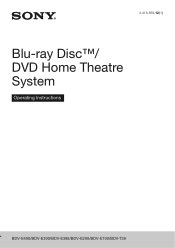
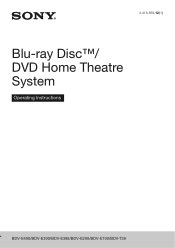
4-418-859-12(1)
Blu-ray Disc™/ DVD Home Theatre System
Operating Instructions
BDV-E490/BDV-E390/BDV-E385/BDV-E290/BDV-E190/BDV-T39
Operating Instructions - Page 2
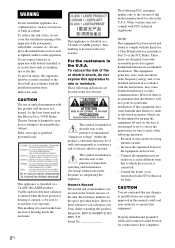
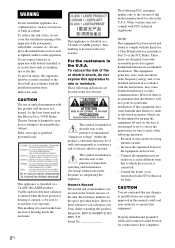
...digital device, pursuant to Part 15 of electric shock to constitute a risk of the FCC Rules. Properly shielded and grounded cables...BDV-E390/BDV-E385/ BDV-T39 Serial No
The following measures: -
NOTE: This equipment has been tested and found to the version of the unit. If this Blu-ray Disc / DVD Home Theatre System... user to the presence of optical instruments with battery-installed to ...
Operating Instructions - Page 5


...BDV-E390/BDV-E385/BDVT39 only).
• "PhotoTV HD" and the "PhotoTV HD" logo are trademarks of Apple Inc., registered in the U.S. Reverse engineering or disassembly is prohibited.
• iPhone, iPod, iPod classic, iPod nano, and iPod touch are trademarks of Sony Corporation.
• MPEG Layer-3 audio...8226; Other system and product names... trademarks of the Digital Living Network Alliance....
Operating Instructions - Page 14
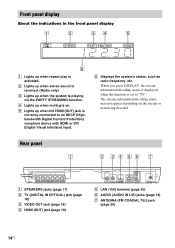
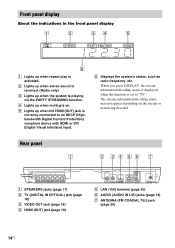
... jack (page 18) D HDMI (OUT) jack (page 18)
DIGITAL IN OPTICAL
OUT ARC
TV
VIDEO OUT
LAN (100)
L R AUDIO IN
FM COAXIAL 75
ANTENNA
E LAN (100) terminal (page 20) F AUDIO (AUDIO IN L/R) jacks (page 19) G ANTENNA (FM COAXIAL 75Ω) jack
(page 20)
14US
F Displays the system's status, such as radio frequency, etc.
D Lights up when...
Operating Instructions - Page 15
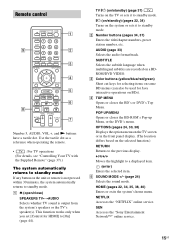
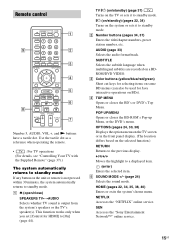
...Supplied Remote" (page 37).)
The system automatically returns to standby mode If any button on the system or sets it to [On] (page 44). AUDIO (page 33) Selects the audio format/track.
"/1 (on/standby)... "/1 (on/standby) (page 37) Turns on a BDROM/DVD VIDEO. HOME (pages 22, 34, 35, 38, 40) Enters or exits the system's home menu. A Z (open/close)
SPEAKERS TVyAUDIO Selects whether TV sound is...
Operating Instructions - Page 18
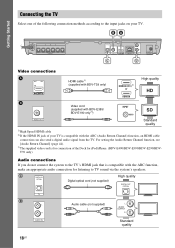
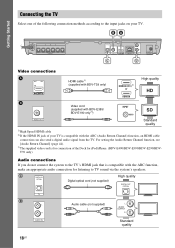
... IN OPTICAL
Digital optical cord (not supplied)
High quality
DIGITAL OUT OPTICAL
D
TV L R
AUDIO IN
Audio cable (not supplied)
L AUDIO OUTPUT
R
Standard quality
18US
BA
FRONT R FRONT L SUBWOOFER CENTER SPEAKERS
SUR R
SUR L
DIGITAL IN OPTICAL
OUT ARC
TV
VIDEO OUT
LAN (100)
L R AUDIO IN
C
D
FM COAXIAL 75
ANTENNA
Video connections
A
OUT ARC
HDMI cable1) (supplied with BDV-T39...
Operating Instructions - Page 19
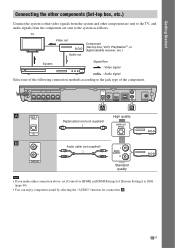
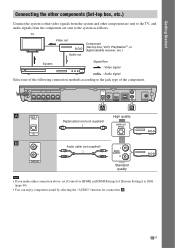
... to the jack type of [System Settings] to the system as follows. A B
FRONT R FRONT L SUBWOOFER CENTER SPEAKERS
SUR R
SUR L
DIGITAL IN OPTICAL
OUT ARC
TV
VIDEO OUT
LAN (100)
L R AUDIO IN
A
B
DIGITAL IN OPTICAL
Digital optical cord (not supplied)
High quality
DIGITAL OUT OPTICAL
TV
FM COAXIAL 75
ANTENNA
L R AUDIO IN
Audio cable (not supplied)
L AUDIO OUTPUT
R
Standard quality...
Operating Instructions - Page 20
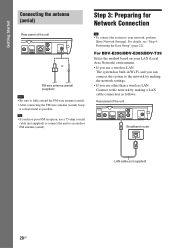
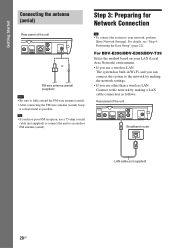
For BDV-E390/BDV-E385/BDV-T39 Select the method based on your LAN (Local Area Network) environment. • If you use a wireless LAN
The system has built-in Wi-Fi, and you can connect the system to the network by making a LAN cable connection as possible.
• If you use a 75-ohm coaxial cable (not supplied) to connect...
Operating Instructions - Page 21
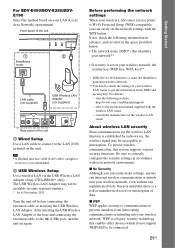
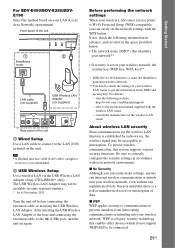
...)
USB Wireless LAN Adapter (not supplied)
DIGITAL IN
OPTICAL
L
OUT ARC
R
TV
VIDEO OUT
LAN (100)
AUDIO IN
Rear panel of November 2011. The USB Wireless LAN Adapter may be available in accordance with the wireless LAN router - Turn the unit off before connecting the extension cable or inserting the USB Wireless LAN Adapter.
If...
Operating Instructions - Page 23
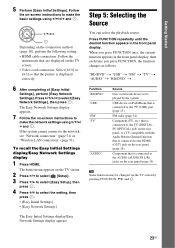
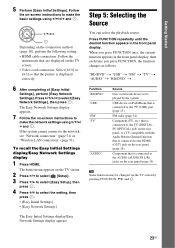
...system
USB device or iPod/iPhone that is connected to the (USB) port (page 13)
FM radio (page 34)
Component (TV, etc.) that is connected to the TV (DIGITAL IN OPTICAL) jack on the rear panel, or a TV compatible with the Audio...then
press .
4 Press X/x to
make the basic settings using C/X/x/ c and . The home menu appears on -screen instructions to select the setting, then
press . • [Easy ...
Operating Instructions - Page 24
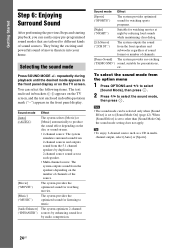
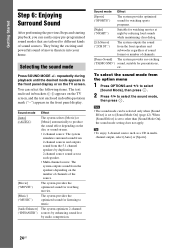
...system provides the optimized sound for listening to music.
[Audio Enhancer] The system optimizes 2-channel ("ENHANCER") sources by enhancing sound lost
by audio compression. Sound mode Effect
[Auto] ("AUTO")
The system... theaters into your home. repeatedly during playback until the desired mode appears in the front panel display. Sound mode Effect
[Sports] ("SPORTS")
The system provides...
Operating Instructions - Page 25
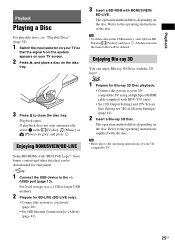
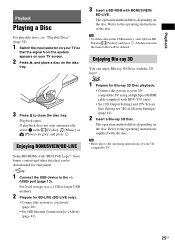
...; Connect the system to [Allow] (page 43).
3 Insert a BD-ROM with BDV-T39 only).
...• Set [3D Output Setting] and [TV Screen Size Setting for 3D] in the buda folder will be downloaded for BD-LIVE (BD-LIVE only).
• Connect the system to a network (page 20).
• Set [BD Internet Connection] to your 3Dcompatible TV using a High Speed HDMI cable...
Operating Instructions - Page 26
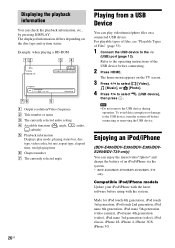
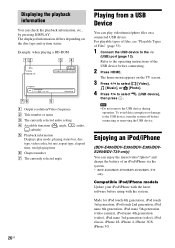
... a BD-ROM
Playing from a USB Device
You can check the playback information, etc., by pressing DISPLAY.
The home menu appears on the disc type and system status.
Enjoying an iPod/iPhone
(BDV-E490/BDV-E390/BDV-E385/BDVE290/BDV-T39 only) You can enjoy the music/video*/photo* and charge the battery of the USB device before...
Operating Instructions - Page 27
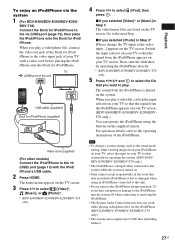
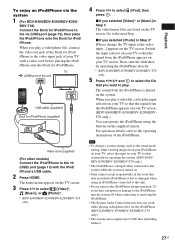
... select [Video]*,
[Music], or [Photo]*.
* BDV-E490/BDV-E390/BDV-E290/BDV-T39 only.
• To change the TV input to play a video file, switch the input selector on your TV so that data recorded to the system while the system is played on your TV with the iPod/ iPhone's USB cable.
2 Press HOME.
TV (USB) port of the...
Operating Instructions - Page 33
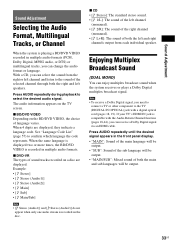
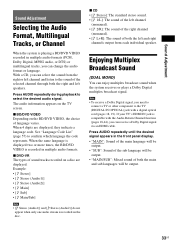
... system receives or plays a Dolby Digital multiplex broadcast signal.
• To receive a Dolby Digital signal, you need to connect a TV or other component to the TV (DIGITAL IN OPTICAL) jack with the Audio Return Channel function (pages 18,44), you can receive a Dolby Digital signal via an HDMI cable. If your TV's HDMI IN jack is compatible with a digital optical...
Operating Instructions - Page 35
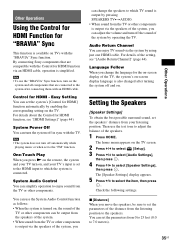
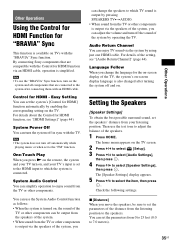
... HDMI] function automatically by operating the TV. The home menu appears on the TV screen.
2 Press C/c to select [Setup]. 3 Press X/x to select [Audio Settings],
then press .
4 Press X/x to select the item, then press
.
System Audio Control You can turn the system off in sync with an HDMI cable. Language Follow When you
can adjust the volume...
Operating Instructions - Page 44
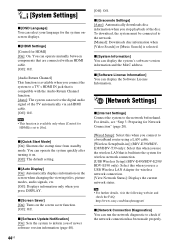
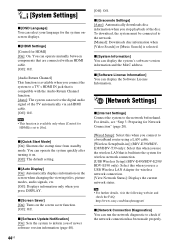
... when you connect to a broadband router using a LAN cable. [Wireless Setup(built-in)] (BDV-E390/BDVE385/BDV-T39 only): Select this when you use the wireless LAN that is compatible with an HDMI cable. [Off]: Off.
[Audio Return Channel] This function is available when you connect the system to the network. [Manual]: Downloads disc information when [Video...
Operating Instructions - Page 49
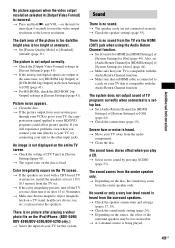
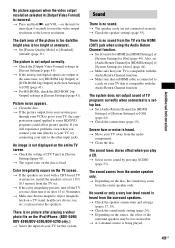
...digital signals are output at least 1.0 ft (0.3 meters) from the TV set once, then turn it on after playing a video/ photo file on the iPod/iPhone. (BDV-E490/ BDV-E390/BDV-E385/BDV...surround speakers. t Make sure that an HDMI cable is connected to [On] (page 44).
The...Check the setting of [System Settings] to some BD/DVD programs could affect picture quality.
t Set [Audio Return Channel] in ...
Operating Instructions - Page 50
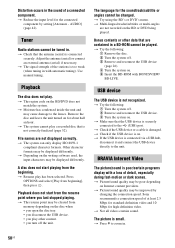
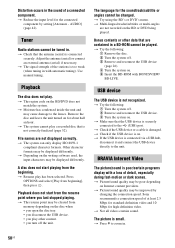
... is poor/certain programs display with BONUSVIEW/ BD-LIVE.
AUDIO] (page 42). Use manual tuning.
t Depending on ...system.
Other character formats may cause damage to the (USB) port.
A disc does not start from memory depending on . 5 Insert...system off . 2 Remove and reconnect the USB device. 3 Turn the system on Internet content providers.
t Check if the USB device or a cable...
Operating Instructions - Page 54
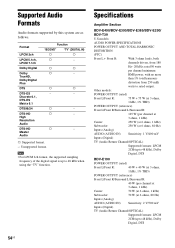
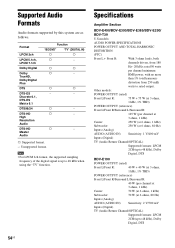
...)
Front L/Front R:
40 W + 40 W (at 6 ohms, 80 Hz)
Inputs (Analog)
AUDIO (AUDIO IN) Sensitivity: 1 V/400 mV
Inputs (Digital)
TV (Audio Return Channel/OPTICAL)
Supported formats: LPCM
2CH (up to rated output. Specifications
Amplifier Section
BDV-E490/BDV-E390/BDV-E385/BDV-E290/
BDV-T39
U.S.models:
AUDIO POWER SPECIFICATIONS
POWER OUTPUT AND TOTAL HARMONIC
DISTORTION:
(FTC)
Front...
Similar Questions
How To Activate Pandora On Sony Blu Ray Home Theater System Bdv T58
(Posted by spwi 9 years ago)
How To Fix Audio Delay On Sony Home Theater System Bdv E580
(Posted by Nehin 10 years ago)
Sony Bdv E385 Blu-ray Home Theater System Reviews How Do I Get Sound From My Tv
(Posted by abdel2d 10 years ago)
Remote Code For Sony Bdv-e390 And Insignia Tv
I want to add my insignia 42" TV to the remote for the Sony home theater system.
I want to add my insignia 42" TV to the remote for the Sony home theater system.
(Posted by denwhite 11 years ago)

