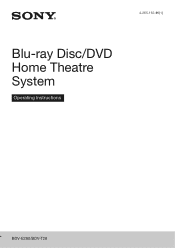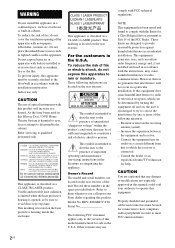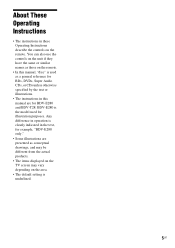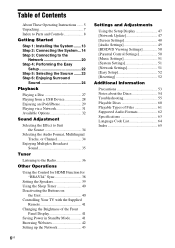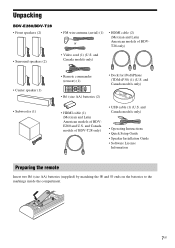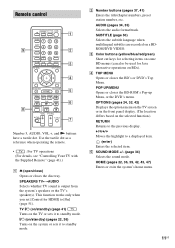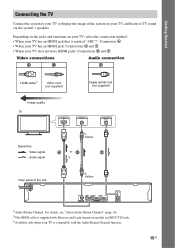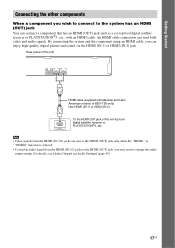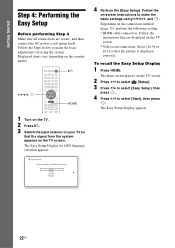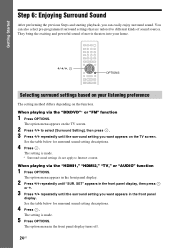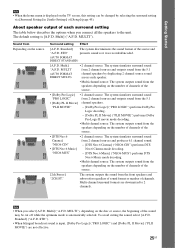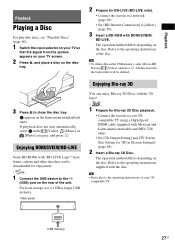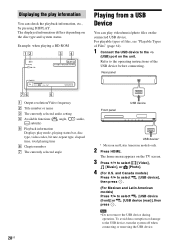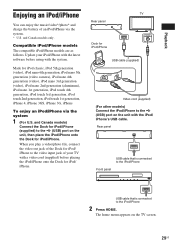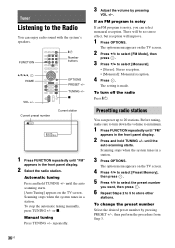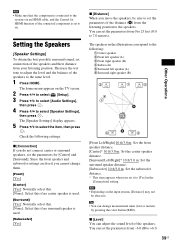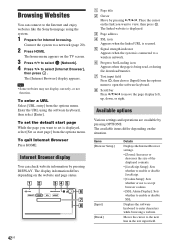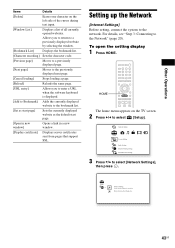Sony BDV-E280 Support Question
Find answers below for this question about Sony BDV-E280.Need a Sony BDV-E280 manual? We have 2 online manuals for this item!
Question posted by daniejp on December 15th, 2013
What Is The Comcast Code For My Bdv E300
The person who posted this question about this Sony product did not include a detailed explanation. Please use the "Request More Information" button to the right if more details would help you to answer this question.
Current Answers
Related Sony BDV-E280 Manual Pages
Similar Questions
Sony Bdv-e280 Bluetooth Fähig Machen?
HalloGibt es eine Möglichkeit, den Sony BDV-E280 Bluetooth fähig zu machen? Mir wäre ...
HalloGibt es eine Möglichkeit, den Sony BDV-E280 Bluetooth fähig zu machen? Mir wäre ...
(Posted by scteichmann 2 years ago)
Lost Parental Control Code To Sony Bdv E 280
I have a Sony BDV E 280 dvd player and have forgotten the parental control code. How can I reset thi...
I have a Sony BDV E 280 dvd player and have forgotten the parental control code. How can I reset thi...
(Posted by dagodavie1966 9 years ago)
I Have Surround Sound, But No Picture On Tv
I cannot get a picture on TV, when playing a DVD, also no picture if I play through the home theatre...
I cannot get a picture on TV, when playing a DVD, also no picture if I play through the home theatre...
(Posted by elainejcowan 9 years ago)
Sony Blu-ray Disc/dvd Home Theater System Models Bdv-e980, Bvd-e880, & Bvd-e580
I have a Sony Blu-ray Disc/DVD Home Theater System (Model BDV-E980, BDV-E880, or BVD-E580) connected...
I have a Sony Blu-ray Disc/DVD Home Theater System (Model BDV-E980, BDV-E880, or BVD-E580) connected...
(Posted by lawcoleman 10 years ago)
Having Difficulty Getting Sound From Tv
To Home Theater System When Watching Tv
How do we get the sound when watching regular TV to go through the home theater system? When watchi...
How do we get the sound when watching regular TV to go through the home theater system? When watchi...
(Posted by rcpgrz 13 years ago)