Sony BDP-S480 Support Question
Find answers below for this question about Sony BDP-S480.Need a Sony BDP-S480 manual? We have 1 online manual for this item!
Question posted by mckinni4 on December 25th, 2011
How To Play Sony Player Without The Remote. Trying To Get Movie To Play
The person who posted this question about this Sony product did not include a detailed explanation. Please use the "Request More Information" button to the right if more details would help you to answer this question.
Current Answers
There are currently no answers that have been posted for this question.
Be the first to post an answer! Remember that you can earn up to 1,100 points for every answer you submit. The better the quality of your answer, the better chance it has to be accepted.
Be the first to post an answer! Remember that you can earn up to 1,100 points for every answer you submit. The better the quality of your answer, the better chance it has to be accepted.
Related Sony BDP-S480 Manual Pages
Operating Instructions - Page 1


4-261-095-12(1)
The software of this player may be updated in Malaysia
4-261-095-12(1)
Operating Instructions
Blu-ray Disc™ / DVD Player BDP-S480/S580/BX58
© 2011 Sony Corporation To find out details on any available updates, please visit: http://www.sony.com/bluraysupport/
Printed in the future.
Operating Instructions - Page 4


...the player when you move the player. On connecting to the HDMI OUT jack
Observe the following points to a section with a soft cloth. Sony recommends that this product and (ii) our website (http://esupport.sony.com... necessary.
The vision of any other device used with, or Blu-ray Disc contents played with this player is not upside down or tilted.
• Be sure to disconnect the HDMI cable...
Operating Instructions - Page 5
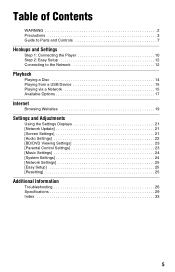
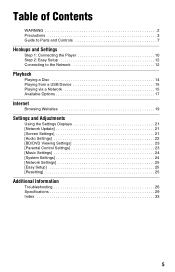
Table of Contents
WARNING 2 Precautions 3 Guide to Parts and Controls 7
Hookups and Settings
Step 1: Connecting the Player 10 Step 2: Easy Setup 12 Connecting to the Network 12
Playback
Playing a Disc 14 Playing from a USB Device 15 Playing via a Network 15 Available Options 17
Internet
Browsing Websites 19
Settings and Adjustments
Using the Settings Displays 21...
Operating Instructions - Page 6


...Blu-ray Disc Association. • "Blu-ray 3D" and "Blu-ray 3D" logo are trademarks of Blu-ray Disc Association. • "x.v.Color" and "x.v.Color" logo are trademarks of Sony Corporation. • "BRAVIA" is a trademark of Sony.... If you have any questions or problems concerning your player, please consult your nearest Sony dealer. Gracenote Software, copyright © 2000-present Gracenote...
Operating Instructions - Page 7


C Remote sensor
D Front panel display N, X: Lights up during playback or pause. : Lights up when enabling the repeat setting. : Lights up in white when the player is locked or unlocked. E (USB) jack Connect a USB device to prevent it being opened by mistake.
F x (stop) G N (play) H Z (open/close) I [/1 (on/standby)
Turns on the player for more than 10...
Operating Instructions - Page 8


...on the category icon of the remote differ depending on CDs.
VOL +/-
RETURN Returns to standby mode.
[/1 (on/standby) Turns on the player or remote is not pressed for interactive functions....standby mode If any button on the player, or sets to standby mode.
8
A Z OPEN/CLOSE Opens or closes the disc tray.
-TV- z • Number 5, AUDIO, VOL +, and N PLAY
buttons have a tactile dot. B ...
Operating Instructions - Page 9


... favorite Internet content programs.
x STOP Stops playback and remembers the stop point (resume point).
Home menu display
The home menu appears when you played or the last photo for a Blu-ray 3D Disc.
The resume point for a title/track is not available for a photo folder. Select a category using Center button (ENTER) Enters the...
Operating Instructions - Page 14


.... The operation method differs depending on the disc. Displaying the play information
You can enjoy a Blu-ray 3D Disc with the "BD-LIVE" logo* have bonus content and other data that the signal from the player appears on the rear of the player (page 7).
Enjoying Blu-ray 3D
You can check the playback information, etc., by pressing...
Operating Instructions - Page 15


... the following website: http://www.sony.com/bluraysupport/
1 Prepare for BRAVIA Internet Video. For playable USB devices, see "Playable types of on-demand entertainment straight to the instruction manual supplied with the USB device before it can play video/music/photo files on the player.
Connect the player to the USB
jack on the...
Operating Instructions - Page 16


... simultaneously by connecting Sony products which are compatible with the PARTY STREAMING function to the instruction manual supplied with the DLNA controller.
PC Server
This unit
Renderer
Phone, etc.
This unit can be used as Player and Renderer. • Server: A product that sends data. • Player: A product that receives and plays
data. • Renderer...
Operating Instructions - Page 17


...lineup of 3D image.
[Favorites List] Displays the Favorites List.
[Play/Stop] Starts or stops the playback.
[Play from beginning]
Plays the item from the beginning.
[Add to Favorites]
Adds Internet ...8226; [MNR]: Reduces minor noise around the picture outlines (mosquito noise). Playback
To use the player as PARTY host Select a track in [Music], then select [Start Party] from the options ...
Operating Instructions - Page 18


...Turns off the function.
• [My Music from USB]: Sets the music files registered in [Add Slideshow BGM].
• [Play from Music CD]: Sets the tracks in the USB memory as slideshow background music (BGM). Leaves from Gracenote when selecting [Album],... function ends for related information using keywords from a PARTY which the player is participating in . Closes a PARTY which the...
Operating Instructions - Page 22


... select this .
The player automatically detects whether the...
x [DSD Output Mode] [On]: Outputs DSD signals from the HDMI OUT jack when playing a Super Audio CD. x [Cinema Conversion Mode] [Auto]: Normally select this . x...selected, no picture appears when setting [HDMI] or [Component Video] resolution, try another resolution setting. • When connecting via the COMPONENT VIDEO OUT jack ...
Operating Instructions - Page 24


... Power-Off -Language Follow [Off]: Turns off the function. x [Super Audio CD Playback Channel] [DSD 2ch]: Plays the 2ch area. [DSD Multi]: Plays the multi-channel area.
[System Settings]
x [OSD] Selects your four-digit password. x [Control for the player onscreen displays. Follow the on -screen display is displayed. [Off]: Turns off the function.
Operating Instructions - Page 26


...nearest Sony dealer.
The display language on the screen switches automatically when connected to the HDMI OUT jack.
, When [Control for more than 10 seconds.
, For HDMI connections, try the following: 1Turn the player ... (page 10).
, Switch the input selector on your TV, etc.). Disc
The disc does not play.
, The disc is dirty or skewed. , The disc is connected to help remedy the problem before...
Operating Instructions - Page 27


...Not all videos will contain sound. Additional Information
, The player cannot play a recorded disc that is correct.
,continued 27 BRAVIA ...try [Scan] again. In this case, change the HDMI connection, turn off and on the surrounding
environment, such as a microwave, Bluetooth, or digital cordless device, may be shortened.
We recommend a connection speed of the router. Move the player...
Operating Instructions - Page 28


..." appears on the front panel display (page 7).
, When "TLK ON" appears, contact your nearest Sony dealer or local authorized Sony service facility and give the error code.
, When "FAN ERR" appears, try the following : 1Turn the player off . you play other content. -
if the AV amplifier (receiver) is locked.
Refer to the instruction manual supplied...
Operating Instructions - Page 30


...CD-ROM CD-R/CD-RW Super Audio CD
*1 Since the Blu-ray Disc specifications are recordable.
*3 A CD or DVD disc will only play if it has not been correctly finalized. Note on playback ...to the Compact Disc (CD) standard, therefore, these discs may be intentionally set by this player plays BDs/ DVDs according to the NTSC color system). For more information, refer to the Compact Disc...
Operating Instructions - Page 31


...accordance with your network environment.
Manufacturer
Code number
Sony
01 (default)
Hitachi
02
LG/Goldstar
04
...18
Toshiba
07
,continued 31 Additional Information
*4 The player plays AVCHD format files that enables older devices, which ...code number is listed, try entering them one that there is a legacy security technology that are recommended to play depending on the file...
Operating Instructions - Page 33


...Settings 22
B
BD/DVD Viewing Settings 23
BD-LIVE 14 BD-R 30 BD-RE 30 Bitstream 26 Blu-ray Disc 30 BONUSVIEW 14 BRAVIA Internet Video
15 BRAVIA Sync 27
C Child Lock 7, 28
Color buttons ... Settings
23 PARTY STREAMING
16, 17, 25
Play information 14 Playable discs 30 POP UP/MENU 8
Q
Quick Start Mode 24
R
Region code 30 Remote 8 Resetting 25 Resetting the player 25
Resume 9, 28 S
Screen Settings 21 ...
Similar Questions
Qfx Universal Remote Code For Sony Blu-ray S580 With Wifi
Need the code plzBJNY
Need the code plzBJNY
(Posted by eepierce 1 year ago)
I Need The Universal Remote Code For Sony Blu-ray Player
(Posted by craigcapehart22 2 years ago)
Is Sony Bdp S480 Blu-ray Player Compatible With Netgear Usb Wireless Adapter
(Posted by mhuboll 9 years ago)
Do I Connect The Phone Line To My Blu-ray / Dvd Player Bdp-s480 Coming From My H
...ome (home) PC
...ome (home) PC
(Posted by greenc62 11 years ago)

