Sony BDP-S380 Support Question
Find answers below for this question about Sony BDP-S380 - Blu-ray Disc™ Player.Need a Sony BDP-S380 manual? We have 1 online manual for this item!
Question posted by CocoFrio116 on July 27th, 2011
Software Update
how do you do a software update on model bdp-s380/bx38
Current Answers
There are currently no answers that have been posted for this question.
Be the first to post an answer! Remember that you can earn up to 1,100 points for every answer you submit. The better the quality of your answer, the better chance it has to be accepted.
Be the first to post an answer! Remember that you can earn up to 1,100 points for every answer you submit. The better the quality of your answer, the better chance it has to be accepted.
Related Sony BDP-S380 Manual Pages
Operating Instructions - Page 1


4-261-090-11(1)
The software of this player may be updated in Malaysia
4-261-090-11(1)
Operating Instructions
Blu-ray Disc™ / DVD Player BDP-S380/BX38
© 2011 Sony Corporation To find out details on any available updates, please visit: http://www.sony.com/bluraysupport/
Printed in the future.
Operating Instructions - Page 2
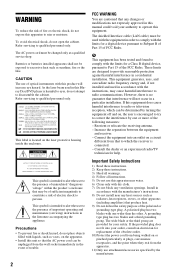
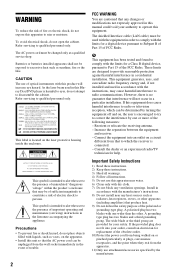
.... These limits are designed to radio or television reception, which the receiver is located on , the user is encouraged to try to operate this Bluray Disc/DVD player is no guarantee that produce heat. 9) Do not defeat the safety purpose of the polarized or grounding-type plug. If this apparatus to disassemble...
Operating Instructions - Page 3
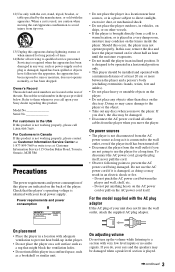
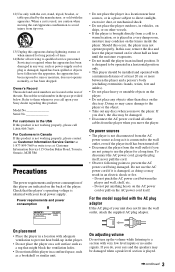
...an inclined position.
In this case, remove the disc and leave the player turned on the back of the player. On power sources
• The player is not disconnected from the AC power source as ...inputs or no audio signals. Owner's Record The model and serial numbers are not going to them whenever you move the player. Refer to use the player for long periods of the unit. Check that ...
Operating Instructions - Page 4
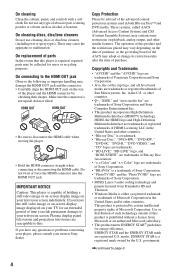
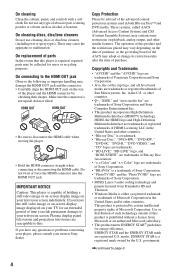
..." logo, and "BONUSVIEW" are trademarks of Blu-ray Disc Association. • "x.v.Color" and "x.v.Color" logo are trademarks of Sony Corporation. • "BRAVIA" is a trademark of Sony Corporation. • "PhotoTV HD" and the "PhotoTV HD" logo are trademarks of purchase. or other similar features. IMPORTANT NOTICE
Caution: This player is a registered mark owned by the...
Operating Instructions - Page 5
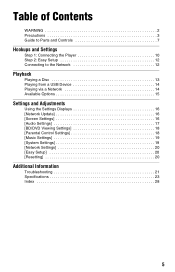
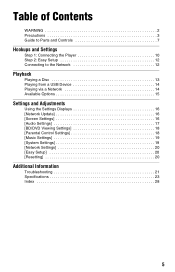
... and Controls 7
Hookups and Settings
Step 1: Connecting the Player 10 Step 2: Easy Setup 12 Connecting to the Network 12
Playback
Playing a Disc 13 Playing from a USB Device 14 Playing via a Network 14 Available Options 15
Settings and Adjustments
Using the Settings Displays 16 [Network Update 16 [Screen Settings 16 [Audio Settings 17 [BD...
Operating Instructions - Page 6
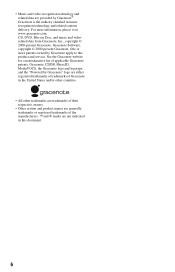
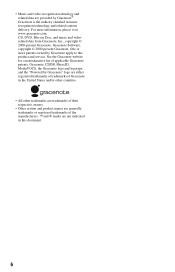
For more patents owned by Gracenote®. CD, DVD, Blu-ray Disc, and music and videorelated data from Gracenote, Inc., copyright &#...8226; Other system and product names are generally trademarks or registered trademarks of applicable Gracenote patents. Gracenote Software, copyright © 2000-present Gracenote. Gracenote is the industry standard in music recognition technology and related ...
Operating Instructions - Page 7
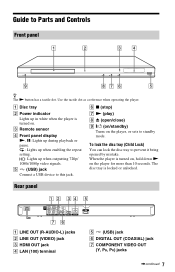
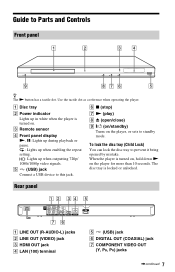
...disc tray to Parts and Controls
Front panel
z The N button has a tactile dot. Rear panel
A LINE OUT (R-AUDIO-L) jacks B LINE OUT (VIDEO) jack C HDMI OUT jack D LAN (100) terminal
E (USB) jack F DIGITAL OUT (COAXIAL) jack G COMPONENT VIDEO OUT
(Y, PB, PR) jacks
,continued 7
When the player... is turned on, hold down N on the player, or sets to this jack. ...
Operating Instructions - Page 8
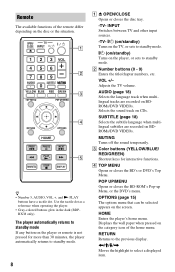
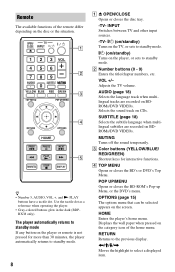
... track when multilingual tracks are recorded on the category icon of the remote differ depending on the player, or sets to standby mode. RETURN Returns to standby mode.
8
A Z OPEN/CLOSE Opens or closes the disc tray.
-TV- Remote
The available functions of the home menu.
MUTING Turns off the sound temporarily.
INPUT...
Operating Instructions - Page 9
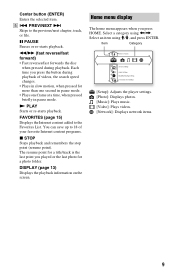
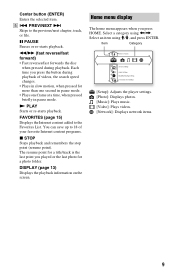
..., when pressed for a photo folder.
DISPLAY (page 13) Displays the playback information on the screen. m/M (fast reverse/fast forward) • Fast reverses/fast forwards the disc
when pressed during playback of your favorite Internet content programs.
x STOP Stops playback and remembers the stop point (resume point).
E . FAVORITES (page 15) Displays the...
Operating Instructions - Page 13
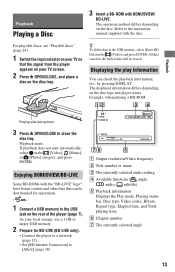
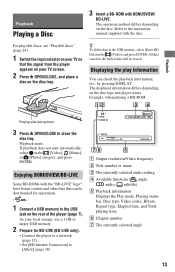
....
2 Prepare for enjoyment.
*
1 Connect a USB memory to the instruction manual supplied with BONUSVIEW/
BD-LIVE.
Playback starts. The operation method differs depending on the disc type and player status. Enjoying BONUSVIEW/BD-LIVE
Some BD-ROMs with the "BD-LIVE" logo* have bonus content and other data that the signal from the...
Operating Instructions - Page 16
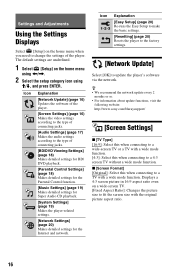
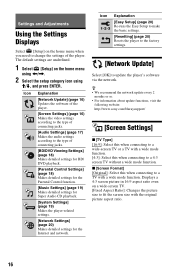
The default settings are underlined.
1 Select [Setup] on the home menu when you need to change the settings of the player. Settings and Adjustments
Using the Settings Displays
Select [Setup] on the home menu
using
Operating Instructions - Page 17
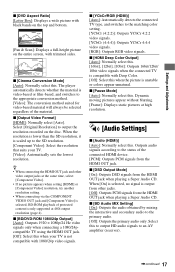
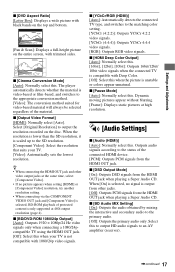
The player automatically detects whether the material is scaled up to the matching color setting. [YCbCr (4:2:2)]: Outputs YCbCr 4:2:2 video signals. [YCbCr (4:4:4)]: Outputs YCbCr 4:4:4 video signals. [RGB]: Outputs ... Adjustments
x [DVD Aspect Ratio] [Letter Box]: Displays a wide picture with black bands on the top and bottom.
[Pan & Scan]: Displays a full-height picture on the disc.
Operating Instructions - Page 19
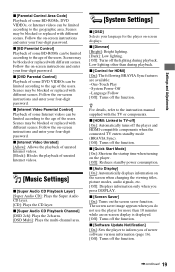
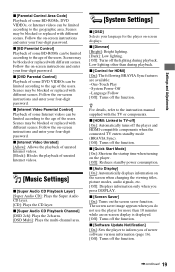
...]: Allows the playback of unrated Internet videos. [Block]: Blocks the playback of newer software version information (page 16). [Off]: Turns off the function.
The screen saver image...player for the player on -screen display is displayed. [Off]: Turns off the function.
,continued 19 x [Software Update Notification] [On]: Sets the player to TV-off] [On]: Automatically turns off the player...
Operating Instructions - Page 20
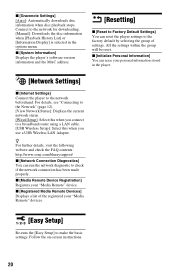
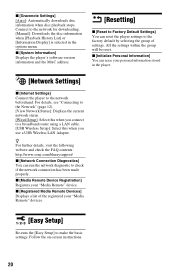
... a list of settings.
All the settings within the group will be reset. x [Gracenote Settings] [Auto]: Automatically downloads disc information when disc playback stops. Follow the on-screen instructions.
20
x [System Information] Displays the player's software version information and the MAC address.
[Resetting]
x [Reset to Factory Default Settings] You can run the network diagnostic to...
Operating Instructions - Page 21
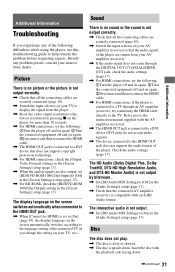
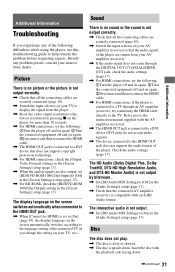
Disc
The disc does not play.
, The disc is dirty or skewed. , The disc is connected to a DVI device (DVI jacks do not accept audio signals).
, The device connected to the HDMI OUT jack does not support the audio format of the player. Picture
There is no sound or the sound is connected to a DVI device...
Operating Instructions - Page 22
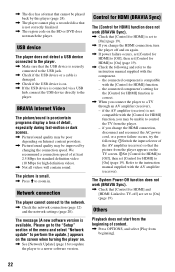
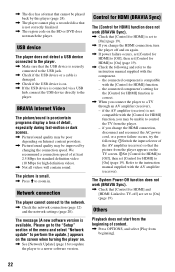
... the menu and select "Network update" to perform the update.] appears on the screen when turning the player on the TV screen. 2Set [Control for HDMI] to [Off], then set [Control for HDMI] to [On] (page 19). Network connection
The player cannot connect to the player.
Please go to a newer software version.
Control for HDMI (BRAVIA...
Operating Instructions - Page 23
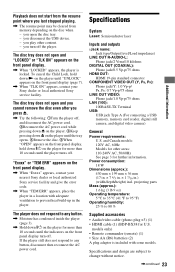
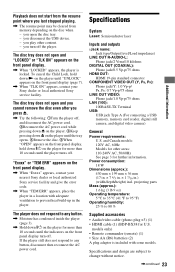
... . To cancel the Child Lock, hold down N on the player until the indicators on the front panel display.
, When "LOCKED" appears, the player is included with adequate ventilation to 80 %
Supplied accessories • Audio/video cable (phono plug ×3) (1) • HDMI cable (1) (BDP-BX38 for more than 10 seconds until "UNLOCK" appears on the...
Operating Instructions - Page 24
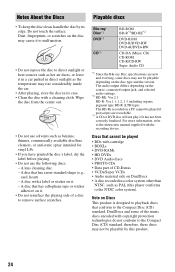
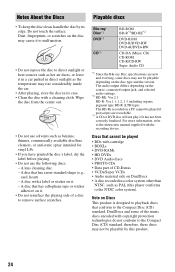
... and the version. Notes About the Discs
Playable discs
• To keep the disc clean, handle the disc by this player conforms to the Compact Disc (CD) standard, therefore, these discs may not be playable depending on a PC cannot be played
• BDs with the recording device. A lens cleaning disc. -
Blu-ray Disc*1 DVD*3
CD*3
BD-ROM BD-R*2/BD-RE*2
DVD...
Operating Instructions - Page 25
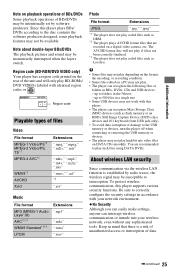
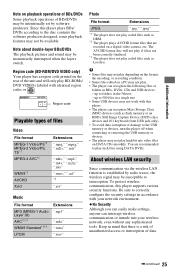
... edited on a digital video camera, etc. Region code (BD-ROM/DVD VIDEO only) Your player has a region code printed on DATA CDs smoothly. To protect wireless communication, this player plays BDs/ DVDs according to the disc contents the software producers designed, some playback features may not be available. up to folders in a single tree...
Operating Instructions - Page 28
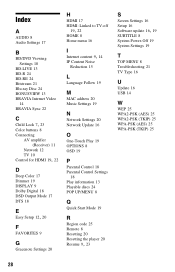
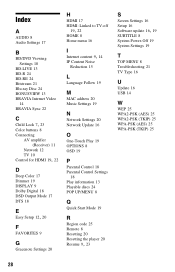
...B
BD/DVD Viewing Settings 18
BD-LIVE 13 BD-R 24 BD-RE 24 Bitstream 21 Blu-ray Disc 24 BONUSVIEW 13 BRAVIA Internet Video
14 BRAVIA Sync 22
C Child Lock 7, 23
Color ...Settings
18 Play information 13 Playable discs 24 POP UP/MENU 8
Q
Quick Start Mode 19
R
Region code 25 Remote 8 Resetting 20 Resetting the player 20
Resume 9, 23
S
Screen Settings 16 Setup 16
Software update 16, 19
SUBTITLE 8 System ...
Similar Questions
Sony Dvd Player Bdp-s3200 I Cant Get Audio
Just purchased this DVD player, I'm getting a picture but no audio
Just purchased this DVD player, I'm getting a picture but no audio
(Posted by Jorobinson626 10 years ago)
Can A Usb Keyboard Be Connected To Sony Blu-ray Disc Player Bdp-bx58?
(Posted by madon54 10 years ago)
Code Error When Try To Watch Netflix Code Error 600
internet conection are ok
internet conection are ok
(Posted by nicolaem99 12 years ago)
Como Proceder Para Desbloquear Meu Blue-ray Bdp-s380/bx38 Para Permitir A Transm
(Posted by francojda 12 years ago)

