Sony BDP-BX57 Support Question
Find answers below for this question about Sony BDP-BX57 - Blu-ray Disc™ Player.Need a Sony BDP-BX57 manual? We have 3 online manuals for this item!
Question posted by tuckercat1 on December 9th, 2012
Can't Play Region 0 Disks.
I gought the player in ca.usa. i can't play region 0 disks!
Current Answers
There are currently no answers that have been posted for this question.
Be the first to post an answer! Remember that you can earn up to 1,100 points for every answer you submit. The better the quality of your answer, the better chance it has to be accepted.
Be the first to post an answer! Remember that you can earn up to 1,100 points for every answer you submit. The better the quality of your answer, the better chance it has to be accepted.
Related Sony BDP-BX57 Manual Pages
Planned software update for 3D - Page 1
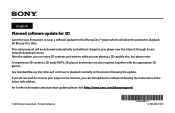
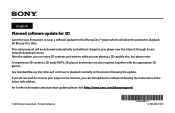
... 3D Blu-ray Disc titles.
Any standard Blu-ray Disc titles will continue to playback normally on this Blu-ray Disc™ player which will be delivered automatically and without charge to your player to the internet, you can enjoy 3D contents and services while you can still update the software following the update.
After the update, you are playing a 3D capable disc...
Operating Instructions - Page 1
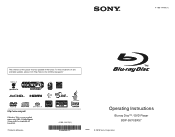
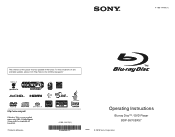
To find out details on any available updates, please visit: http://www.sony.com/bluraysupport/
Printed in the future. 4-169-144-11(1)
The software of this player may be updated in Malaysia
4-169-144-11(1)
Operating Instructions
Blu-ray Disc™ / DVD Player BDP-S570/BX57
© 2010 Sony Corporation
Operating Instructions - Page 2
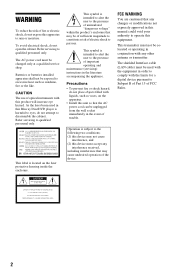
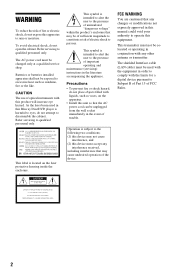
... to excessive heat such as vases, on the laser protective housing inside the enclosure.
This label is located on the apparatus.
• Install this Blu-ray Disc/DVD player is intended to alert the user to the presence of important operating and maintenance (servicing) instructions in this unit so that any other antenna or...
Operating Instructions - Page 4
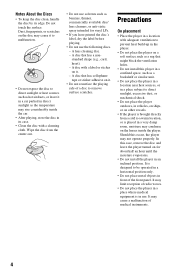
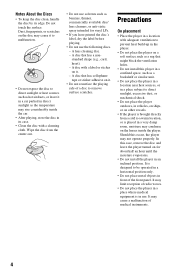
... direct sunlight as the temperature may condense on the lenses inside the car.
• After playing, store the disc in use the following discs. - A lens cleaning disc. - A disc with a cleaning cloth. Precautions
On placement
• Place the player in a location with adequate ventilation to direct sunlight or heat sources such as hot air ducts, or leave...
Operating Instructions - Page 5
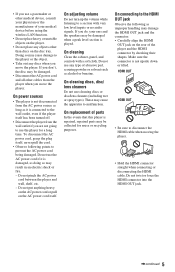
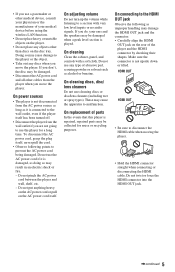
... on the AC power cord itself ; Do not use the AC power cord if it is played. Do not use any objects other than discs on the disc tray. On cleaning discs, disc/ lens cleaners
Do not use the player for reuse or recycling purposes. On replacement of abrasive pad, scouring powder or solvent such as...
Operating Instructions - Page 7
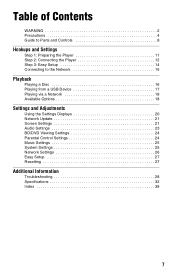
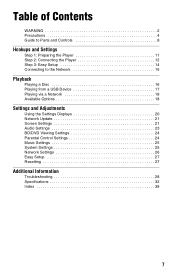
Table of Contents
WARNING 2 Precautions 4 Guide to Parts and Controls 8
Hookups and Settings
Step 1: Preparing the Player 11 Step 2: Connecting the Player 12 Step 3: Easy Setup 14 Connecting to the Network 15
Playback
Playing a Disc 16 Playing from a USB Device 17 Playing via a Network 18 Available Options 18
Settings and Adjustments
Using the Settings Displays 20 Network...
Operating Instructions - Page 8
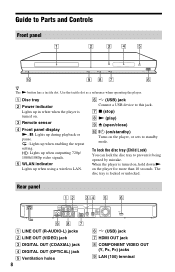
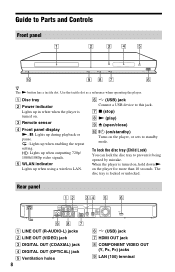
... PB, PR) jacks I Z (open/close) J [/1 (on/standby)
Turns on the player for more than 10 seconds. A Disc tray
B Power indicator Lights up when outputting 720p/ 1080i/1080p video signals.
E WLAN indicator Lights... wireless LAN.
The disc tray is turned on, hold down N on the player, or sets to this jack.
Guide to prevent it being opened by mistake.
G x (stop) H N (play) I LAN (100...
Operating Instructions - Page 9
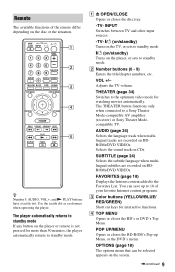
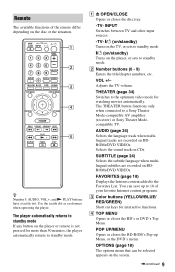
... Turns on the TV, or sets to standby mode.
[/1 (on/standby) Turns on the disc or the situation. The THEATER button functions only when connected to standby mode.
POP UP/MENU ...BD-ROM's Pop-up to the Favorites List. z Number 5, AUDIO, VOL +, and N PLAY buttons have a tactile dot. The player automatically returns to standby mode.
OPTIONS (page 18) The options menu that can save up Menu...
Operating Instructions - Page 10
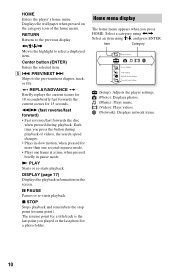
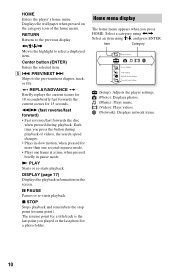
...fast forward) • Fast reverses/fast forwards the disc
when pressed during playback of the home menu.
DISPLAY (page 17) Displays the playback information on the category icon of videos, the search speed changes. • Plays in pause mode. x STOP Stops playback and remembers ...on the screen.
Each time you press the button during playback.
HOME Enters the player's home menu.
Operating Instructions - Page 16
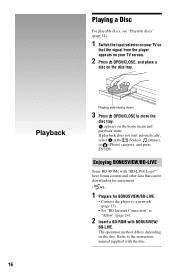
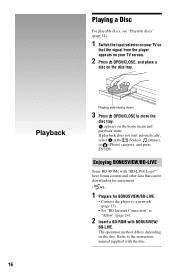
...Press Z OPEN/CLOSE, and place a
disc on the disc tray. Playback
16
Playing side facing down
3 Press Z OPEN/CLOSE to "Allow" (page 24).
2 Insert a BD-ROM with the disc. If playback does not start automatically, select... that the signal from the player appears on your TV so
that can be downloaded for enjoyment.
*
1 Prepare for BONUSVIEW/BD-LIVE.
• Connect the player to a network (page 15...
Operating Instructions - Page 17
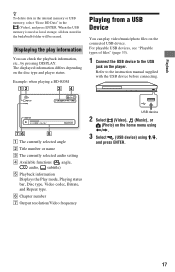
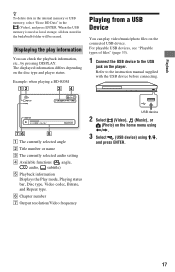
... or name C The currently selected audio setting D Available functions ( angle,
audio, subtitle) E Playback information
Displays the Play mode, Playing status bar, Disc type, Video codec, Bitrate, and Repeat type.
The displayed information differs depending on the player. For playable USB devices, see "Playable types of files" (page 33).
1 Connect the USB device to the...
Operating Instructions - Page 23
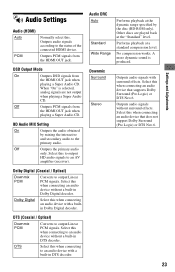
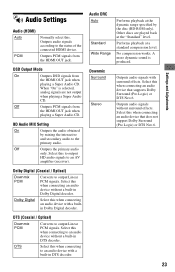
...output
HD audio signals to the status of the connected HDMI device. Other discs are not output
when playing a Super Audio
CD. Outputs audio signals without surround effects.
Select this when...connecting to the
primary audio. A more dynamic sound is selected,
analog signals are played back at a standard compression level.
Dolby Digital
Select this . Audio DRC
Auto
...
Operating Instructions - Page 29
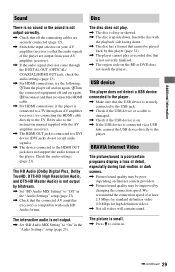
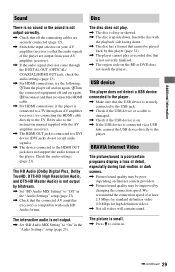
... Audio, and DTS-HD Master Audio) is not output by this player (page 32). , The player cannot play .
, The disc is dirty or skewed. , The disc is small.
, Press M to "Off" in .
,continued ...not match the player. USB device
The player does not detect a USB device connected to the player.
, Make sure that the connected AV amplifier (receiver) is not correctly finalized. , The region code on ...
Operating Instructions - Page 32
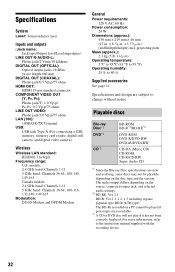
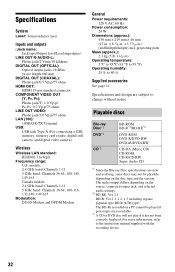
...BD-R (LTH type) The BD-Rs recorded on a PC cannot be played if postscripts are new and evolving, some discs may not be playable depending on the disc type and the version. projecting parts
Mass (approx.): 2.3 kg (5 lb ... CD-R/CD-RW Super Audio CD
*1 Since the Blu-ray Disc specifications are recordable.
*3 A CD or DVD disc will not play if it has not been correctly finalized. Specifications and design...
Operating Instructions - Page 33
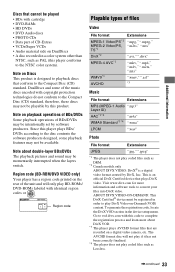
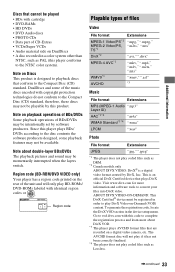
... be momentarily interrupted when the layers switch. Note about DivX VOD.
*3 The player plays AVCHD format files that plays DivX video. Additional Information
Discs that cannot be played • BDs with identical region codes or ALL . Region code (BD-ROM/DVD VIDEO only) Your player has a region code printed on -Demand (VOD) content. To generate the registration code, locate...
Operating Instructions - Page 35
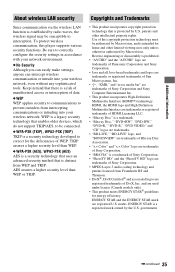
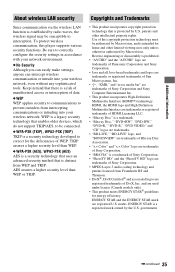
... High-Definition Multimedia Interface are trademarks or registered trademarks of HDMI Licensing LLC.
• "Blu-ray Disc" is a trademark. • "Blu-ray Disc," "DVD+RW," "DVD-RW,"
"DVD+R," "DVD-R," "DVD VIDEO," and "CD"...Macrovision. ENERGY STAR is a risk of unauthorized access or interception of this player supports various security functions.
Use of data. WEP is a legacy security ...
Operating Instructions - Page 36
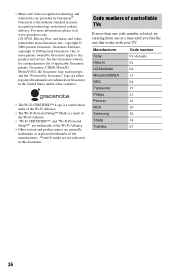
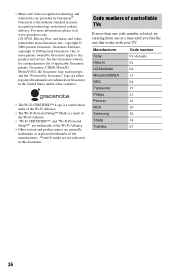
... product names are generally trademarks or registered trademarks of the manufacturers. ™ and ® marks are provided by Gracenote apply to this document. CD, DVD, Blu-ray Disc, and music and videorelated data from Gracenote, Inc., copyright © 2000-present Gracenote. Gracenote is listed, try entering them one at a time until you find...
Operating Instructions - Page 38
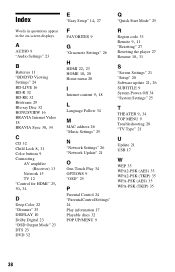
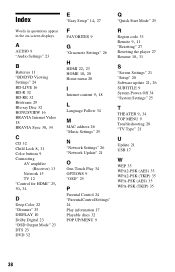
...BD/DVD Viewing Settings" 24 BD-LIVE 16 BD-R 32 BD-RE 32 Bitstream 29 Blu-ray Disc 32 BONUSVIEW 16 BRAVIA Internet Video 18
BRAVIA Sync 30, 34
C
CD 32
Child ...
One-Touch Play 34 OPTIONS 9 "OSD" 25
P
Parental Control 24 "Parental Control Settings" 24 Play information 17 Playable discs 32 POP UP/MENU 9
Q
"Quick Start Mode" 25
R
Region code 33
Remote 9, 11
"Resetting" 27 Resetting the player 27
Resume...
Connect your 3D Blu-ray Disc™ player to a 3D TV using an HDMI® Cable - Page 1
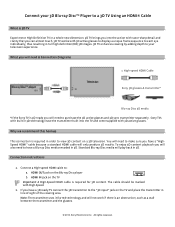
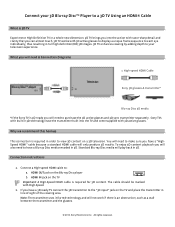
...HDMI Cable
Sony 3D glasses & transmitter*
Blu-ray Disc 3D media
*If the Sony TV is 3D ready you will play back in line of sight of the viewing area. Standard Blu-ray Disc media will need to : a. Connection...have a 3D ready TV connect the 3D transmitter to the "3D input" jack on the Blu-ray Disc player b. Connect a High-speed HDMI cable to purchase the 3D active glasses and 3D sync ...
Connect your 3D Blu-ray Disc™ player to a 3D TV using an HDMI® Cable - Page 2
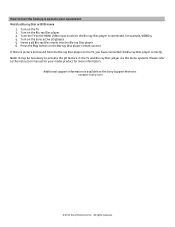
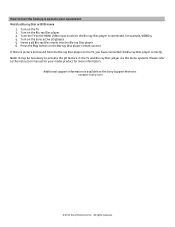
... connected the Blu-ray Disc player correctly. Press the Play button on the TV. 2. Additional support information is connected, for your equipment Watch a Blu-ray Disc or DVD movie
1.
Turn on the Blu-ray Disc player remote control. Note: It may be necessary to activate the 3D feature in the TV and Blu-ray Disc player via the menu systems. Please refer to which the Blu-ray Disc player is...
Similar Questions
Why Loading Dvd Results In Invalid Error? Other Discs Ok.
(Posted by w1yrm 1 year ago)
I Need To Obtain A Disc With The Firmware Upgrade For My Blu-ray Dvd Player.
The version on my blu-ray player is M04.R.752. The model is BDP-BX57.
The version on my blu-ray player is M04.R.752. The model is BDP-BX57.
(Posted by Williensteph1524 9 years ago)
Can A Usb Keyboard Be Connected To Sony Blu-ray Disc Player Bdp-bx58?
(Posted by madon54 10 years ago)
How To Make Sony Bdp-s390 Blu-ray Disc Player Multi Region?
(Posted by Stemus 10 years ago)
How To Connect Sony Bdp-s390 Blu-ray Disc Player Remote To Tv
(Posted by Snugat 10 years ago)

