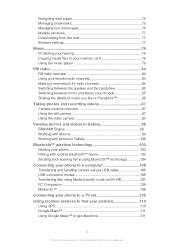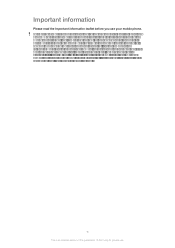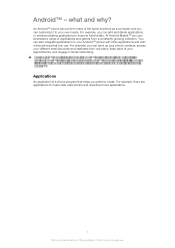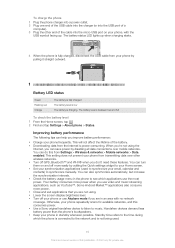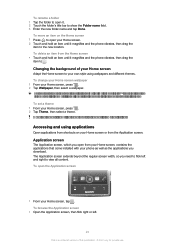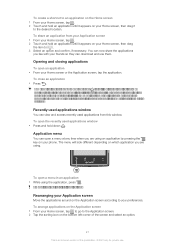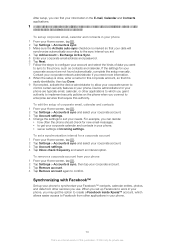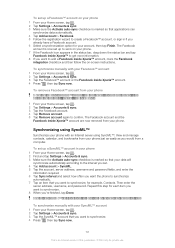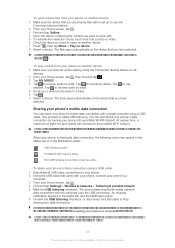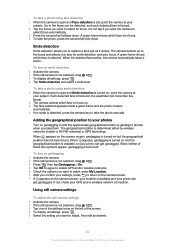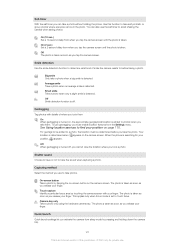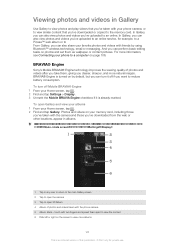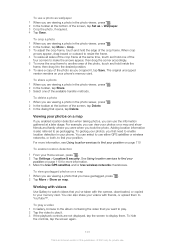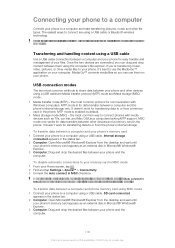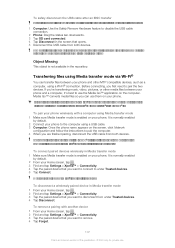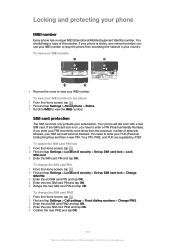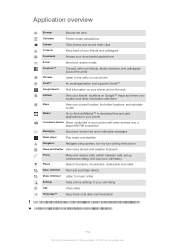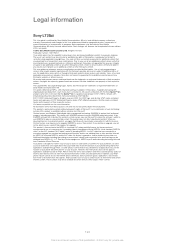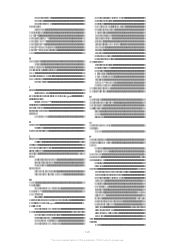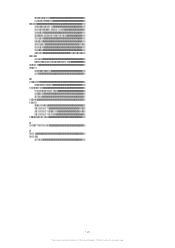Sony Ericsson Xperia ion Support Question
Find answers below for this question about Sony Ericsson Xperia ion.Need a Sony Ericsson Xperia ion manual? We have 1 online manual for this item!
Question posted by Myracies on January 29th, 2014
Cannot Locate Photos In Xperia Ion
The person who posted this question about this Sony Ericsson product did not include a detailed explanation. Please use the "Request More Information" button to the right if more details would help you to answer this question.
Current Answers
Related Sony Ericsson Xperia ion Manual Pages
Similar Questions
How To Move Photos From Phone To Sd Card On Sony Xperia Ion
(Posted by JaMck 10 years ago)
How To Delete Photos On A Xperia Ion By Sony Phone
(Posted by Nutg 10 years ago)
Where Is The Message Center No In Sony Hazel Mobile Phone..?
where is the message center no in sony Hazel mobile phone..?
where is the message center no in sony Hazel mobile phone..?
(Posted by flameyas 11 years ago)
Saving Contacts For Transferring To A Computer Or Another Mobile Phone
How can I save the contacts in my present mobile phone to transfer them to another mobile or a compu...
How can I save the contacts in my present mobile phone to transfer them to another mobile or a compu...
(Posted by pyfonjallaz 12 years ago)