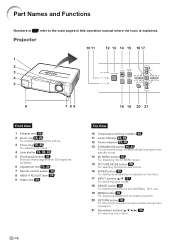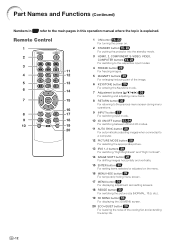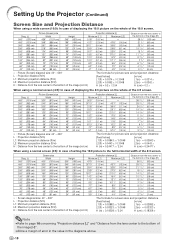Sharp XV-Z17000 Support Question
Find answers below for this question about Sharp XV-Z17000.Need a Sharp XV-Z17000 manual? We have 1 online manual for this item!
Question posted by mandsshepherd on February 12th, 2014
Aquos Net Portal
I have set tv up with my wi fi and I recieve my netflix ok no problem but when I try to go on the web I get a security target cannot be confirmed message. after I go past this page I get the aquos net portal I have tried every user name and password that I can think of with no sucsess of connecting?????
Current Answers
Related Sharp XV-Z17000 Manual Pages
Similar Questions
Resetting The Sharp Xv-z90u Projector After Lamp Replacement
I have replaced the lamp in my Sharp XV-Z90U projector, and now when I turn it on, the lamp comes on...
I have replaced the lamp in my Sharp XV-Z90U projector, and now when I turn it on, the lamp comes on...
(Posted by ellenwheeler 10 years ago)
How To Cheak Warranty Status Of My Sharp Projector
(Posted by rajeshyadav 11 years ago)
Sharp Pgf200x Projector Always Staing Standby Mode And Does Not Turn On.
I have sharp pgf200x 2nos of projector. one is running ok. But other is not ok. Problem is it was sh...
I have sharp pgf200x 2nos of projector. one is running ok. But other is not ok. Problem is it was sh...
(Posted by zhlikhon 11 years ago)
Power Unit For Xv-z9000u
i need a new power unit for my projector. I am told the part is no longer available by sharp. Is the...
i need a new power unit for my projector. I am told the part is no longer available by sharp. Is the...
(Posted by susbolin 12 years ago)
Problems After Lamp Replacement - Sharp Xv-z9000u
Recently changed the lamp (complete assembly) on my projector. After resetting the timer, the unit w...
Recently changed the lamp (complete assembly) on my projector. After resetting the timer, the unit w...
(Posted by jphilsmith 12 years ago)