Sharp XG-PH50X Support Question
Find answers below for this question about Sharp XG-PH50X - XGA DLP Projector.Need a Sharp XG-PH50X manual? We have 2 online manuals for this item!
Question posted by ccc15631 on March 27th, 2013
Lens:
How do I change the physical lens with another?
Current Answers
There are currently no answers that have been posted for this question.
Be the first to post an answer! Remember that you can earn up to 1,100 points for every answer you submit. The better the quality of your answer, the better chance it has to be accepted.
Be the first to post an answer! Remember that you can earn up to 1,100 points for every answer you submit. The better the quality of your answer, the better chance it has to be accepted.
Related Sharp XG-PH50X Manual Pages
XG-PH50X Operation Manual - Page 9
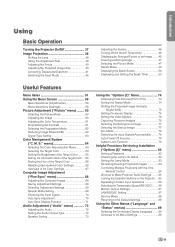
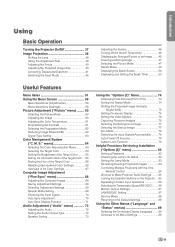
... Progressive Mode 62 Reducing Image Noise (DNR 62 Signal Type Setting 63 Color Management System ("C. M. S." Introduction
Using
Basic Operation
Turning the Projector On/Off 37 Image Projection 38
Shifting the Lens 38 Using the Adjustment Feet 39 Adjusting the Focus 40 Adjusting the Projected Image Size 40 Correcting Trapezoidal Distortion 41 Switching...
XG-PH50X Operation Manual - Page 12
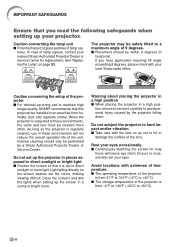
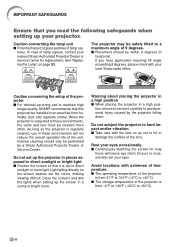
.... tion, ensure to secure it is not in these environments, the vents and lens must be cleaned more often. tures. Do not subject the projector to hard impact and/or vibration. ■ Take care with the lens so as the projector is regularly cleaned, use in direct
sunlight or room light. IMPORTANT SAFEGUARDS
Ensure...
XG-PH50X Operation Manual - Page 13
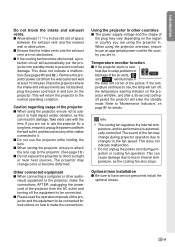
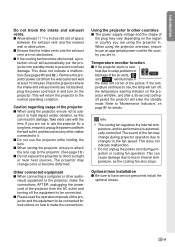
... lower left corner of the projector ■ When using the projector, ensure not to changes in . Temperature monitor function
■ If the projector starts to use the projector while holding the lens. ■ When storing the projector, ensure to attach the lens cap to the projector. (See page 13.) ■ Do not expose the projector to make the connections AFTER...
XG-PH50X Operation Manual - Page 15
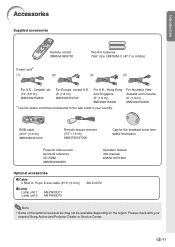
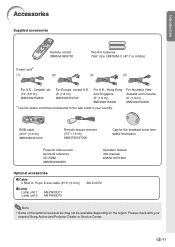
For Australia, New Zealand and Oceania (6' (1.8 m)) 9NK3090152600
RGB cable (9'10" (3.0 m)) 9NK3080431000
Remote mouse receiver (5'3" (1.6 m)) 9NK3790197000
Cap for the standard zoom lens 9NK3797200400
Projector manual and technical reference CD-ROM 9NK3532094500
Operation manual (this manual) 9NK5010011800
Optional accessories
■ Cable 3 RCA to the wall outlet in your nearest Sharp ...
XG-PH50X Operation Manual - Page 16
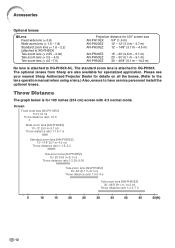
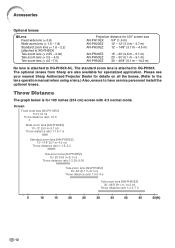
... your nearest Sharp Authorized Projector Dealer for 100 inches (254 cm) screen with 4:3 normal mode.
Accessories
Optional lenses
■ Lens Fixed wide lens (× 0.8) Wide-zoom lens (× 1.5 - 1.8) Standard zoom lens (× 1.8 - 2.2) (attached to XG-PH50X) Tele-zoom lens (× 2.25 - 3.00) Tele-zoom lens (× 3.0 - 4.5) Tele-zoom lens (× 4.5 -7.0)
Projection distance for...
XG-PH50X Operation Manual - Page 17
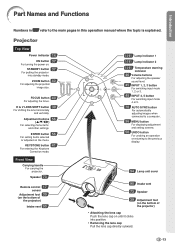
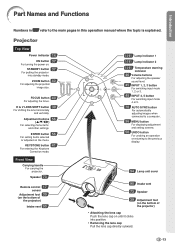
... refer to the previous display.
94 Lamp unit cover
90 Intake vent
73 Speaker
39 Adjustment foot
(on the bottom of the projector)
• Attaching the lens cap Push the lens cap on until it clicks into standby mode. Part Names and Functions
Introduction
Numbers in this operation manual where the topic is...
XG-PH50X Operation Manual - Page 20
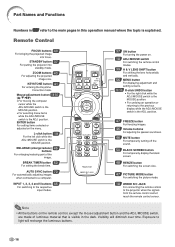
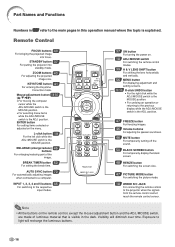
....
18 ADJ./MOUSE switch
For switching the remote control modes.
39 H & V LENS SHIFT button
For shifting the lens horizontally and vertically.
56 MENU button
For displaying adjustment and
setting screens.
19·... TIMER button 50
For setting the break time.
position.
STANDBY button 37
For putting the projector into focus.
Note
• All the buttons on the menu.
L-click button 19
For...
XG-PH50X Operation Manual - Page 24


... computer is explained using one example.
5
8
4
5
8
3
3
46
7
4
6
6
6
46
7
1. Place the projector facing a screen
Page 22
2.
Remove the lens cap and turn the projector on
Pages 27, 37
Press on the projector or
on the remote control. Quick Start
This section shows the basic operation (projector connecting with the computer). Page 37
-20
For details, see...
XG-PH50X Operation Manual - Page 25


... rotating the adjustment feet.
5. Turn the power off
////
to adjust the focus. Page 37
-21 Adjust the angle
Adjust the projector angle
• Shift the lens horizontally and vertically.
1 Press
on the projector or on the
remote control. 2 Press ', ", \ or | on the remote control. Adjust the focus and the zoom
1 Press on the...
XG-PH50X Operation Manual - Page 26


... supplied CD-ROM.
Close the curtains and dim the lights when setting up the projector in the middle of the Projection Image Size and Projection Distance
For details, refer to achieve an optimal image. Note • The projector lens should be distorted, making viewing difficult. Light falling
directly on the supplied CD-ROM...
XG-PH50X Operation Manual - Page 27


...Translucent screen
Audience
Projection Using a Mirror
■ Place a mirror (normal flat type) in front of the lens. ■ When the translucent screen is placed on the audience side, set to "Front" in the ..."PRJ Mode"
menu. (See page 84.) ■ When the mirror is placed between the projector and the audience. ■ Reverse the image by setting "Ceiling + Front" in the "PRJ Mode...
XG-PH50X Operation Manual - Page 32
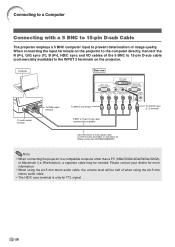
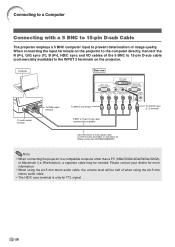
... TTL signal.
-28
Connecting to a Computer
Connecting with a 5 BNC to 15-pin D-sub Cable
The projector employs a 5 BNC computer input to prevent deterioration of the 5 BNC to 15-pin D-sub cable (commercially available) to...)
To AUDIO input (2, 3) terminal
Note
• When connecting the projector to a compatible computer other than a PC (VGA/SVGA/XGA/SXGA/UXGA) or Macintosh (i.e.
XG-PH50X Operation Manual - Page 41


...projector or
on the remote control, then
press that you want to change the on-screen display to another language, change the language according to the procedure on page 89. See page 79 for about 90 seconds after the cooling fan stops.
▼On-screen Display
Lens...If you use with the projector. (See pages 27-36.)
Remove the lens cap and press on the
projector or
on the remote control....
XG-PH50X Operation Manual - Page 43


... or the remote control to get your fingers caught in the area between the adjustment feet and the projector.
tate the adjustment feet for more accurate adjustment.
▼On-screen Display
H & V LENS SHIFT button
H & V LENS SHIFT button Mouse/adjustment button ('/"/\/|) ENTER button
Adjustment button ('/"/\/|)
2 Press ', ", \ or | on the remote control displays the test...
XG-PH50X Operation Manual - Page 44


...useful for making more accurate adjustments.
• For fine adjustments, when pressing the H & V LENS SHIFT buttons, the FOCUS buttons or the ZOOM buttons, the projected image moves a small amount toward...the desired direction for approximately one second. Image Projection
Adjusting the Focus
Press on the projector or on the remote control to adjust the focus.
▼On-screen Display
ZOOM ...
XG-PH50X Operation Manual - Page 93


...
Note
• You can be used to change the projector name and IP address, see "SETUP GUIDE" contained in the supplied CD-ROM.
-89 Description of Network Information
Displayed items
Description
Projector
The projector name is displayed.
(Factory preset: XG-PH50X)
IP Address The IP address set for the
projector is displayed.
• For information on how...
XG-PH50X Operation Manual - Page 106
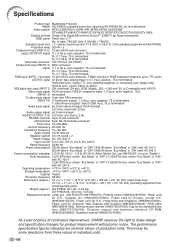
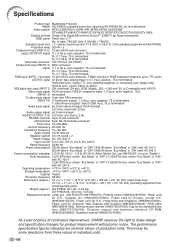
...lens, F1.8-F2.0, f = 25.6-31.3 mm (standard equipment with AC 240 V
Operating temperature 41°F to 104°F (+5°C to +40°C) Storage temperature -4°F to 140°F (-20°C to make design
and specification changes... sync. Specifications
Product type Multimedia Projector Model XG-PH50X (standard zoom lens attached)/XG-PH50X-NL (no lens attached)
Video system NTSC3.58/NTSC4...
XG-PH50X Operation Manual - Page 107


...DLP features, so that projects images in the middle part of six colors (R: Red, Y: Yellow, G: Green, C: Cyan, B: Blue, M: Magenta)
Dot by shifting the lens horizontally and vertically.
As the fixed color area has been decided by the IEC, the color changes...image fully in a 16:9 screen by stacking multiple projectors and projecting same image simultaneously. Stack Setting (Page ...
XG-PH50X Option Lens Operation Manual - Page 19
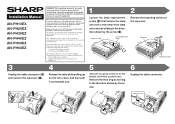
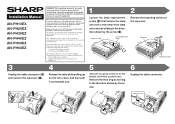
...
3
4
5
6
Unplug the cable connector (1) and remove the top cover (2). Always make sure to replace the lens while the projector is the ANPH30EZ (XG-PH50X standard lens))
Remove the lens ring by turning in injury. The lens may fall out of the projector. Please be aware that can cause a fire, electrical shock or malfunction. Do not attempt to turn...
XG-PH50X Option Lens Operation Manual - Page 20
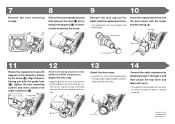
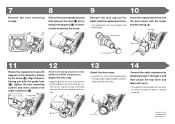
... 3, and then attach the top cover and lamp unit cover.
• The power of the projector will not come on unless the lamp unit cover is the ANPH30EZ (XG-PH50X standard lens))
Attach the lens ring.
• Align the a mark on the lens ring with the motor section facing up. Positioning pin
13
14
Attach the...
Similar Questions
Sharp Xr 10s - Notevision Svga Dlp Projector.
Main board needed. Where can I get? Used is fine. Budget $20
Main board needed. Where can I get? Used is fine. Budget $20
(Posted by sanoorvishwa 8 years ago)
How To Reset The Key Cod For Sharp Xg-ph50x
(Posted by doronse 11 years ago)
Sharp Xg-ph50x Will Not Power On After Lamp Replacement
Changed the lamps in projector according to direction. The projector will not power on - red lights ...
Changed the lamps in projector according to direction. The projector will not power on - red lights ...
(Posted by khsouther22 11 years ago)
My Projector Has White Dots
(Posted by nazir 12 years ago)

