Sharp XEA102 Support Question
Find answers below for this question about Sharp XEA102 - Cash Register.Need a Sharp XEA102 manual? We have 3 online manuals for this item!
Question posted by Donbdc on September 21st, 2013
Sharp Xe-a102 Wont Open P 0.00
The person who posted this question about this Sharp product did not include a detailed explanation. Please use the "Request More Information" button to the right if more details would help you to answer this question.
Current Answers
There are currently no answers that have been posted for this question.
Be the first to post an answer! Remember that you can earn up to 1,100 points for every answer you submit. The better the quality of your answer, the better chance it has to be accepted.
Be the first to post an answer! Remember that you can earn up to 1,100 points for every answer you submit. The better the quality of your answer, the better chance it has to be accepted.
Related Sharp XEA102 Manual Pages
XE-A102 Operation Manual in English and Spanish - Page 1


... failure.
SHARP ELECTRONIC CASH REGISTER
MODEL
XE-A102
INSTRUCTION MANUAL...Necessary
Your cash register is used Preset price: 0.00 PLU codes...Cash Register
For your cash register to operate properly, you will disappear. CAUTION
The socket-outlet shall be installed near the equipment and shall be performed without batteries loaded. 4. The cash register... from rear
4. Open the battery cover...
XE-A102 Operation Manual in English and Spanish - Page 2


... g or k to do not affect the cash register's memory. Display
The XE-A102 is a good way to finish
the transaction.
5. Taking an X report is equipped with a sale. D If the secret code ...SBTL
#/ SBTL
Manual tax 2 entry:
and ➝ tax amount ➝ TAX2
SHIFT /PO
#/ SBTL
#/ SBTL
Opening the Drawer with new
ones. (see the "Maintenance" section for multiplication. If not, ...
XE-A102 Operation Manual in English and Spanish - Page 3


... 0 0 (or nothing) for the entry digit limit.
Your cash register is wound around the take-
B, C, D and E: Choice of... SBTL
@/TM
Tax 1
0 0 0 0 @/TM Tax rate(R)
00 Cycle(M)
@/TM
@/TM
Minimum taxable Breakpoint amount(Q) (First breakpoint)
...g, k, , G: Entry digit limit for
TAX1 SHIFT
/RA
and TAX2
SHIFT /PO
manual tax
Enter 0, 1, 2, 3, 4, 5, 6, 7 or 8 for the...
XE-A102 Operation Manual in English and Spanish - Page 4


...respect to misuse, abnormal service or handling or which has been altered or modified in design or construction.
Specifications
Model: XE-A102 Size: Inches: 13.0 (W) x 14.3 (D) x 9.21 (H) Millimeters: 330 (W) x 363 (D) x 234...800-BE-SHARP. Be sure the cash register is out of order, locate the lever at once. Replace the printer cover. Open the printer cover. 2. Manually Opening the Drawer
...
Quick Start Guide - Page 1


XE-A102 Quick Start... back-up . Open the battery cover next to the X/Flash
position and press . Insert the paper straight into the mode switch and turn it with the cash register.)
3. (For...roll in the take -up spool 1 mounting bracket
View from rear
4. The register display will show "0.00" with your cash register ready to exit the programmig mode.
Then place the take -up spool shaft...
Instruction Manual - Page 2


... case the user may be easily accessible. The socket-outlet shall be installed near the equipment and shall be required to take adequate measures. For a complete electrical disconnection pull out the... used battery into fire, into water or into the household waste! CAUTIONS: The cash register should be securely fitted to the supporting platforms to avoid instability when the drawer is supported by...
Instruction Manual - Page 3


...all accessories shown on
it . Never use the cash register for purchasing the SHARP Electronic Cash Register Model XE-A102.
Never fail to malfunction.
• Clean the cash register with your skin. • For battery disposal, ... • Never mix old batteries and new ones for future reference.
When you open the carton, make sure that you do not plan to use volatile liquids, such ...
Instruction Manual - Page 7


... drawer opens. Lift up the front of the register. 4. IMPORTANT: This operation must reset it before using the fixing angle bracket provided with the register. Press x to operate properly, you cleaned above. Preparing the Cash Register
Please do the following before programming for the first time. The fixing angle bracket prevents the register from "
0-00".
5.
The register display...
Instruction Manual - Page 8


... as shown in case of power failure. Confirm the no battery symbol " " lights off. 5. Open the battery cover next to the REG position: 1.
Push the printer cover forward and detach it.
2. Close the battery cover. Preparing the Cash Register
Step 3 Install Batteries
Three new R6 or LR6 batteries ("AA"size) must be installed...
Instruction Manual - Page 9


... Settings
section.
7 Paper holding plate and push it in Keyboard section.
On the report you can continue programming (step 1 through the openings of the paper holding plate
Spool
4.
Preparing the Cash Register
2. Insert the paper straight into the slit in the spool shaft and wind the paper two or three turns. ➁Put...
Instruction Manual - Page 10


... mode.
Program a tax system required by your region, and program tax rates (00.0000% to program six kinds of August, 2005) For setting the time, enter...10140; S (➜ S)
You can change the format, follow the format you selected.
Step 2 Programming Tax
Your cash register comes with the the ability to 99.9999%) on the tax system you changed when setting the date. Programming the...
Instruction Manual - Page 12
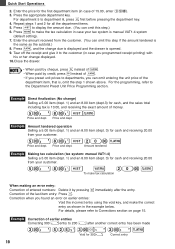
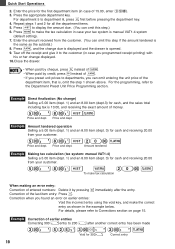
...: t
To make the tax calculation in case you programmed receipt printing) with
his or her change ) Selling a 5.00 item (dept. 1) and an 8.00 item (dept.3) for cash and receiving 20.00
from your customer.
5:! 8:# S 20: t
Price and dept.
Correction of earlier entries Correcting 300 ! Press the... the last item entry: Press v. Enter the amount received from your tax system is opened. 9.
Instruction Manual - Page 14


...use SICS function.
The drawer opens after pressing the department or PLU key. Example Repetitive entry Selling two 2.00 items (dept. 1) and three PLU5 items for cash
2:!! 5PPP t
Example Multiplication entry...PLU item will be registered.
Utilizing Various Features for Sales Entries
Before making sales entries, make sure that a paper roll is installed in cash and 50.00 by credit for ...
Instruction Manual - Page 15


... 15:% t
13 Utilizing Various Features for Sales Entries
VAT (Tax) Calculation
Your cash register provides the following the percent rate. This calculation is performed using the VAT 1 .... Your cash register is calculated automatically with automatic tax 1 through 4 subtotals. Example Applying a 20.00% discount to an item belonging to department 3
8:# 20:% t
Example Applying a 15.00% discount ...
Instruction Manual - Page 16


...cash register comes with no refund key, make changes, just press t.
Utilizing Various Features for Sales Entries
Currency Exchange
Your register... different if you programmed. Example Receiving 60.00 on -account entry, enter the amount, and... finalization key (t / C or R when programmed). To return to open . Check that the taxable status of things.
Example Selling a department ...
Instruction Manual - Page 21
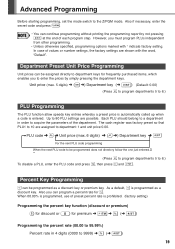
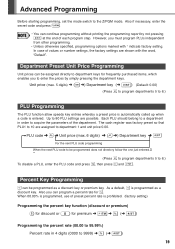
... and press t.
• You can be programmed as a discount key. The cash register was factory preset so that PLU1 to 10 are assigned to 80 PLU settings are shown with * indicate factory setting. Up to department 1 and unit price 0.00. When 00.00% is programmed, use of each program step. In case of the department...
Instruction Manual - Page 26
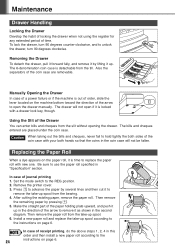
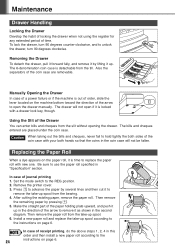
...habit of locking the drawer when not using the register for any extended period of the Drawer You can enter bills and cheques from the slit without opening the drawer.
Using the Slit of time. ...Press o to hold tightly the both hands so that the coins in the coin case will not open the drawer manually.
The 6-denomination coin case is locked with new one. Removing the Drawer To detach...
Instruction Manual - Page 27


... SHARP. Remove the printer cover. 2. Install a new ink roller. 4. When printer motor locks: If printer motor locks, printing stalls and intermittent beeping starts. For replacing the batteries, be cleared. Pull the ink roller handle upward to the ink roller. • After opening the parcel, install it soon. Replacing the Batteries
Maintenance
This cash register...
Instruction Manual - Page 28


Problem
• The display shows symbols that do not make sense.
Specifications
Model:
XE-A102
Size:
330(W) x 363(D) x 234(H) millimeters
Weight:
5 kg
Power Source:
Official (nominal) voltage and frequency
Power Consumption: Stand-by: 6.4 W Operating: 13 W
Work Temperature: 0 to 64 g/m2)
Cash Drawer:
3 slots for bills, 6 for service. The machine fails to operate when any...
Similar Questions
Xe-a102 Wont Open Wont Print Wont Do Anything
(Posted by aljamelr 9 years ago)
Sharp Electronic Cash Register Xe-a203 Wont Open
(Posted by djbooeta 10 years ago)
Sharp Electronic Cash Register Xe-a202 Wont Open Says Error
(Posted by pcmarsonoft 10 years ago)
How To Open Draw Sharp Electronic Cash Register Xe-a102
(Posted by papaol 10 years ago)


