Sharp XEA102 Support Question
Find answers below for this question about Sharp XEA102 - Cash Register.Need a Sharp XEA102 manual? We have 3 online manuals for this item!
Question posted by aliBoboS on March 3rd, 2014
How To Set A Plu On A Sharp A102 Cash Register
The person who posted this question about this Sharp product did not include a detailed explanation. Please use the "Request More Information" button to the right if more details would help you to answer this question.
Current Answers
There are currently no answers that have been posted for this question.
Be the first to post an answer! Remember that you can earn up to 1,100 points for every answer you submit. The better the quality of your answer, the better chance it has to be accepted.
Be the first to post an answer! Remember that you can earn up to 1,100 points for every answer you submit. The better the quality of your answer, the better chance it has to be accepted.
Related Sharp XEA102 Manual Pages
XE-A102 Operation Manual in English and Spanish - Page 1


... price: 0.00 PLU codes 1-10:
...the cash register to operate this equipment....Settings As Necessary
Your cash register is provided for purchasing the SHARP Electronic Cash Register Model XE-A102. Do not operate the cash register with the ability to 4:
Taxable 1. Remove the register from its decimal equivalent (4.375) before programming and operating the cash register.
The cash register...
XE-A102 Operation Manual in English and Spanish - Page 2


... on -account (RA) entry function is equipped with a
warning beep. Press the appropriate...register to do not affect the cash register's memory. OFF: Turns the display off. Display
The XE-A102... re-enter a correct number. If
correct, check the setting of up
to 4 . The number of an item... Layout
TAX1 SHIFT @/TM
/RA
TAX2
SHIFT %
/PO
VOID ESC
SHIFT PLU
7
8
34
6
2
5
1
CHK CLK#
...
XE-A102 Operation Manual in English and Spanish - Page 3


... , G: Entry digit limit for
TAX1 SHIFT
/RA
and TAX2
SHIFT /PO
manual tax
Enter 0, 1, 2, 3, 4, 5, 6, 7 or 8 for single item cash sale.
D If the secret code is not shown for compulsory. Void ...Date Time Receipt number
PLU Settings
To see that shows the cash register settings, turn the mode
switch
to the Z/PGM position and use the breakpoint of single item cash sale (SICS) function
...
XE-A102 Operation Manual in English and Spanish - Page 4


... another electrical device into the battery compartment. Install a new ink roller. 4.
Specifications
Model: XE-A102 Size: Inches: 13.0 (W) x 14.3 (D) x 9.21 (H) Millimeters: 330 (W) .... Nor shall Sharp be installed in the cash register
are subject to a Sharp Authorized Servicer. ...DATE OF PURCHASE SET FORTH BELOW. Your Product:
XE series Electronic Cash Register
Warranty Period of...
Quick Start Guide - Page 1


XE-A102 Quick Start Guide
English
The following describes how to get your cash register.
1 paper roll 2 mode keys 2 drawer lock keys 1 instruction ...March 15, 2006)
Setting Tax Rates (%)
Specify a tax rate (%) for the first time.
1Initializing the Cash Register
To ensure the cash register operates properly, initialize it .
2. Leading zeros may damage the cash register. Push the printer cover...
Instruction Manual - Page 3


... BATTERIES ACCORDING TO THE INSTRUCTIONS.
• Be sure that you for future reference. IMPORTANT! Please read this manual for purchasing the SHARP Electronic Cash Register Model XE-A102. When you must first reset the cash register, and then install three new R6 or LR6 batteries ("AA"size) on the same electrical circuit can cause them after resetting...
Instruction Manual - Page 4


...Cash Register 5 Quick Start Operations 7
Programming Date and Time 8 Programming Tax 8 Programming Department Status 9 Making Basic Sales Entries (Department Entries 9 Reading/Resetting Sales Data 11 Utilizing Various Features for Sales Entries 12 PLU... 22 Secret Code Programming 22 Checking the Programmed Machine Settings 23 Maintenance 24 Drawer Handling 24 Replacing the Paper Roll...
Instruction Manual - Page 5


... key p: Paid-out key %: Percent key v: Void key e: Escape key s: Department shift key P: PLU (Price Look Up) key R: Credit key E: Exchange key S: Non-add code/Subtotal key C: Cheque key t: Total/Amount tender/No sale
key
Display Your cash register is equipped with a front LED (Light-Emitting Diode) display that affords easy visibility of sales...
Instruction Manual - Page 6


... on Account), PO(Paid-Out), credit or cheque: Press c and make a correct entry. 2. Subtotal: Appears when the cash register computes a subtotal... when S is pressed, and
also when an amount tendered is under the required level.
No battery: Appears when the batteries are not installed, or the installed batteries are registered.
4 If correct, check the setting...
Instruction Manual - Page 8


... 3 Install Batteries
Three new R6 or LR6 batteries ("AA"size) must be installed in the cash register to prevent the data and user-programmed settings from being erased from rear)
Step 4 Install the Paper Roll
On your register, a printer is accidentally disconnected or in the
diagram.
6 Once installed, the batteries will appear on the...
Instruction Manual - Page 9


... end of the printer cover. However, to page 3. Preparing the Cash Register
2. Quick Start Operations
In this manual
Dept.:
Department; Abbreviations and ...setting, please refer to Miscellaneous Programming section.
• You can check the settings you must change the setting. The paper then feeds through 3 below) without printing the programming report by a code entry (1-80). PLU...
Instruction Manual - Page 10


...setting the date. Quick Start Operations
Step 1 Programming Date and Time
For setting the date, enter the date in 6 digits using the 24-hour format. Step 2 Programming Tax
Your cash register... to 999999) (Default: 000000)
C: Lower tax limit (0 to program six kinds of August, 2005) For setting the time, enter the time in 4 digits using the day-month-year format. (For example, enter 260805 ...
Instruction Manual - Page 13


.... To reset sales, you should take a Z report; set the mode switch to the X/Flash position, and press t. The sales data accumulated and the ground total (GT) is cleared. Quick Start Operations
Step 5 Reading/Resetting Sales Data
In order to check sales, you practicing your cash register. Also you should reset sales data after...
Instruction Manual - Page 14


... will be registered. The drawer opens after pressing the department or PLU key.
Utilizing Various Features for Sales Entries
Before making sales entries, make sure that a paper roll is installed in cash
Displays a deficit and " "
12 Example Repetitive entry Selling two 2.00 items (dept. 1) and three PLU5 items for cash
2:!! 5PPP t
Example Multiplication entry...
Instruction Manual - Page 15


... tax calculation for taxable 1 through 3 and automatic VAT 1. S 15:% t
13 Utilizing Various Features for Sales Entries
VAT (Tax) Calculation
Your cash register provides the following the percent rate.
VAT/tax calculation for PLU items are performed according to 4 system.
Manual VAT 1 to apply a discount or premium for taxable 1 through 3 for an item, enter...
Instruction Manual - Page 17


... installed in the form of a report which can correct department or PLU entry incorrectly made on an incorrect receipt. Turn the mode key to
position,
and enter the same details that are
subtracted from the cash register's memory. To issue an X report, set the mode switch to a void totalizer. The entries are on the...
Instruction Manual - Page 20


...programming, please refer to EURO programming on the cash register. Checking the current EURO status
You can check the EURO status currently set on page 22.
• When "Exchange ... migration
operation is set NO (default setting) in EURO Programming, or currency exchange rate is set to 0% (default setting) in Exchange Key Programming, conversion of preset prices of Dept./PLU is not performed ...
Instruction Manual - Page 21
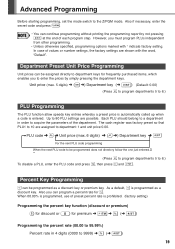
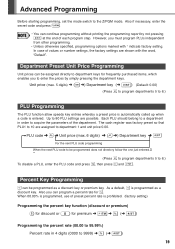
..., use of each program step. Advanced Programming
Before starting programming, set the mode switch to 8.)
PLU Programming
The PLU function allow speedy key entries whereby a preset price is automatically called..., programming options marked with the word, "Default". The cash register was factory preset so that PLU1 to 8.) To disable a PLU, enter the PLU code and press P, then press v and S. Up to...
Instruction Manual - Page 27


...printer cover.
First, unplug the power cord and repair paper jam. Replacing the Batteries
Maintenance
This cash register displays a low battery symbol ( ) when the batteries installed get low, and displays a no... and all the programmed settings will be reset to the proper position and press c.
The use an ink roller available from SHARP.
The register with new ones as soon ...
Similar Questions
Xe-a202 Cash Register How To Set Plu's
(Posted by Zenkabu 9 years ago)
How To Set Graphic Logo Cash Register Sharp Xea 213
(Posted by brpoo 10 years ago)
How To Set Up Different Tax Settings On A Sharp Xe-a102 Cash Register
(Posted by buddylsfrase 10 years ago)
How Do You Set The Sharp A102 Cash Register To Not Use The The Tax
(Posted by qusurfmi 10 years ago)
How To Manually Reset Sharp Electronic Cash Register Xe-a102 Cash Register
without a key
without a key
(Posted by sumslyank 10 years ago)


