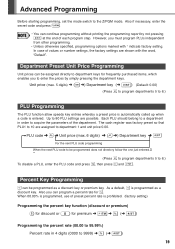Sharp XEA102 Support Question
Find answers below for this question about Sharp XEA102 - Cash Register.Need a Sharp XEA102 manual? We have 3 online manuals for this item!
Question posted by supfllam on February 11th, 2014
How To Preset Discount Percentage On Sharp Xe- A102 Register
The person who posted this question about this Sharp product did not include a detailed explanation. Please use the "Request More Information" button to the right if more details would help you to answer this question.
Current Answers
Related Sharp XEA102 Manual Pages
Similar Questions
How To Reset A Sharp Xe-a102 Register In Lock Up
(Posted by jmmacchigo 10 years ago)
How Do I Deduct A Percentage Discount On My Sharp Xe-a102 Register
(Posted by torafl 10 years ago)
I Cannot Program My Percent Key On My Sharp Xe-a102 Register
(Posted by costan 10 years ago)
How To Add Cash To Sharp Xe-a102 Register
(Posted by kbtrfShn 10 years ago)
Xe A102 Register Letter P On Screen
This cash register is showing a letter P to the left of the price screen and there is paper loaded a...
This cash register is showing a letter P to the left of the price screen and there is paper loaded a...
(Posted by sweetexpressions 13 years ago)