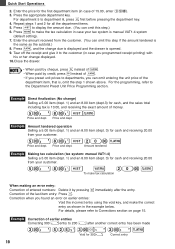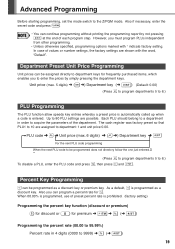Sharp XEA102 Support Question
Find answers below for this question about Sharp XEA102 - Cash Register.Need a Sharp XEA102 manual? We have 3 online manuals for this item!
Question posted by kaoWT11 on September 2nd, 2014
When A Cash Register Shows C 00 What Does That Mean
The person who posted this question about this Sharp product did not include a detailed explanation. Please use the "Request More Information" button to the right if more details would help you to answer this question.
Current Answers
Related Sharp XEA102 Manual Pages
Similar Questions
Troubleshooting Sharp Electronic Cash Register Xe-a102 What Does P Mean
(Posted by martidusa 9 years ago)
Sharp Xe-a102 Cash Register Shows Letter E Won't Open
(Posted by CARLw0o0dy 10 years ago)
Sharp Electronic Cash Register Xe-a102 Keypad Won't Work
(Posted by wynnlane 10 years ago)
How To Reset A Sharp Electronic Cash Register Xe-a102
(Posted by johnfffu 10 years ago)
Cash Register Sharp Xe A102 Shows 00000000 And Beeps Constantly,
if it is a printer issue,how do i fix it,i need to use it immediately
if it is a printer issue,how do i fix it,i need to use it immediately
(Posted by markskerr 12 years ago)