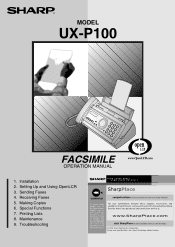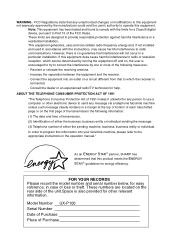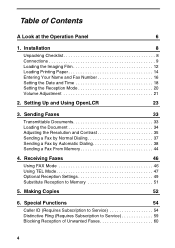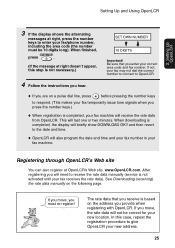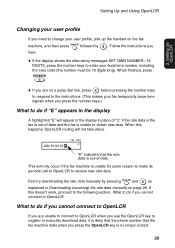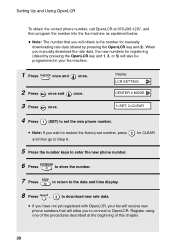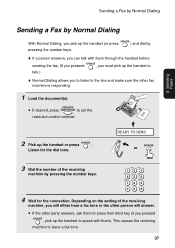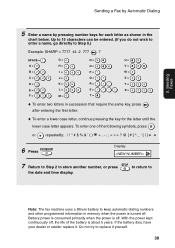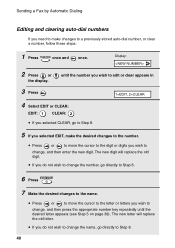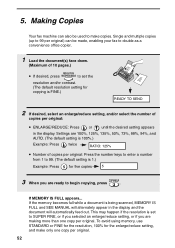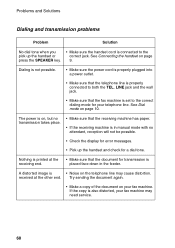Sharp UX-P100 Support Question
Find answers below for this question about Sharp UX-P100.Need a Sharp UX-P100 manual? We have 1 online manual for this item!
Question posted by radicallamb on May 11th, 2016
Can't Dial Out
AFter entering a phone number the dial tone just continues then an error message plays.
Current Answers
Answer #1: Posted by waelsaidani1 on May 13th, 2016 9:34 AM
Check the line for a dial tone on the machine. Either the handset, onhook or speaker phone button. This will test if any comunictions boards have failed in the machine. If you have a dial tone the fax is ok
Next try a manual transmission. Basically make a normal phone call with for example using the handset but have your original in the fax ready to go, ring the fax number when you hear the other fax pick up you press the start button.
Next try a manual transmission. Basically make a normal phone call with for example using the handset but have your original in the fax ready to go, ring the fax number when you hear the other fax pick up you press the start button.
Related Sharp UX-P100 Manual Pages
Similar Questions
No Dial Tone On Phone
There is no dial tone .was working fine up until now. Never had a problem with it.
There is no dial tone .was working fine up until now. Never had a problem with it.
(Posted by Itssyb 9 years ago)
Unable To Enter A New Fax Telephone Number For The Sharp Ux-p100.
(Posted by ambrclar 10 years ago)
Sharp Ux-k01 Cordless Phone Compatibility?
WIll a Sharp UX-K01 handset for a Sharp UX CD 500 fax machine work with a Sharp UX CD 600 fax machin...
WIll a Sharp UX-K01 handset for a Sharp UX CD 500 fax machine work with a Sharp UX CD 600 fax machin...
(Posted by langier 11 years ago)
Sharp Ux-p100 Long Lines Question
Using a just-out-of-the-box UX-P100 plain paper fax, I get long, vertical lines down the page when I...
Using a just-out-of-the-box UX-P100 plain paper fax, I get long, vertical lines down the page when I...
(Posted by ahealthya 11 years ago)
Ux P100 Won't Fax
Hello,my name is charlie. When I send the paper gets about 1/2 way down then stops. Prints out error...
Hello,my name is charlie. When I send the paper gets about 1/2 way down then stops. Prints out error...
(Posted by fakas23 12 years ago)