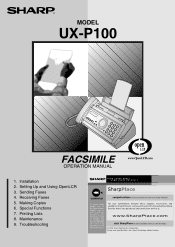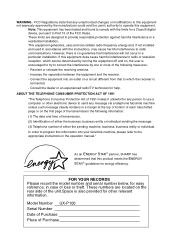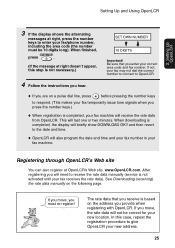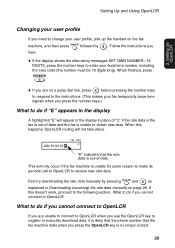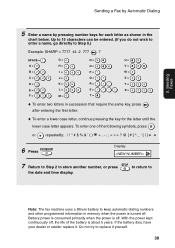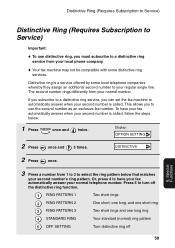Sharp UX-P100 Support Question
Find answers below for this question about Sharp UX-P100.Need a Sharp UX-P100 manual? We have 1 online manual for this item!
Question posted by ambrclar on November 16th, 2013
Unable To Enter A New Fax Telephone Number For The Sharp Ux-p100.
The person who posted this question about this Sharp product did not include a detailed explanation. Please use the "Request More Information" button to the right if more details would help you to answer this question.
Current Answers
Related Sharp UX-P100 Manual Pages
Similar Questions
Fax Wont Print
my sharp ux-a255 fax machine says memory is full, but i can not print anything out of it, what am i ...
my sharp ux-a255 fax machine says memory is full, but i can not print anything out of it, what am i ...
(Posted by jeffbuerge 11 years ago)
Sharp Ux-p100 Long Lines Question
Using a just-out-of-the-box UX-P100 plain paper fax, I get long, vertical lines down the page when I...
Using a just-out-of-the-box UX-P100 plain paper fax, I get long, vertical lines down the page when I...
(Posted by ahealthya 11 years ago)
I Have A Sharp Ux-500 Fax/telephone And When I Try To Fax I Get A Line Error?
(Posted by kathy6041 12 years ago)
Ux P100 Won't Fax
Hello,my name is charlie. When I send the paper gets about 1/2 way down then stops. Prints out error...
Hello,my name is charlie. When I send the paper gets about 1/2 way down then stops. Prints out error...
(Posted by fakas23 12 years ago)