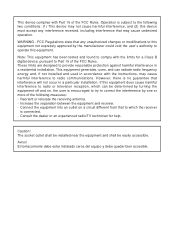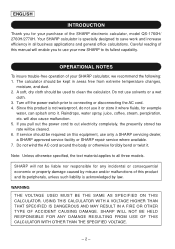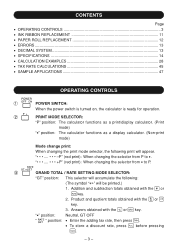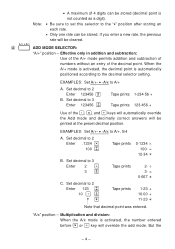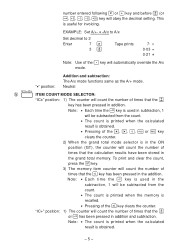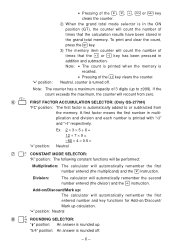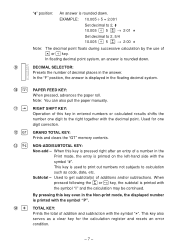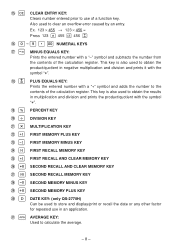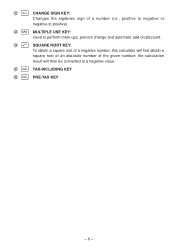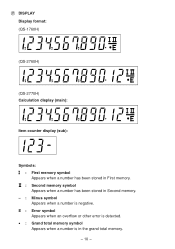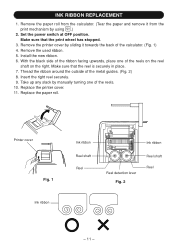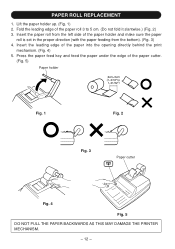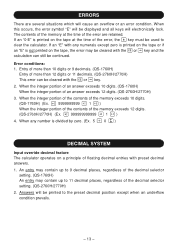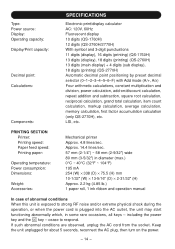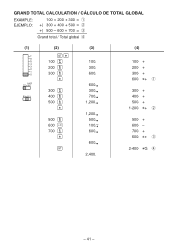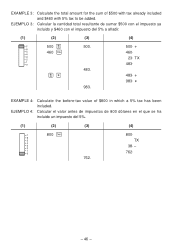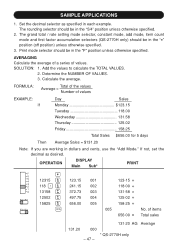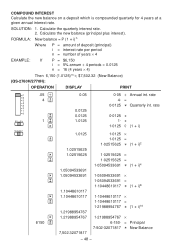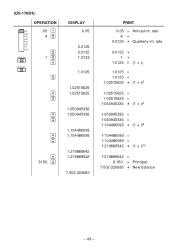Sharp QS2770H Support Question
Find answers below for this question about Sharp QS2770H - Commercial Use Printing Calculator.Need a Sharp QS2770H manual? We have 1 online manual for this item!
Question posted by Ariel2029 on January 11th, 2013
How Do I Set Date On Comet Qs-2770a Calculator?
The person who posted this question about this Sharp product did not include a detailed explanation. Please use the "Request More Information" button to the right if more details would help you to answer this question.
Current Answers
Related Sharp QS2770H Manual Pages
Similar Questions
Sharp Compet Qs-2770h - The Third Digit Does Not Show On The Papel
I have a Sharp Compet QS-2770H and all of a sudden the third digit doesnâA533;A533;t show on th...
I have a Sharp Compet QS-2770H and all of a sudden the third digit doesnâA533;A533;t show on th...
(Posted by rrrcontador 4 years ago)
My Calculator Sometimes Adds Numbers 1 Cent Different When Adding. Why, Is Ther
My QS 2770H adds the same numbers differently off 1 cent each time.
My QS 2770H adds the same numbers differently off 1 cent each time.
(Posted by blivingston 6 years ago)
How Do I Set The Date And Time On Calculator Sharp El-1197p
(Posted by doxiaoz 9 years ago)
How Do I Get Total For Non-add Of Numbers On Sharp Compet Qs-2770h
(Posted by kibbhz 10 years ago)