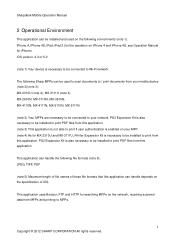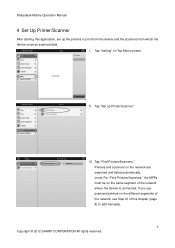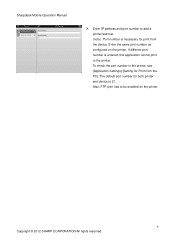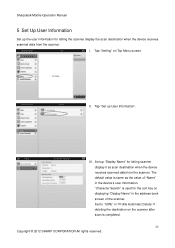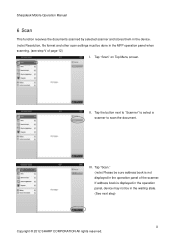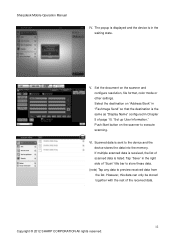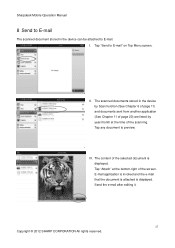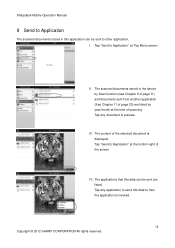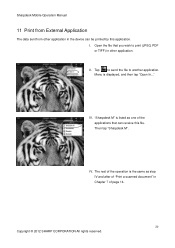Sharp MX-5111N Support Question
Find answers below for this question about Sharp MX-5111N.Need a Sharp MX-5111N manual? We have 1 online manual for this item!
Question posted by romiolina on March 7th, 2016
Tray 1
Current Answers
Answer #1: Posted by thehotchili2000 on March 7th, 2016 9:05 PM
The left side of the tray has a "V" shaped notch on the rail. As you slide this into the left hand rail notice the matching "V" shaped notch? That will catch on the trail as you lower it and slide the tray forward.
Hope this helps. You really have to pay attention to how you slowly work the tray to remove it. Then repeat those steps in reverse. And as you know this can be a real pain.
Related Sharp MX-5111N Manual Pages
Similar Questions
I want to scan a color print and email to myself. 1) Can this machine scan to TIFF rather than pdf? ...
I have a Sharp MX-5111N MFP. How do I configure the scan to External Device (USB) option to appear o...
my sharp mx-4500n it shwing remove paper from the centre tray what is the solution to that