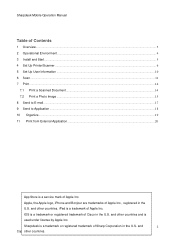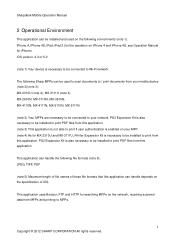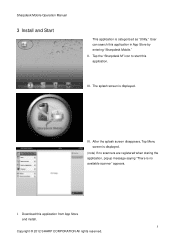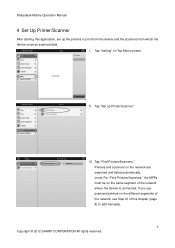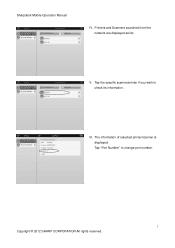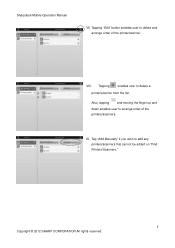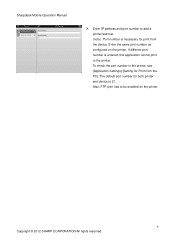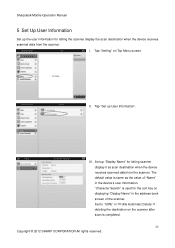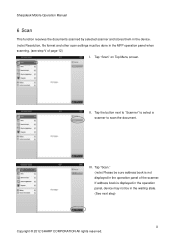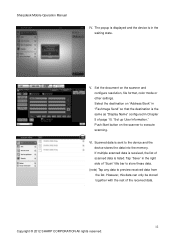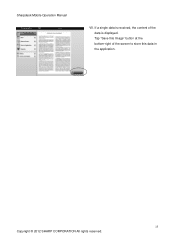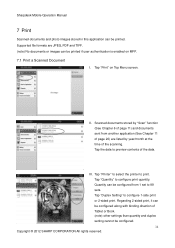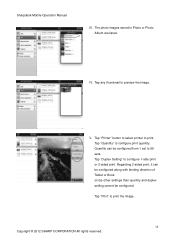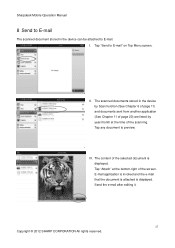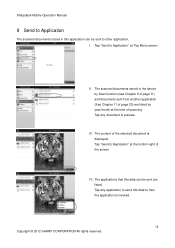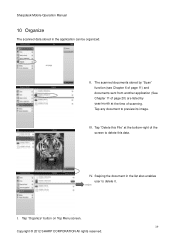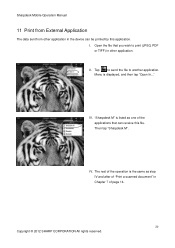Sharp MX-5111N Support Question
Find answers below for this question about Sharp MX-5111N.Need a Sharp MX-5111N manual? We have 1 online manual for this item!
Question posted by rawleshortridge on November 15th, 2013
Scan To Usb On Sharp Mx5111n
I have a Sharp MX-5111N MFP. How do I configure the scan to External Device (USB) option to appear on the Home Screen? I am not able to access the Scan to USB function at all right now. I have administrative priviledges over the device but is unable to configure through web page.
Current Answers
Related Sharp MX-5111N Manual Pages
Similar Questions
Sharp Mx-5001n / Multifunction Devices
I want to scan a color print and email to myself. 1) Can this machine scan to TIFF rather than pdf? ...
I want to scan a color print and email to myself. 1) Can this machine scan to TIFF rather than pdf? ...
(Posted by garbagebinz 9 years ago)
I Have A Sharp Mx-5111n Mfp. How Do I Configure The Scan To External Device (usb
I have a Sharp MX-5111N MFP. How do I configure the scan to External Device (USB) option to appear o...
I have a Sharp MX-5111N MFP. How do I configure the scan to External Device (USB) option to appear o...
(Posted by rawleshortridge 10 years ago)
What Is The Maximum Duplex Weight For The Sharp Mx 4110n Mfp
(Posted by joedimarc 10 years ago)