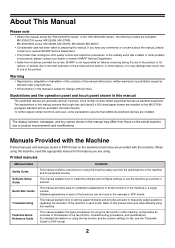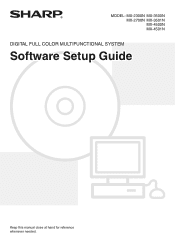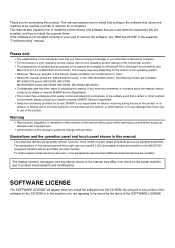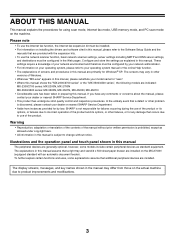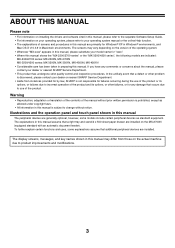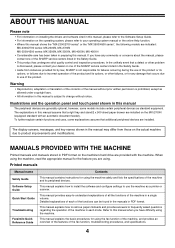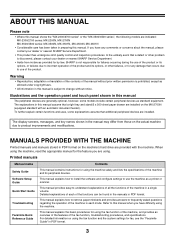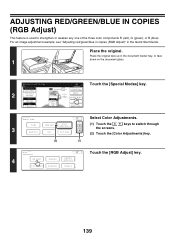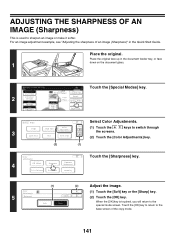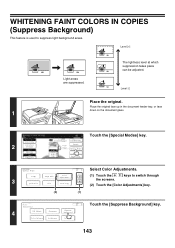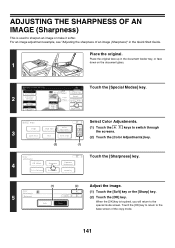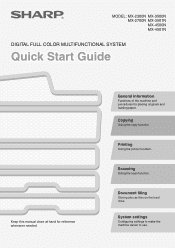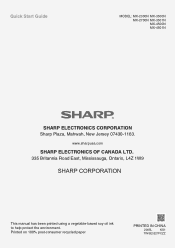Sharp MX 2700N Support Question
Find answers below for this question about Sharp MX 2700N - Color Laser - All-in-One.Need a Sharp MX 2700N manual? We have 4 online manuals for this item!
Question posted by reception20850 on February 5th, 2013
My Sharp Mx2700n
It is constantly having the same error with misfeed turning off MC. What can I do about it?
Requests for more information
Request from thehotchili2000 on February 5th, 2013 2:27 PM
What is MC??
What is MC??
Current Answers
Related Sharp MX 2700N Manual Pages
Similar Questions
How Do I Add A Log On Account To My Sharp Mx2700n
(Posted by ashlLi 9 years ago)
Sharp Mx-5001n / Multifunction Devices
I want to scan a color print and email to myself. 1) Can this machine scan to TIFF rather than pdf? ...
I want to scan a color print and email to myself. 1) Can this machine scan to TIFF rather than pdf? ...
(Posted by garbagebinz 9 years ago)
Sharp Mx2700n Power Buttons
how do I turn on my copier is there two power buttons??????
how do I turn on my copier is there two power buttons??????
(Posted by mayerelectricinc 10 years ago)
Adjusting Colour Registration On Sharp Mx 2700 Copier
How do I adjust the colour registration on a Sharp mx2700n colour photocopier. I have replaced a to...
How do I adjust the colour registration on a Sharp mx2700n colour photocopier. I have replaced a to...
(Posted by vk6eh 11 years ago)