Sharp MX-2600N Support Question
Find answers below for this question about Sharp MX-2600N.Need a Sharp MX-2600N manual? We have 4 online manuals for this item!
Question posted by Arkansasreo on March 12th, 2013
Print Job Stuck On Rendering
How can you delete a print job in rendering status without losing spooling items
Current Answers
There are currently no answers that have been posted for this question.
Be the first to post an answer! Remember that you can earn up to 1,100 points for every answer you submit. The better the quality of your answer, the better chance it has to be accepted.
Be the first to post an answer! Remember that you can earn up to 1,100 points for every answer you submit. The better the quality of your answer, the better chance it has to be accepted.
Related Sharp MX-2600N Manual Pages
MX-2600N | MX-3100N Operation Manual - Page 41
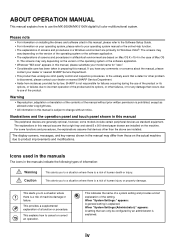
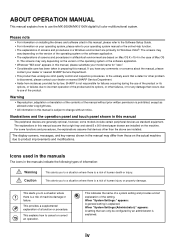
...Settings (Administrator):" appears: A setting that occurs due to use the MX-2600N/MX-3100N digital full color multifunctional system. The screens may
vary depending on the version of the operating... to product improvements and modifications. iv The explanations in this manual
The peripheral devices are generally optional, however, some functions and procedures, the explanations assume that ...
MX-2600N | MX-3100N Operation Manual - Page 251


... the job status screen selector key is touched.
(1) (2)
Print Job
Job Queue
1
Copy
2
Copy
3
Computer01
4
0312345678
Scan to
Fax Job
Internet Fax
Sets / Progress 020 / 001
Status Copying
002 / 000
Waiting
1
1
002 / 000
Waiting
001 / 000
Waiting
Spool Job Queue Complete
Detail Priority Stop/Delete
(3)
(4) (5) (6)
Print Job
Scan to
Fax Job
Internet Fax
Jobs Completed...
MX-2600N | MX-3100N Operation Manual - Page 334


....
(4) Job list (job queue screen) Jobs waiting to be printed appear in the job queue as keys.
Spooling
Spool
Job Queue
1
Complete
1
--- / --- Rendering
020 / ---
The jobs are waiting for a password to be touched to 99 completed jobs. Spooling
002 / --- Spooling
--- / --- Print Job
Scan to
Fax Job
Internet Fax
Jobs Completed Set Time Sets Status
1
Computer02...
MX-2600N | MX-3100N Operation Manual - Page 336
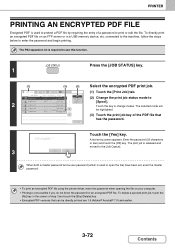
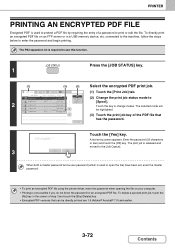
... of step 3 and touch the [Stop/Delete] key. • Encrypted PDF versions that
Stop/Delete
has the password.
Rendering
Spool Job Queue
(2) Change the print job status mode to
Fax Job
Internet Fax
(1) Touch the [Print Job] tab. To delete a spooled print job, touch the
[No] key in a USB memory device, etc. Spooling
be directly printed are 1.6 (Adobe® Acrobat® 7.0) and...
MX-2600N | MX-3100N Operation Manual - Page 466


"Received"
A received fax has been printed or deleted in xxxxxx.)
"Error"
An error occurred while the job was being executed.
"No response"
...005" will appear.
FACSIMILE
4-125
Contents • Completed job
Message
Status
"Send OK"
Transmission completed.
If transmission to 3 destinations was stopped. "Stopped"
The job was successful out of a total of a broadcast transmission...
MX-2600N | MX-3100N Operation Manual - Page 572


..., and the receive report was not possible.
"Rejected"
An Internet fax was received. "No Report"
An e-mail was received without an attached file and thus printing was completed. • Completed job
Display
Status
"Send OK"
Transmission was not possible. "In Memory"
An Internet fax has been received but has not yet been...
MX-2600N | MX-3100N Operation Manual - Page 573


..." appears while the Internet fax is executed. When printing ends, the status changes to the job queue of the job status screen of the job queue screen.
When reception is not received within the timeout time, the job moves to the job queue of the job status screen of the job queue until the specified time arrives. "Report Wait" appears in...
MX-2600N | MX-3100N Operation Manual - Page 671
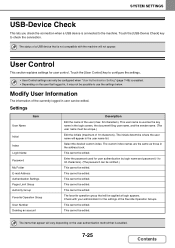
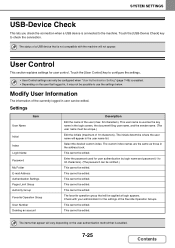
...sender name. (The user name must be edited. The items that is enabled.
7-25
Contents
This cannot be edited. ...Deleting an account
Description
Edit the name of the Favorite Operation Groups.
This cannot be edited. Modify User Information
The information of 10 characters). The initials determine where the user name will not appear.
This cannot be edited. The status of a USB device...
MX-2600N | MX-3100N Operation Manual - Page 716
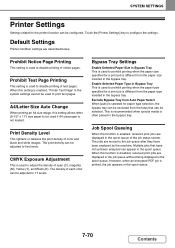
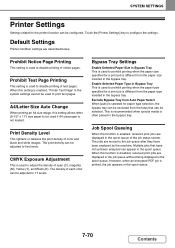
... cannot be adjusted to disable printing of the job status screen. This is recommended when special media is printed, the job appears in the bypass tray.
However, when an encrypted PDF job is often placed in the spool queue.
7-70
Contents
When this function is disabled, received print jobs are displayed in the spool queue. Job Spool Queuing
When this function is...
Quick Start Guide - Page 1
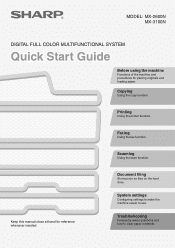
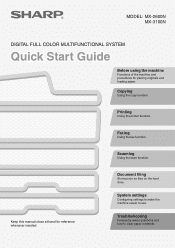
... the fax function.
Troubleshooting
Frequently asked questions and how to use. MODEL: MX-2600N MX-3100N
DIGITAL FULL COLOR MULTIFUNCTIONAL SYSTEM
Quick Start Guide
Before using the machine
Functions of the machine and procedures for reference whenever needed. Document filing
Storing jobs as files on the hard drive. Keep this manual close at hand for...
Quick Start Guide - Page 114


...
Select the paper size on which you can press the [Stop/Delete] key.
Select the job whose status is larger than the paper size specified for the job.
112 Changing the paper size used for the job. Print Job
Job Queue
1
Copy
2
Computer01
3
Copy
4
1234567890
Scan to print the job from the set paper sizes.
To avoid cutting off part...
Quick Start Guide - Page 120
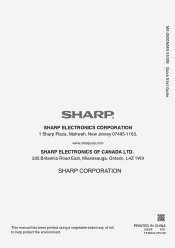
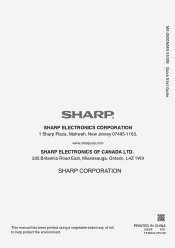
PRINTED IN CHINA
2008F
KS1
TINSE4013FCZZ
www.sharpusa.com
SHARP ELECTRONICS OF CANADA LTD.
335 Britannia Road East, Mississauga, Ontario, L4Z 1W9
This manual has been printed using a vegetable-based soy oil ink to help protect the environment. MX-2600N/MX-3100N Quick Start Guide
SHARP ELECTRONICS CORPORATION
1 Sharp Plaza, Mahwah, New Jersey 07495-1163.
Safety Guide - Page 1
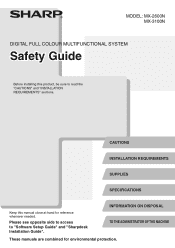
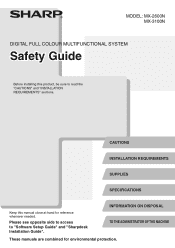
MODEL: MX-2600N MX-3100N
DIGITAL FULL COLOUR MULTIFUNCTIONAL SYSTEM
Safety Guide
Before installing this manual close at hand for environmental protection.
CAUTIONS
INSTALLATION REQUIREMENTS
SUPPLIES
SPECIFICATIONS
Keep this product, be sure to "Software ...
Safety Guide - Page 9
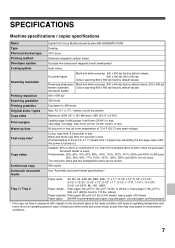
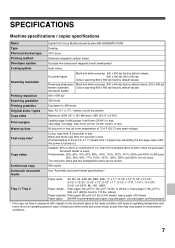
... specifications
Name
Digital Full Colour Multifunctional System MX-2600N/MX-3100N
Type
Desktop
Photoconductive type OPC drum
Printing method
Electrophotographic system (laser)
... (11" x 17") / sheets, bound documents
Copy sizes
Maximum: A3W (12" x 18") Minimum: A5R (5-1/4" x 5-3/4")
Print margins
Leading edge / trailing edge: total 8 mm (21/64") or less, near edge / far edge: total 4 mm...
Safety Guide - Page 11
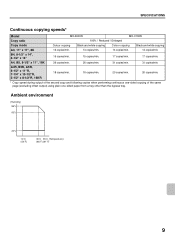
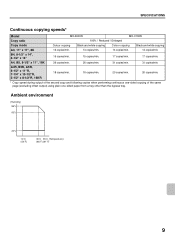
... copying of the same page (excluding offset output) using plain one-sided paper from a tray other than the bypass tray. SPECIFICATIONS
Continuous copying speeds*
Model
MX-2600N
MX-3100N
Copy ratio
100% / Reduced / Enlarged
Copy mode
Colour copying
Black and white copying
Colour copying
Black and white copying
A3, 11" x 17", 8K
13...
Safety Guide - Page 12
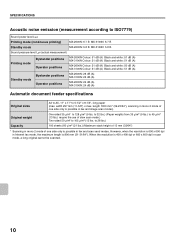
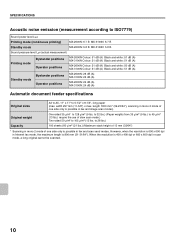
... noise emission (measurement according to ISO7779)
Sound power level LwA
Printing mode (continuous printing)
MX-2600N: 6.7 B MX-3100N: 6.7 B
Standby mode
MX-2600N: 5.8 B MX-3100N: 5.8 B
Sound pressure level LpA (actual measurement)
Printing mode
Bystander positions Operator positions
MX-2600N Colour: 51 dB (A) Black and white: 51 dB (A) MX-3100N Colour: 51 dB (A) Black and white: 51 dB...
Safety Guide - Page 50


...*/Vista* * Administrator's rights are required to the machine using the Printer Status Monitor, see the Help file. If this program to print. This completes the installation. The Printer Status Monitor cannot be used in Windows 98/Me/NT 4.0/2000), select [SHARP Printer Status Monitor] and then select [Help].
25 Follow these steps to view...
Safety Guide - Page 76
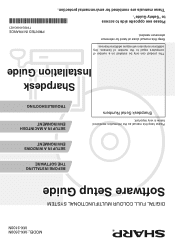
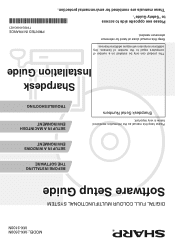
MODEL: MX-2600N MX-3100N
DIGITAL FULL COLOUR MULTIFUNCTIONAL SYSTEM
Software Setup Guide
Please keep this manual close at hand for environmental protection.
PRINTED IN FRANCE
TINSE4068GHZ1 Sharpdesk Serial Numbers
BEFORE INSTALLING THE SOFTWARE
SETUP IN A WINDOWS ENVIRONMENT
SETUP IN A MACINTOSH ENVIRONMENT
TROUBLESHOOTING
Sharpdesk Installation Guide
This product can ...
Scan To Email Instructions - Page 1
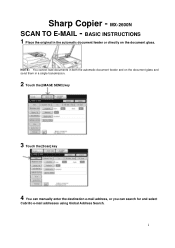
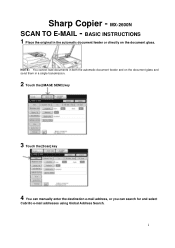
... the [Scan] key
4 You can manually enter the destination e-mail address, or you can search for and select
Cabrillo e-mail addresses using Global Address Search. 1 MX-2600N SCAN TO E-MAIL - Sharp Copier -
NOTE : You cannot load documents in both the automatic document feeder and on the document glass and send them in...
Scan To Email Instructions - Page 6
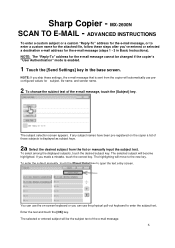
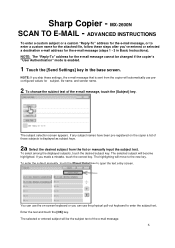
....
If you 've entered or selected a destination e-mail address for subject, file name, and sender name.
2 To change the subject text of the e-mail message.
6 MX-2600N SCAN TO E-MAIL -
You can use preconfigured values for the e-mail message (steps 1 - 3 in the base screen. If any subject names have been pre-registered...
Similar Questions
How To Remove Toner Collection Container On Sharp Mx-2600n
(Posted by sigj28 10 years ago)
Mx-4101n Printer: Job Is Stuck Rendering In Spool
The stop/delete option is grayed out (yes, even after I select the job and try to delete it). I turn...
The stop/delete option is grayed out (yes, even after I select the job and try to delete it). I turn...
(Posted by ajohn212 10 years ago)
How To Get Individual User Count From Mx-2600n
We have a MX-2600N copier, have several different users with individual codes. How do we print off t...
We have a MX-2600N copier, have several different users with individual codes. How do we print off t...
(Posted by info69823 11 years ago)

