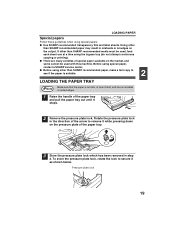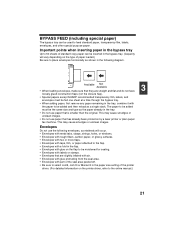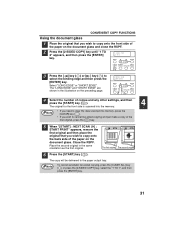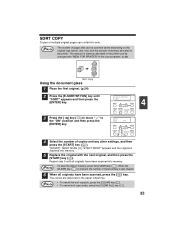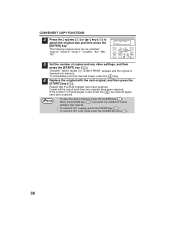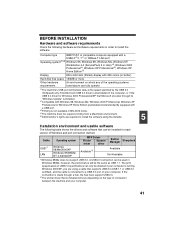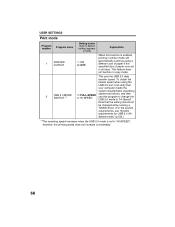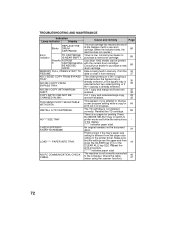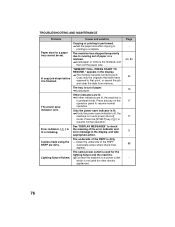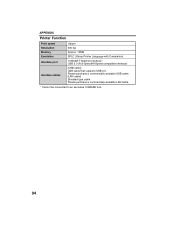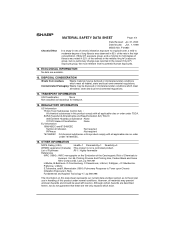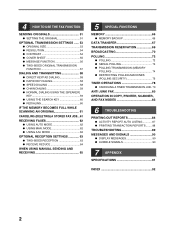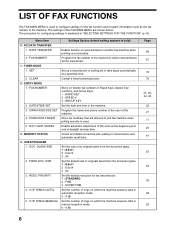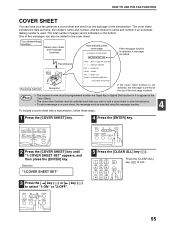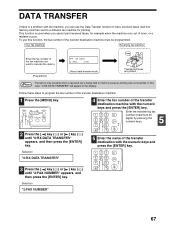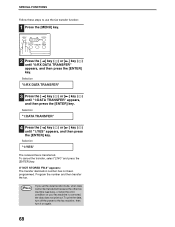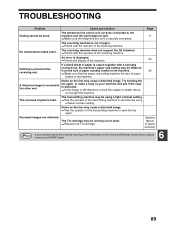Sharp AL 1661CS Support Question
Find answers below for this question about Sharp AL 1661CS - B/W Laser - All-in-One.Need a Sharp AL 1661CS manual? We have 2 online manuals for this item!
Question posted by artmartin7 on July 23rd, 2011
Sharp Al1651cs Fires Up But Doesn't Actually Print
I have a sharp al1651cs and use a home network, When I hit "print" the printer fires up but doesn't print the page. The display reads "processing print data" but, as I said, it never prints.
Help!
Current Answers
Related Sharp AL 1661CS Manual Pages
Similar Questions
Our Sharp Mx 2300 N Is Stuck Linda. Drs Staff
Display says 'processing data' (Pg no. 1) and we can't get it to process, copy, fax, or turn off. P...
Display says 'processing data' (Pg no. 1) and we can't get it to process, copy, fax, or turn off. P...
(Posted by millermedicalstaff 11 years ago)
Mx-b201d Address Book
When logged onto the printer remotely, I try to edit or add the address book and it says error 937 s...
When logged onto the printer remotely, I try to edit or add the address book and it says error 937 s...
(Posted by tmmajetich 11 years ago)
Sharp Mx-2300n Connected To Computer
I have a Sharp MX-2300N and a Dell Computer, I hooked a USB cord from my Dell to the Sharp Copier wa...
I have a Sharp MX-2300N and a Dell Computer, I hooked a USB cord from my Dell to the Sharp Copier wa...
(Posted by ronwardpainting 12 years ago)
Printing Problems
The Toner keeps falding in and out as it prints one page the thing is it that i have just recently c...
The Toner keeps falding in and out as it prints one page the thing is it that i have just recently c...
(Posted by salessupport 13 years ago)