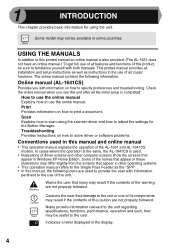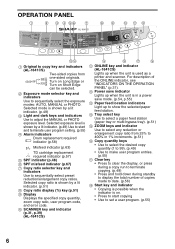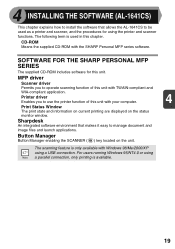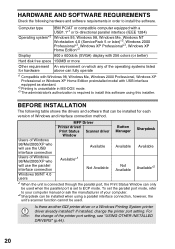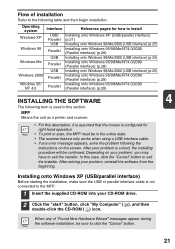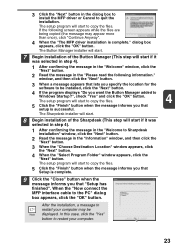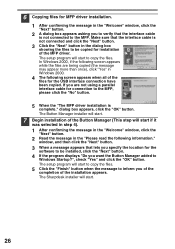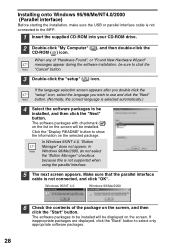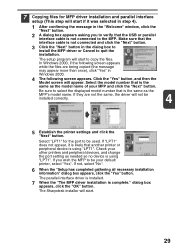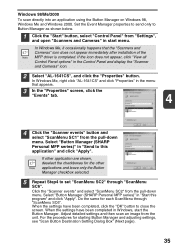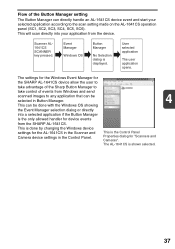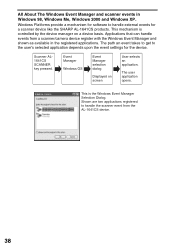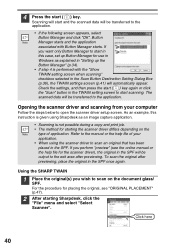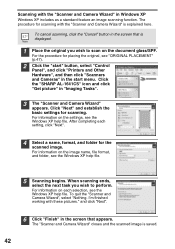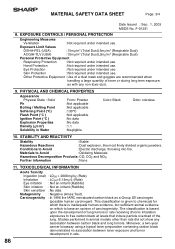Sharp AL 1631 Support Question
Find answers below for this question about Sharp AL 1631 - B/W Laser - Copier.Need a Sharp AL 1631 manual? We have 1 online manual for this item!
Question posted by MeyersA on May 21st, 2013
The Display Screen Is Showing An L1 That Is Flashing. What Does It Mean?
The person who posted this question about this Sharp product did not include a detailed explanation. Please use the "Request More Information" button to the right if more details would help you to answer this question.
Current Answers
Related Sharp AL 1631 Manual Pages
Similar Questions
There's An 'l' Flashing In The Display. What Does This Mean?
(Posted by brucemccay 12 years ago)
H4 What Does This Mean? Own Al1631 Laser Copier
My AL1631 copier keeps flashing h 4 Cannot make copies. What can I do to fix it?
My AL1631 copier keeps flashing h 4 Cannot make copies. What can I do to fix it?
(Posted by Anonymous-22777 13 years ago)
H4 What Does This Mean? Own Al1631 Laser Copier
My AL1631 copier keeps flashing h 4 Cannot make copies. What can I do to fix it?
My AL1631 copier keeps flashing h 4 Cannot make copies. What can I do to fix it?
(Posted by Anonymous-22774 13 years ago)
L 1 Flashing
Nothing is copying...getting blank pages. Turned off and then back on and L1 is flashing. What does ...
Nothing is copying...getting blank pages. Turned off and then back on and L1 is flashing. What does ...
(Posted by employeeben 13 years ago)