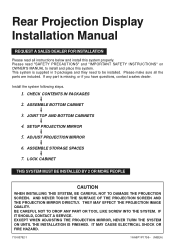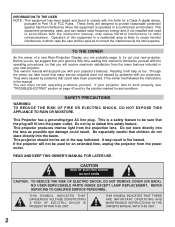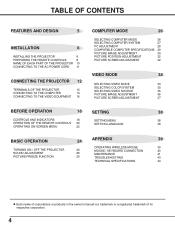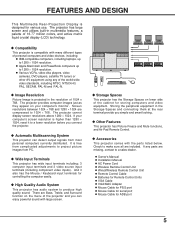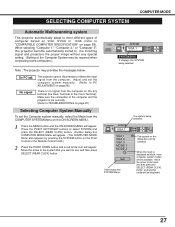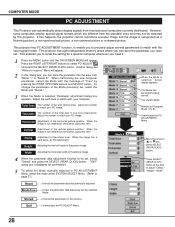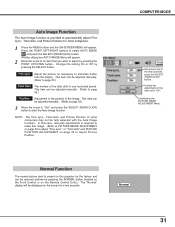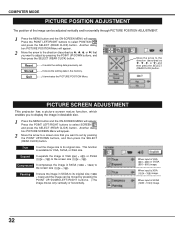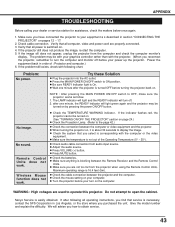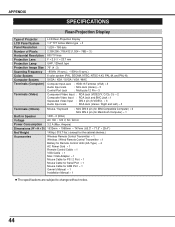Sanyo PLC-XR70N Support Question
Find answers below for this question about Sanyo PLC-XR70N - 70" Rear Projection TV.Need a Sanyo PLC-XR70N manual? We have 2 online manuals for this item!
Question posted by wrjlarthur on May 19th, 2013
How Do I Set Up Stereo Sound On My Sanyo Led Tv
Stereo mode is not allowing as an option
Current Answers
Related Sanyo PLC-XR70N Manual Pages
Similar Questions
I Need A Replacement Screen For A 46-inch Slim Led Tv.my Number 7403435700 Cory
need a replacement screen for a 46 Sanyo inch slim LED TV on cracked the screen and need a new one t...
need a replacement screen for a 46 Sanyo inch slim LED TV on cracked the screen and need a new one t...
(Posted by Coryadkins 6 years ago)
Losing Setting Every Time The Tv Is Turned Off
I have my Sanyo DP5541 hooked up to my Cox reciever on Video 3 input. evry time I turn the TV off it...
I have my Sanyo DP5541 hooked up to my Cox reciever on Video 3 input. evry time I turn the TV off it...
(Posted by imaricktripp 8 years ago)
Can I Buy A Replacement Remote For A Tv? I Can't Get The Channel To Change On Tv
(Posted by coakes 10 years ago)
Sound On My Led Tv
My sound goes off then I have to turn my LED TV off. I restart LED and it works. Model # FVM4012
My sound goes off then I have to turn my LED TV off. I restart LED and it works. Model # FVM4012
(Posted by Vernonlw65 11 years ago)