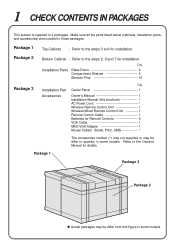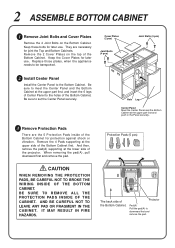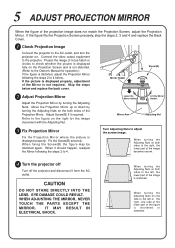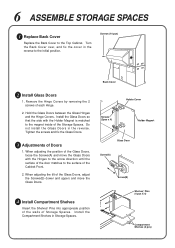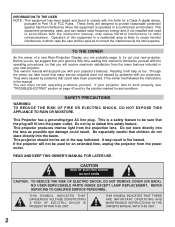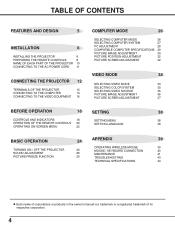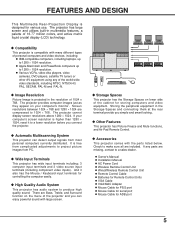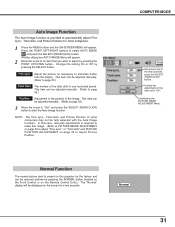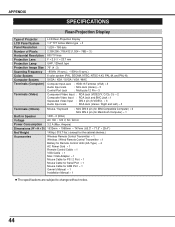Sanyo PLC-XR70N Support Question
Find answers below for this question about Sanyo PLC-XR70N - 70" Rear Projection TV.Need a Sanyo PLC-XR70N manual? We have 2 online manuals for this item!
Question posted by coakes on January 4th, 2014
Can I Buy A Replacement Remote For A Tv? I Can't Get The Channel To Change On Tv
The person who posted this question about this Sanyo product did not include a detailed explanation. Please use the "Request More Information" button to the right if more details would help you to answer this question.
Current Answers
Related Sanyo PLC-XR70N Manual Pages
Similar Questions
Can I Buy A Replacement Remote For A Tv? I Can't Get Th Chanel To Change
(Posted by coakes 10 years ago)
How Do I Set Up Stereo Sound On My Sanyo Led Tv
Stereo mode is not allowing as an option
Stereo mode is not allowing as an option
(Posted by wrjlarthur 10 years ago)
Replacement Remote Control For 26' T.v.
I need to know where I can get a replacement remote control for my Sanyo 26" t.v. I lost mine in mov...
I need to know where I can get a replacement remote control for my Sanyo 26" t.v. I lost mine in mov...
(Posted by ealmond 11 years ago)
Where Can I Find A Replacement Remote Control For The Dp32670 Sanyo
I have searched many websites for a replacement remote control for the DP32670 Sanyo tv with no resu...
I have searched many websites for a replacement remote control for the DP32670 Sanyo tv with no resu...
(Posted by lumleymd 12 years ago)
Do You Sell Replacement Remotes?
I have a Sanyo DVD player - Model # DWM400 manufactured in Oct - 2004. How much would a replacement...
I have a Sanyo DVD player - Model # DWM400 manufactured in Oct - 2004. How much would a replacement...
(Posted by sandycatucci2010 14 years ago)