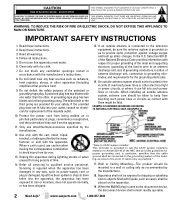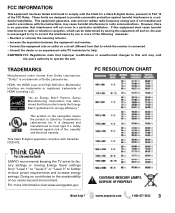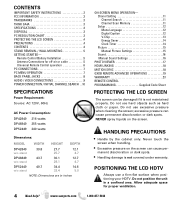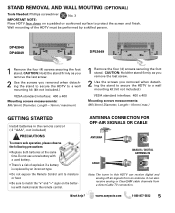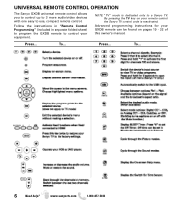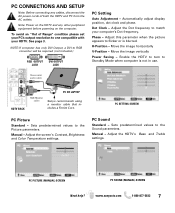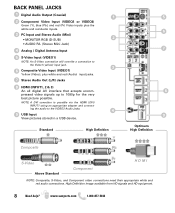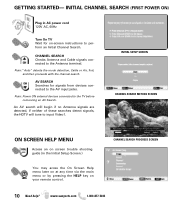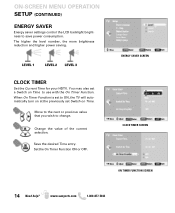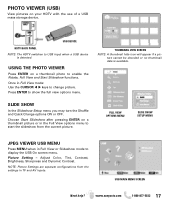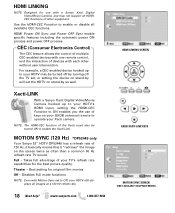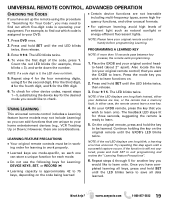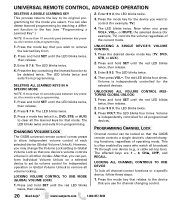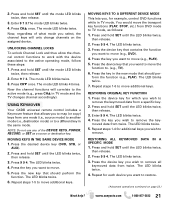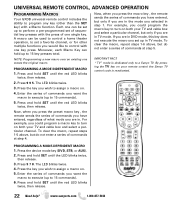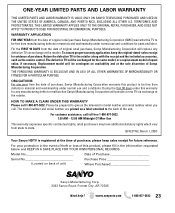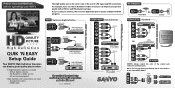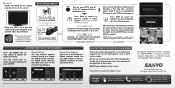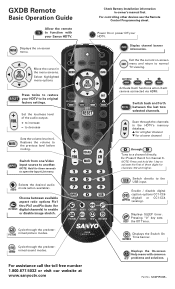Sanyo DP42849 Support Question
Find answers below for this question about Sanyo DP42849 - 42" LCD TV.Need a Sanyo DP42849 manual? We have 4 online manuals for this item!
Question posted by recjt on April 27th, 2014
How To Repair A Sanyo Tv Dp42849
The person who posted this question about this Sanyo product did not include a detailed explanation. Please use the "Request More Information" button to the right if more details would help you to answer this question.
Current Answers
Related Sanyo DP42849 Manual Pages
Similar Questions
How To Repair Sayno Dp42849 With Power Flickering
(Posted by cachic 9 years ago)
42 Inch Sanyo Flat Screen Tv Picture Goes Out But Has Sound How To Fix
(Posted by joecsajw 10 years ago)
This Question Is In Regards To Sanyo 42' Lcd. The Sound Is Intermittant And Lit
This question is in regards to Sanyo 42" LCD. The sound is intermittant and litterely cuts off and o...
This question is in regards to Sanyo 42" LCD. The sound is intermittant and litterely cuts off and o...
(Posted by xcoyote21 11 years ago)