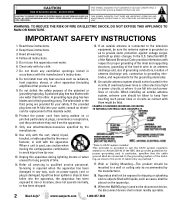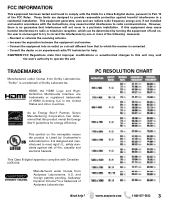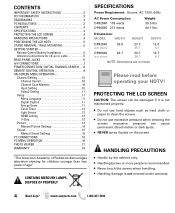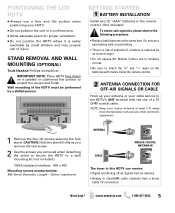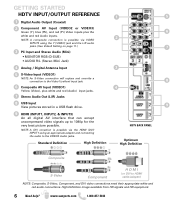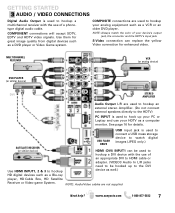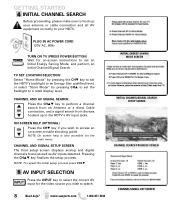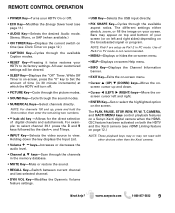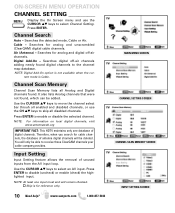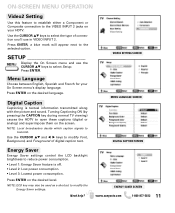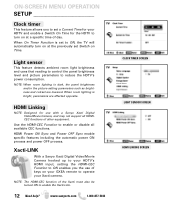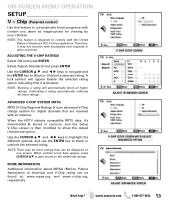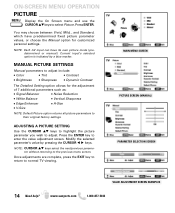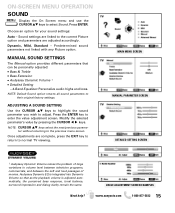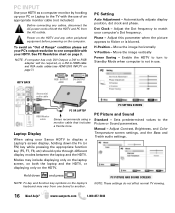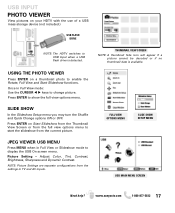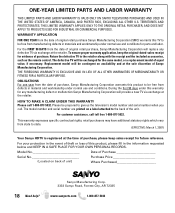Sanyo DP42840 Support Question
Find answers below for this question about Sanyo DP42840 - 42" Diagonal LCD FULL HDTV 1080p.Need a Sanyo DP42840 manual? We have 1 online manual for this item!
Question posted by Joeymonster2002 on May 16th, 2011
Audio
I got my sanyo 42 LCD connected from my theater reciver when I turn on tv it say use audio 3 inputs dvi conniptions what does this mean
Current Answers
Related Sanyo DP42840 Manual Pages
Similar Questions
Lost Screws To Base Of Sanyo 42' Dp42840 Flat Screen
What size screws are needed to attach the DP42840 42" flat screen base to the tv? I do not want to a...
What size screws are needed to attach the DP42840 42" flat screen base to the tv? I do not want to a...
(Posted by debraymond53 8 years ago)
How Do I Hookup Headphones
how do i hookup headphones to sanyo model dp42840 tv
how do i hookup headphones to sanyo model dp42840 tv
(Posted by wheelerpaul3 9 years ago)
Can I Connect My Care Sara Hydrophone To My Sanyo Dp46840 Flat Panel Tv
(Posted by freespirittonya 9 years ago)
Can I Connect My Care Sara Hydrophone To My Sanyo Dp46840 Flat Panel Tv And How
(Posted by freespirittonya 9 years ago)
What Does 'use Audio 3 Input' Sanyo Dp42840
(Posted by mark1prolso 9 years ago)