Sanyo DP32649 Support Question
Find answers below for this question about Sanyo DP32649 - 32" LCD TV.Need a Sanyo DP32649 manual? We have 3 online manuals for this item!
Question posted by billandcatward on October 1st, 2011
Screen Won't Come On
The green light comes on but nothing else happens.
Current Answers
There are currently no answers that have been posted for this question.
Be the first to post an answer! Remember that you can earn up to 1,100 points for every answer you submit. The better the quality of your answer, the better chance it has to be accepted.
Be the first to post an answer! Remember that you can earn up to 1,100 points for every answer you submit. The better the quality of your answer, the better chance it has to be accepted.
Related Sanyo DP32649 Manual Pages
Quik 'N Easy Setup Guide - Page 2
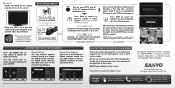
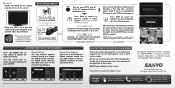
... 03-1 06-1 06-2 09-1
WREG-DT
WCVB WEXT NICK NICK VBCT
PROTECTING YOUR HDTV's LCD SCREEN
The screen can cause permanent discoloration or dark spots. Do not use hard objects such as hard cloth... the cursor keys to the RF antenna terminal.
NEVER spray liquids on the screen! Place the HDTV on a flat firm surface and allow adequate space on both Analog transmissions and Digital transmissions in...
TV Guide Manual - Page 1


...
Congratulations, you modify your channel lineup and listings grid. • Lets you continue watching a specific channel or preview all
channels as you purchased a TV with TV Guide On Screen™ built in. The Guide has services and features that help you get the most out of your viewing experience.
1.1 Features and Services
Your...
TV Guide Manual - Page 2


...actvie file Displays show - Displays current local time. Title colors indicate the program type: • Green = Sports • Purple = Movies • Blue = Children • Teal = Other
...TV video while the Guide is displayed.
Identifies shows that are broadcast in the following LISTINGS example. 1.2 Guide Screen Elements
Guide screens have common features and controls, as new episode, TV...
TV Guide Manual - Page 3
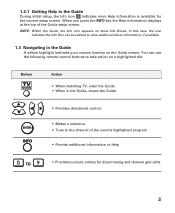
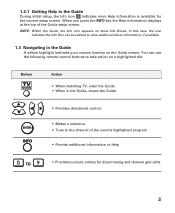
... remote control buttons to take action on a highlighted tile:
Button
Action
• When watching TV, enter the Guide. • When in the Guide, closes the Guide.
• Provides...Provide additional information or Help
0
9
• Provides numeric entries for the current setup screen. 1.2.1 Getting Help in the Guide
A yellow highlight indicates your current location on show information...
TV Guide Manual - Page 4
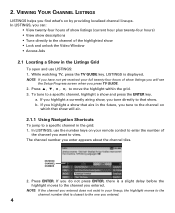
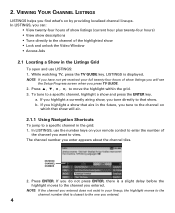
2. a. Press ENTER.
While watching TV, press the TV GUIDE key. To tune to a specific channel in the Listings Grid
To open and use...about the channel tiles. b. ENTERED CHANNEL NUMBER
2. If you highlight a currently airing show will see
the Setup Progress screen when you press TV GUIDE.
2. NOTE: If you find what's on your remote control to the channel on which that show that airs...
TV Guide Manual - Page 5


... the ad. both . only channel number is linked to current show . To close the information screen, press >. To continue to change your Channel ID tile display:
1. Options are currently airing.... ads promote programs that are : - To view more show and press INFO. Both - A screen with additional ad information appears.
2. You can also remove or reorder the channels in the grid ...
TV Guide Manual - Page 6
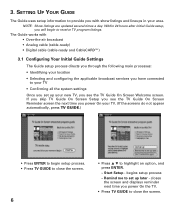
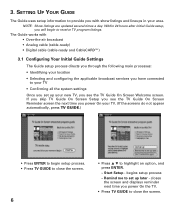
... CableCARD™)
3.1 Configuring Your Initial Guide Settings
The Guide setup process directs you through the following main processes:
• Identifying your new TV, you see the TV Guide On Screen Reminder screen the next time you set up your location
• Selecting and configuring the applicable broadcast services you have connected to set up...
TV Guide Manual - Page 7
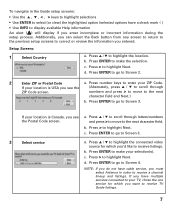
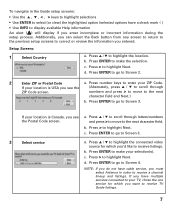
...; Use INFO to display available Help information An alert ( ) will display if you want to receive TV Guide listings.
7 Setup Screens:
1
Select Country
a. c. Press > to highlight Next.
c. a. Press ENTER to make your ZIP Code. If your TV, chose the one service for which you enter incomplete or incorrect information during the setup process...
TV Guide Manual - Page 8
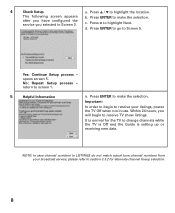
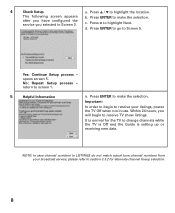
... to highlight Next.
NOTE: In case channel numbers in LISTINGS do not match actual tune channel numbers from your listings, power the TV Off when not in Screen 3. Press ENTER to Screen 5. d. No: Repeat Setup process -
b. c. Press ENTER to go to make the selection. Important:
In order to begin to change channels while...
TV Guide Manual - Page 9
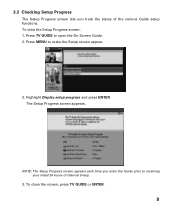
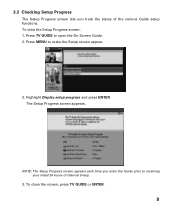
... status of channel lineup.
3. Press MENU to open the On Screen Guide. 2.
To view the Setup Progress screen: 1. Press TV GUIDE to make the Setup screen appear.
3. The Setup Progress screen appears. To close the screen, press TV GUIDE or ENTER.
9 3.2 Checking Setup Progress
The Setup Progress screen lets you enter the Guide prior to receiving your initial...
TV Guide Manual - Page 10


Press M to make the Setup screen appear.
2. To change your connected broadcast service or move your TV to a new ZIP or Postal Code. Press MENU in the Guide. ... in the On sceen Guide to highlight No, repeat setup process and press ENTER.
10 The Guide confirmation screen appears.
3. Highlight Change system settings and press ENTER. This is useful if you entered during initial Guide ...
TV Guide Manual - Page 12


... by the transmitted data received
by your channel settings: 1. The Chanel Editor screen appears.
12 Highlight Change channel display and press ENTER. Highlight the appropriate lineup....
5. To modify your TV. Press > to highlight Next and press ENTER. A channel lineup screen, which lists all available channel lineups in LISTINGS. A confirmation screen appears. 3.3.3 Modifying the ...
DP32649 Manual - Page 3
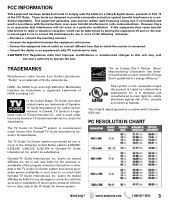
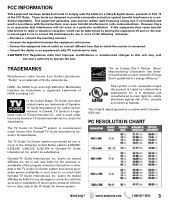
...or availability of the program schedule information or other data in the TV Guide On Screen system and cannot guarantee service availability in accordance with the instructions,...-TV Guide International, Inc. If this equipment does cause harmful interference to radio or television reception, which the receiver is connected. - Reorient or relocate the receiving antenna. -
Gemstar-TV Guide...
DP32649 Manual - Page 4
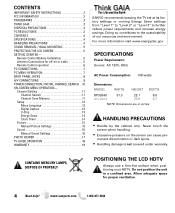
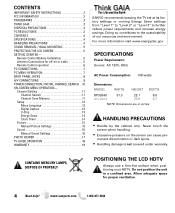
...LCD HDTV
Always use a firm-flat surface when positioning your HDTV. Allow adequate space for off-air or cable 5 Remote Control operation 6 PC CONNECTIONS 7 PC MENU OPERATION 7 BACK PANEL JACKS 8 A/V CONNECTIONS 9 POWER CONNECTION / INITIAL CHANNEL SEARCH . .10 ON-SCREEN... 16 PHOTO VIEWER 17 TV GUIDE OPERATION 18 WARRANTY 19
SANYO recommends keeping the TV set at its factory settings...
DP32649 Manual - Page 5
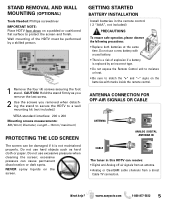
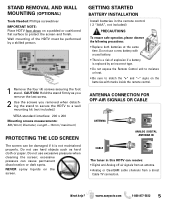
...TV connection. www.sanyoctv.com
1-800-877-5032
5 STAND REMOVAL AND WALL MOUNTING (OPTIONAL)
Tools Needed: Phillips screwdriver IMPORTANT NOTE: Place HDTV face down on the screen...6mm) Diameter, Length-16mm (maximum)
PROTECTING THE LCD SCREEN
The screen can be performed by an incorrect type. •... when cleaning the screen; NEVER spray liquids on a padded or cushioned flat surface to match ...
DP32649 Manual - Page 7
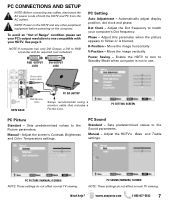
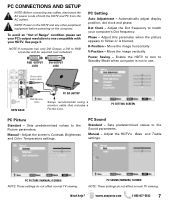
...Setting
Auto Adjustment - Manual -
Manual - PC PICTURE (MANUAL) SCREEN NOTE: These settings do not affect normal TV viewing. PC CONNECTIONS AND SETUP
NOTE: Before connecting any other peripheral...blurred. Adjust the Dot frequency to flicker or is not in use. Adjust the screen's Contrast, Brightness and Color Temperature settings. Need help?
Automatically adjust display position, ...
DP32649 Manual - Page 10


...SCREEN
10 Need help? INITIAL SETUP SCREEN CHANNEL SEARCH METHOD SCREEN
ON SCREEN HELP MENU
Access an on screen trouble shooting guide (in AC power cord 120V AC, 60Hz
Turn On TV Wait for signals from devices connected to the TV... INITIAL CHANNEL SEARCH (FIRST POWER ON)
Plug in the Initial Setup Screen.)
You may acces the On Screen Help menu later on at any time via the main menu or by pressing the...
DP32649 Manual - Page 14
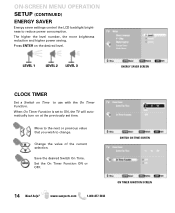
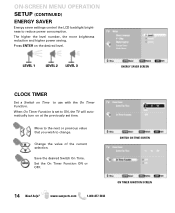
...
LEVEL 1
LEVEL 2 LEVEL 3
ENERGY SAVER SCREEN
CLOCK TIMER
Set a Switch on at the previously set to ON, the TV will automatically turn on Time to use with ...the On Timer Function.
Save the desired Switch On Time. Press ENTER on the desired level. ON-SCREEN MENU OPERATION SETUP (CONTINUED)
ENERGY SAVER
Energy saver settings control the LCD...
DP32649 Manual - Page 17


...
www.sanyoctv.com
1-800-877-5032 17 USB DEVICE
HDTV BACK PANEL NOTE: The HDTV switches to display the USB On screen menu. THUMBNAIL VIEW SCREEN
NOTE: A thumbnail hide icon will appear if a picture cannot... in Full View mode:
Use the CURSOR < > keys to start the slideshow from the settings in TV and AV inputs.
PHOTO VIEWER (USB)
View pictures on a thumbnail photo to show the full view ...
DP32649 Manual - Page 18


... AND OPERATION
Your HDTV comes with program information.
Press the INFO key again to input a new channel position in the TV Guide menu screen and select Change Channel Display to enter the
five (5) digit ZIP/Postal Code where you first open the Guide.
NOTE: Do not change the display ...
Similar Questions
Sanyo 46 Inch Lcd Green Light But Screen Does Not Come On
(Posted by adamssh 9 years ago)
What Size Are The Mounting Holes On A Sanyo Dp32649 32 Inch Tv
(Posted by MORzubek 9 years ago)
Is There A Recall On Sanyo Dp32649 32 Inch Tv Problems
(Posted by eksRosham 10 years ago)
Green Light Comes On And Turns Off After 15 Seconds
sanyo 42 inch lcd when power button is pressed the green light comes on then goes off without any pi...
sanyo 42 inch lcd when power button is pressed the green light comes on then goes off without any pi...
(Posted by pthuntley 11 years ago)

