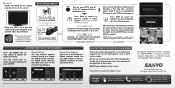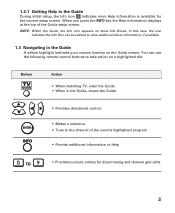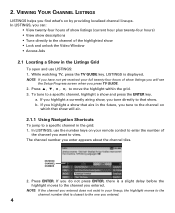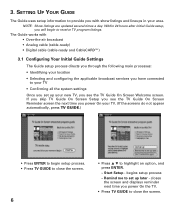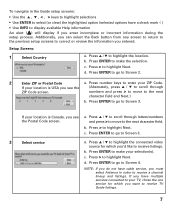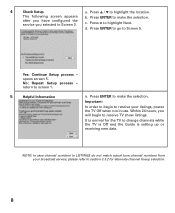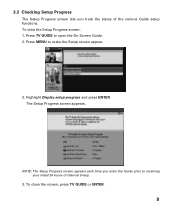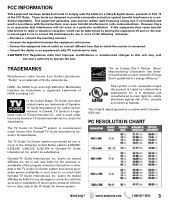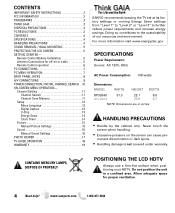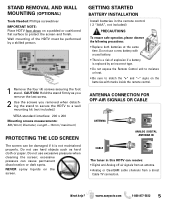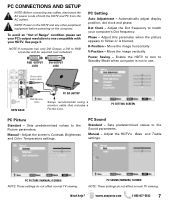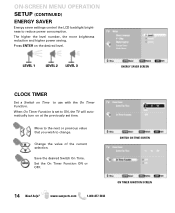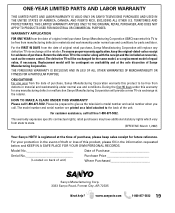Sanyo DP32649 Support Question
Find answers below for this question about Sanyo DP32649 - 32" LCD TV.Need a Sanyo DP32649 manual? We have 3 online manuals for this item!
Question posted by sgiguere on January 26th, 2013
Stand For Tv
How do I get a stand that will fit this tv? The one that I have is marked 1AA2sdm0238 -4 and it does not fit. What is the correct part number for TV DP32649 with chassi P32649-01
Thank you
Current Answers
Related Sanyo DP32649 Manual Pages
Similar Questions
Can I Connect My Care Sara Hydrophone To My Sanyo Dp46840 Flat Panel Tv
(Posted by freespirittonya 9 years ago)
Can I Connect My Care Sara Hydrophone To My Sanyo Dp46840 Flat Panel Tv And How
(Posted by freespirittonya 9 years ago)
Im Trying To Set Up A Media Center Extender On A Sanyo 32 Inch Flat Screen Tv
The model number for the tv is dp26648. Im trying to stream music and videos from my toshiba laptop ...
The model number for the tv is dp26648. Im trying to stream music and videos from my toshiba laptop ...
(Posted by lishagail 10 years ago)
Can't Get Local Stations On Dp32649. Do I Need A Converter Box?
(Posted by iamokay2 11 years ago)